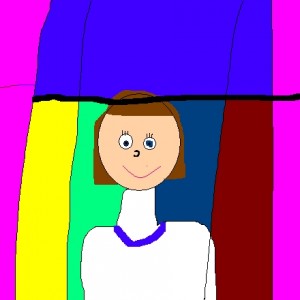Author Archive
After reviewing how to log on with their “grown-up” usernames, our first graders were ready to go on an internet field trip. Using a lesson from Common Sense Media called “Going Places Safely” we first discussed real-life field trips. Some of the questions asked:
- Have you ever heard your parents or teachers say, “Don’t talk to strangers?” Why would they tell you this?
- Do your parents or teachers find interesting and safe places to take you?
- When you go on a trip, do your parents or teachers ask you to stay close by? What do you do if you want to see something else? Don’t you get permission?
Next, we compared the answers to being on the internet. We talked about the importance of going online with parental/teacher approval, staying on approved sites and not wandering off to other sites, and only talking online to people we know.
Then the “field trips” began! The students visited The New York Philharmonic Kidzone, Destination Modern Art, National Zoo, and “Ology” from the American Museum of Natural History. I gave the students about 15 minutes to explore; reminding them every 5 minutes or so to visit all the sites.

Exploring Safe Websites
Using the “Going Places Safely” student handout provided by Common Sense Media, the children next wrote the favorite place they visited, what they saw, and drew a picture inside the monitor outline on the the handout.

Illustrating the favorite “field trip”
It was interesting to see who chose what! Choices were fairly evenly divided between the Philharmonic Kidzone, Destination Modern Art, and the National Zoo (watching the webcams was a favorite). I think the “Ology” site had just a bit too much reading to keep students’ interest.

Showing off the finished drawings!
I really like the lessons offered by Common Sense Media. There are excellent resources for grades K – 12 covering the following topics:
- Safety and Security
- Digital Citizenship
- Research and Information Literacy
Our tech committee tried something new this year and we were thrilled with the response! Before school began, all faculty received an iPad. Of course, everyone was at a different skill level. Some needed just a little help with the “how to” aspect of various apps that were installed on their iPad. Others weren’t sure where to begin; not even knowing which questions to ask!
One of the members of our committee, Melissa Burkhead, suggested that we offer a “Genius Bar” based on the services offered at Apple Stores. Melissa bought shirts for us and someone scrambled around, searching for those Apple stickers that come in the iPad box. On the day of the event, we arrived in our “uniform” (thoroughly confusing students – “You work at the Apple store?”).

It was decided that we would have several “stations” set up in our library so that faculty and staff could go where they felt would serve them best. The stations were:
- Apps
- Pictures
- Video/Facetime/Skype
- Music
- Basic
- Basic
- Basic
- Intermediate
- Intermediate
We deliberately had several basic stations so that we could offer more individualized help. Although we had specific assignments, anyone could go to any station to receive help in whatever area they needed. We all answered all types of questions! (more…)
What a surprise last week in Boston when I discovered an email from Jerome Burg, creator of Google Lit Trips. I’ve followed Jerome’s Literature Trips for Google Earth for a few years now and was excited to hear him speak at the Google Geo Teachers Institute I attended last fall in Washington DC. So, I was thrilled that he had come across my collection of resources used for the summer class I taught in June called, Around the World with Google Lit Trips. Jerome said he would like to offer support while I worked on Google Lit Trips and mentioned that he was interested in publishing lit trips that weren’t already on his site. I had worked up a lit trip for a book called, A Walk in London, by Salvatore Rubbino and mentioned that.
A week later, with excellent guidance and help from Jerome, I now have a Lit Trip published on his website! Here is the link to A Walk in London lit trip. Below is the video that Jerome made to preview the lit trip.
A Walk in London from GoogleLitTrips on Vimeo.
I have learned SO much working with Jerome and he has inspired me to continue creating Lit Trips!
I am thankful that my school sent me to the Building Learning Conference in Boston again. This is my 4th year and it is truly the best conference I’ve ever attended! There is always lots to learn and bring back to use at school. I was glad to have one of our 3rd grade teachers and our principal attend. They hear me go on and on every summer about how worthwhile the conference is so they decided to check it out!
This year I was actually able to chat briefly with Alan November and, although he needed to get to the final session, he acted like he had all the time in the world! I should have blogged while I was at the conference but there was so much going on that I just couldn’t find the time!

A not-so-good picture of Alan November
One area I’m very interested in is creating ePub books for the iPad. There were a couple of sessions related to that topic and both were excellent. Creating Digital Course Content: ePubs and iPads was presented by Tom Daccord who is Director of EdTechTeacher. He shared how to take a webpage and convert it to a PDF so it can be annotated using apps such as Notability. Then he talked about using the iPad as a digital creator. Apps mentioned were:
The next class was Introduction to Creating and Publishing with iBooks Author, presented by Eric Marcos and Tiana Kadkhoda (one of Eric’s students). They showed how easy it is to create a book for the iPad using iBooks Author. Unfortunately for me, you must have a Mac to do this and I’ve been a PC person for years! Guess what my next purchase will be?!?
I really want to have access to a Mac so that I can create books for teachers that would supplement their curriculum. Imagine young students being able to manipulate content as they explore a subject!
These were only 2 of the excellent sessions I attended. More later . . .
We just finished a 4-day, 3 hour per day enrichment class for summer school on using computer applications to be a producer rather than a consumer. It was a small class with only 4 students signed up (2 only came the first day) but we accomplished quite a bit and all seemed to have a productive and fun time! The class was designed for entering 4th – 7th graders but we had a very computer savvy 3rd grader that joined us.

The students worked on the following:
- Glogster (online interactive poster) – the students experimented with adding images, audio, and links
- Bitstrips for Schools (comic strip maker) – I did a trial so the students could try this.
- Animoto (create a video by uploading images and adding music) – I gave each student a flash drive so they could save their work from the week and they were excited to go home and return with photos that could be added to Animoto. Plus, we took turns using my camera to take photos of each other. These were uploaded to Animoto. One of the students had created videos in Animoto and she was very eager to share her knowledge (and did a fantastic job doing so!).
- Scratch (a programming language designed for children to create stories, games, and more) – This is a fabulous free program that truly encourages creativity and problem-solving. I introduced some basics and the students had fun trying different “block” combinations. Oddly enough, we didn’t do as much in Scratch as I had planned because the participants were more engaged in some of the other activities.
- QR Code Generators (we used Kaywa but there are plenty of others) – Because each person worked at their own pace, only one student was able to finish this. She took a picture that she had drawn last year using MS Paint and recorded a bit about it using the AudioBoo app on the iPad. Next, we copied her Audioboo URL and pasted it into Kaywa to generate a QR Code. The code was printed and glued to her picture so she could share it with her family. We also saved the code as a picture and uploaded that as well as the MS Paint drawing to the wiki we were using for the week. The idea came from a blog post called “Kindergarten Pink Pigs with QR Code Stories.”
- Trimble Sketch Up (formerly Google Sketch Up – a 3D modeling program) – We started out building a dog house but the younger students thought it was complicated and chose to put it aside. However, it was decided to give it another try on the last day and we had fun exploring and building some unusual structures!
Here’s a link to the Creative Computing wiki that we used. Not everything was finished but at least the students had a taste of ways that they can be creative on the computer!
Although the 1st graders’ self-portraits were combined into a collage, the students requested ebooks of their drawings. So, here they are. Please refer to the “Dr. Seuss eBooks” post for directions on downloading these to iBooks or to a Nook reader.
Ms Cantrell’s Self-Portraits
Mrs. Kee’s Self-Portraits
Ms Orehek’s Self-Portraits
Wow! I was absolutely amazed at how well our 1st graders did creating their self-portraits in MS Paint. You know, it’s not easy drawing with a mouse (my examples always get laughs from the little ones) but we just focus on trying our best. I loved hearing as I modeled ways to draw a mouth, hair, etc – “Hey, that looks easy. I think it can do that!”
Here are the portrait collages from each class. I used PhotoScape (free editing software) to combine the illustrations.



The project took 3 class sessions (40 minutes each) and just about everyone finished in that amount of time. There was only one student who had to start over; we searched and searched but couldn’t find his drawing anywhere in his home directory. The MS Paint attributes were set at width=440 and height=440.
The students seemed to enjoy drawing themselves and really took a lot of time getting their pictures “just right.” Of course it helped having individual mirrors so that they could check every detail!
Last year our talented librarian decided to create a video of the teachers promoting the summer reading program and it was a HUGE success. We had 100% participation from our students. This year the theme is “Gold Medal Readers” and students as well as teachers joined together to create a fun (and funny) video.
Thanks to a couple of very patient parent videographers who worked tirelessly to put the movie together, we had the “kick-off” showing this morning to a rousing reception from students, teachers, and parents alike. Here’s a link to the 2012 Summer Reading Challenge. Enjoy!

I decided on an end-of-the-year project for first grade that has the students drawing their self-portraits in MS Paint. The illustrations will be combined to form a collage that will be printed for each student.
We’ve used MS Paint once with the students but it wasn’t really a detailed drawing so I wasn’t sure how well this would work with the little ones.
After our first session, I am extremely impressed. These children are very focused on creating their portraits. Mirrors were handed out so they could check hair, eye, skin color. (It’s rather humorous to watch students hold the mirror up to their arm in hopes of getting a better view of the skin color!)
We talked about how the picture is a close-up view of each child – a shoulders and head shot. I modeled drawing a large oval for the head then we worked together to do it. Eyes are the hardest so that was our focus for the first session. We’ll have a couple more weeks to complete this. I can’t wait to see the finished portraits!
Here are a couple samples in various stages of completion.

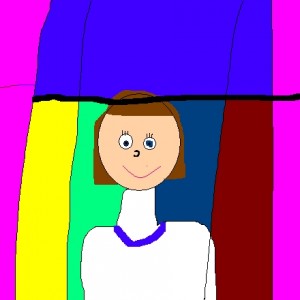
After spending the week learning about the animal kingdom, the kindergarten students visited the lab last Friday to examine some interactive activities. I had several links available:
- Variations – from BBC (categorizing pictures by bird, mammal, insect, or plant)
- Walk, Swim, or Fly – from Harcourt School (place an animal in its proper environment)
- Build a Habitat – from Switcheroo Zoo (design a habitat for an animal and see if it can survive)
- Design an Animal – also from Switcheroo Zoo (create a unique animal, take its photo, then print with information about the new creature)
- Build a Fish – from MARE: Marine Activities, Resources, & Education (Choose an ocean habitat, select body parts and colorations that you think will help your fish survive, then click the “Survive-O-Meter” to check its status.)
- Make a Tide Pool – from Monterey Bay Aquarium (choose animals that live in a tide pool)
- Build a Bug – from Scholastic (use the bug parts in Ms Frizzle’s lab to build a bug found in nature or create a new one)
- Virtual Owl Pellets – from KidWings (owl pellet dissection without the mess)
These are all fun, educational resources but I especially like the Virtual Owl Pellets site. Some of the students had already done their real owl pellet dissection and the others will do that within the next few days, so this was the perfect site for the students to either review or prepare for their hands-on dissection. The funniest part of this website is when a mouse crawls across the screen, sits and looks around halfway across, then continues to saunter to the other side. I had told the students to be on the lookout for a surprise but didn’t tell them what it would be. It was hilarious listening to the squeals as the rodent appeared on the screens. One little girl kept pushing her chair back as if trying to distance herself from the mouse! I highly recommend this site!!