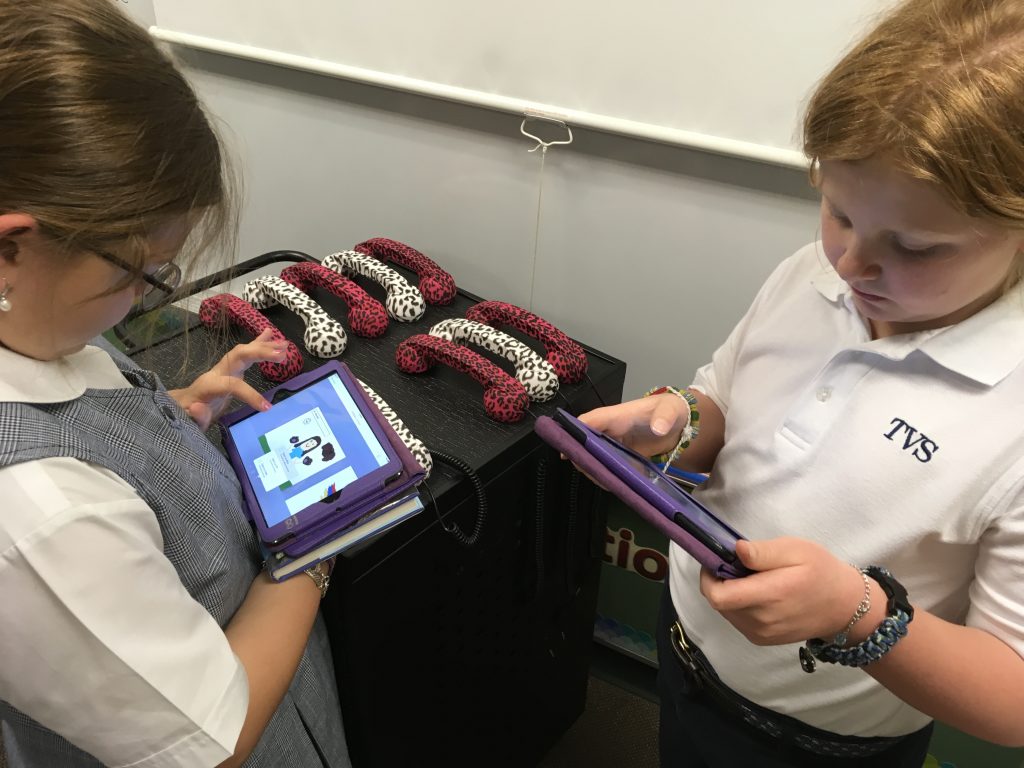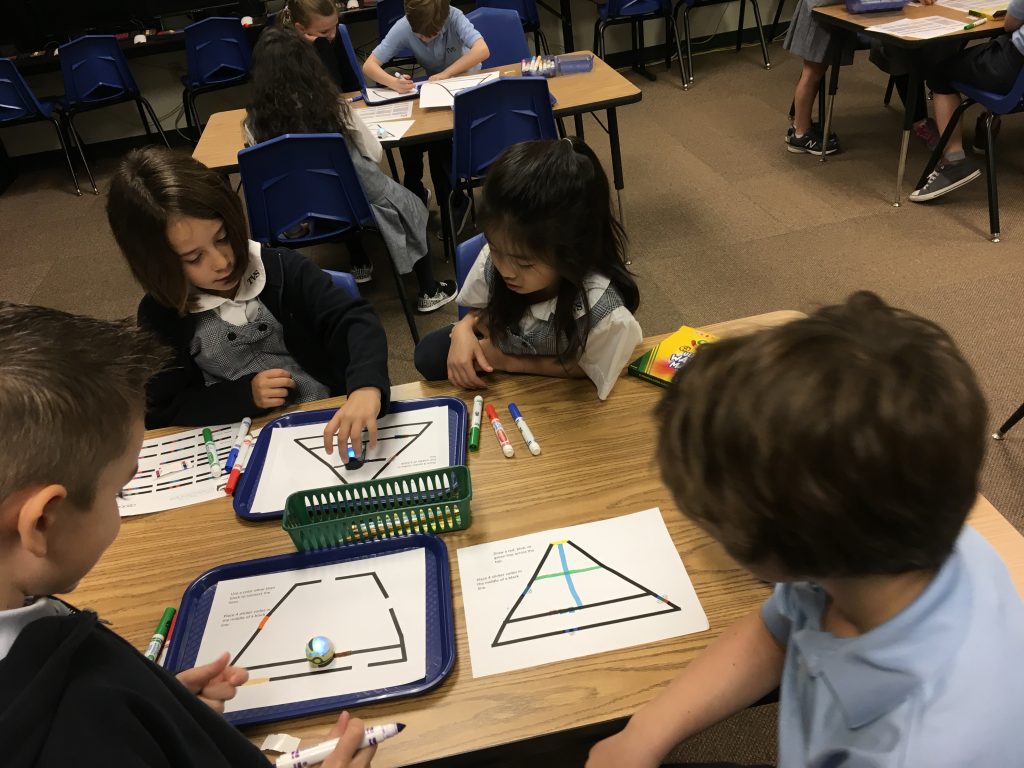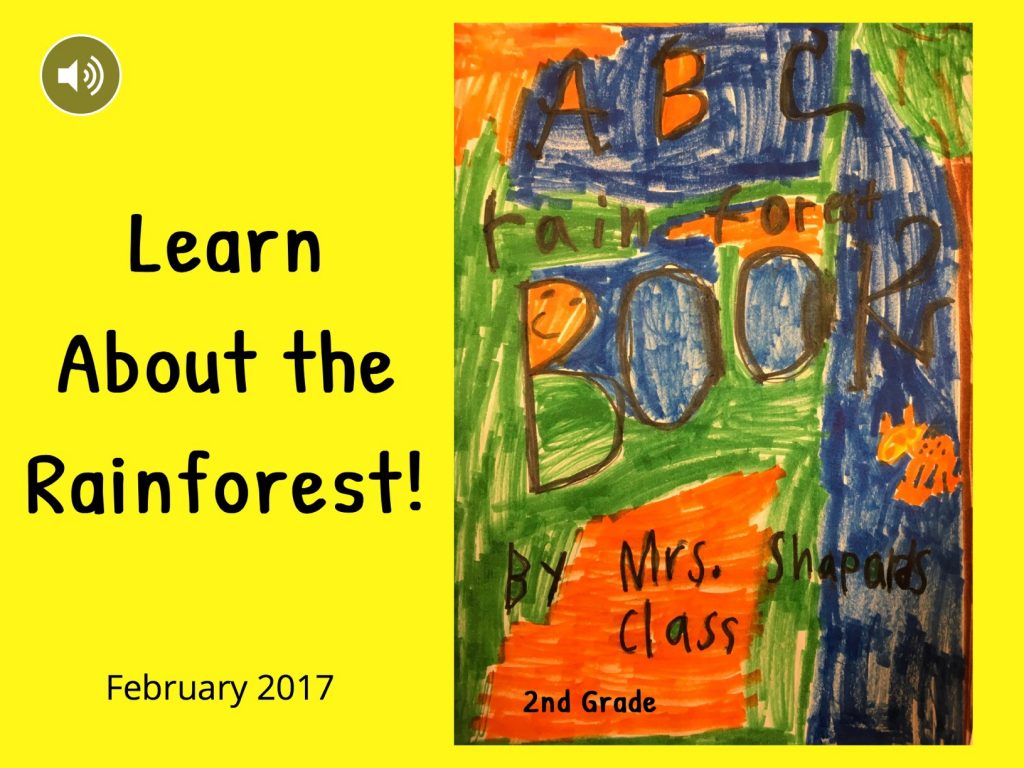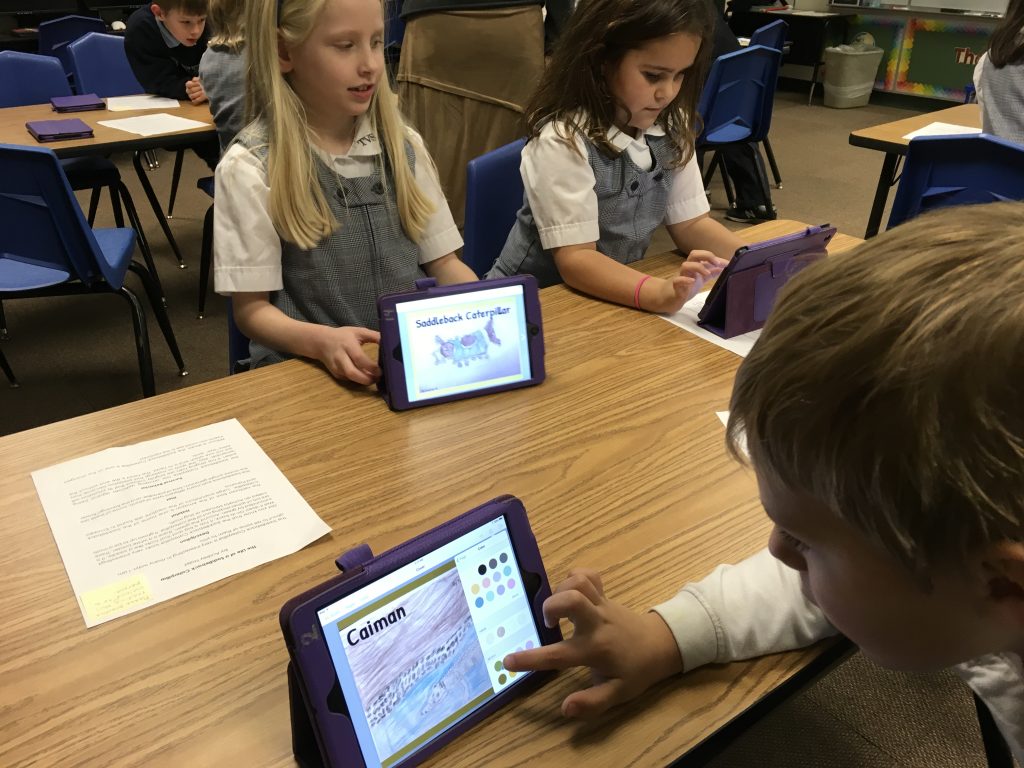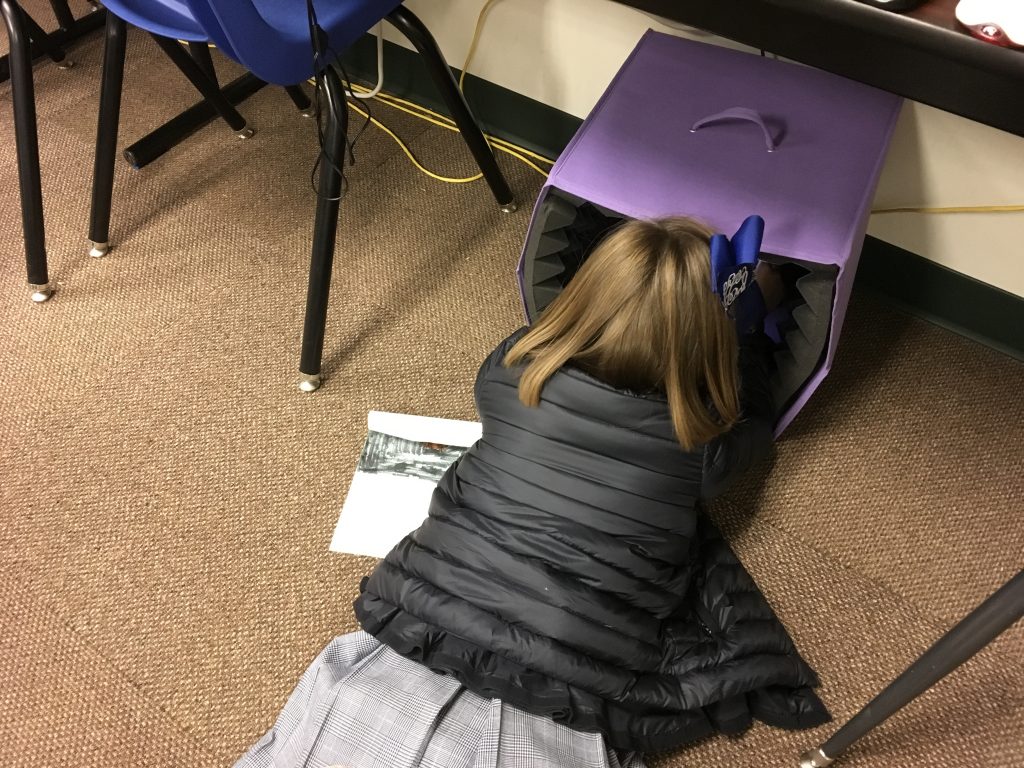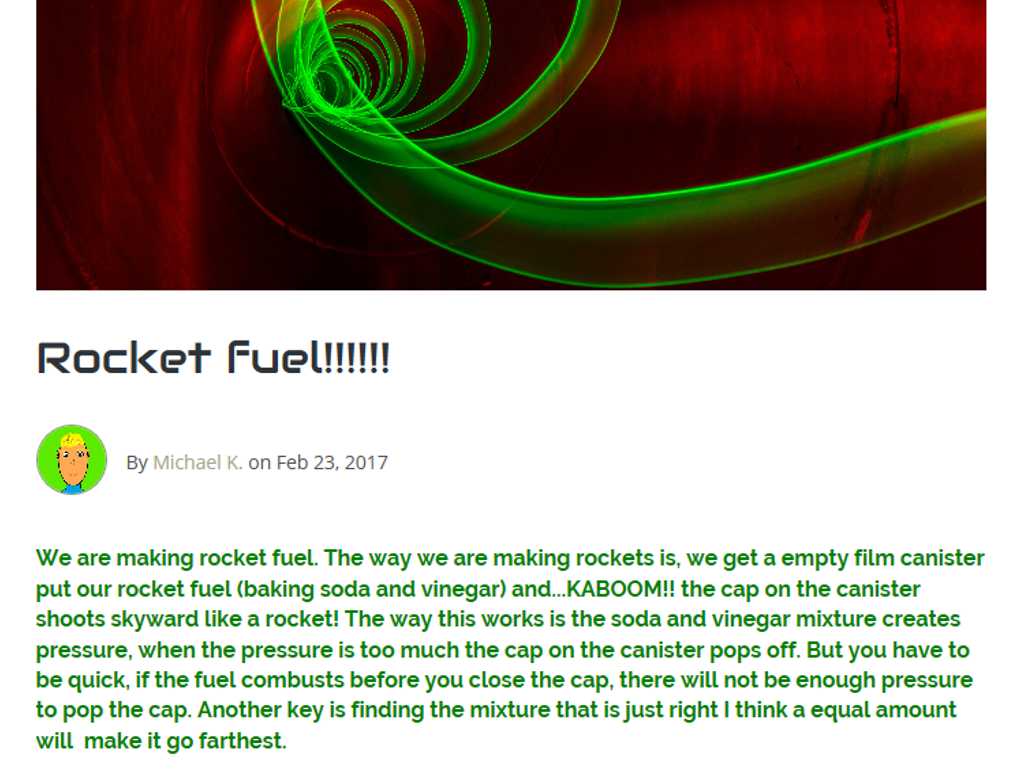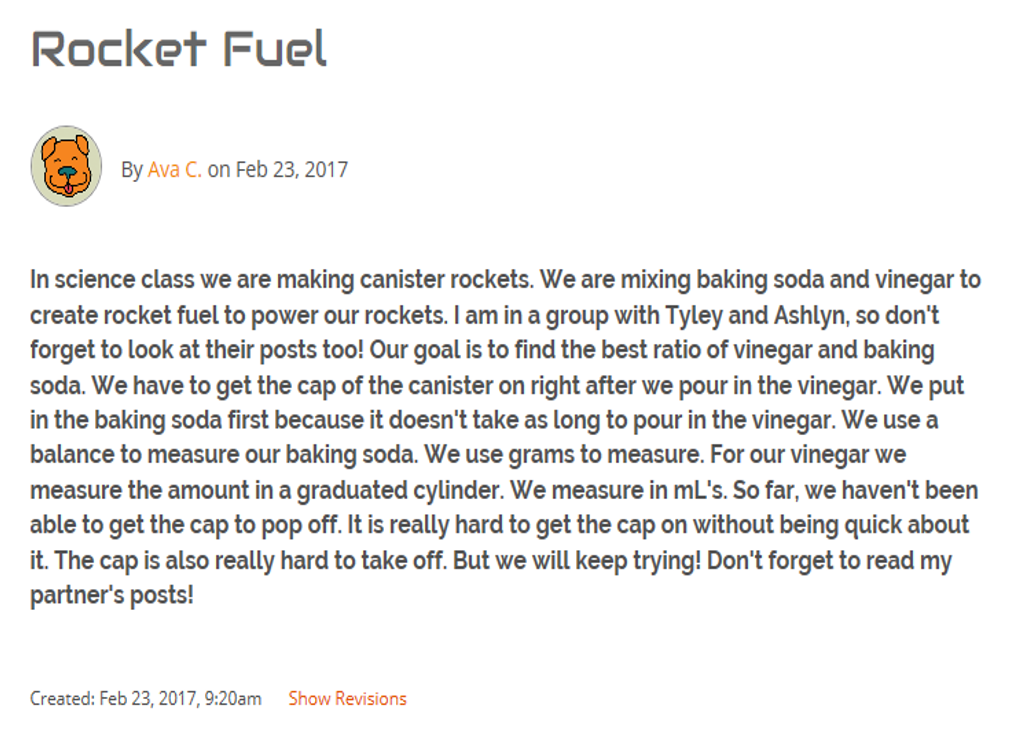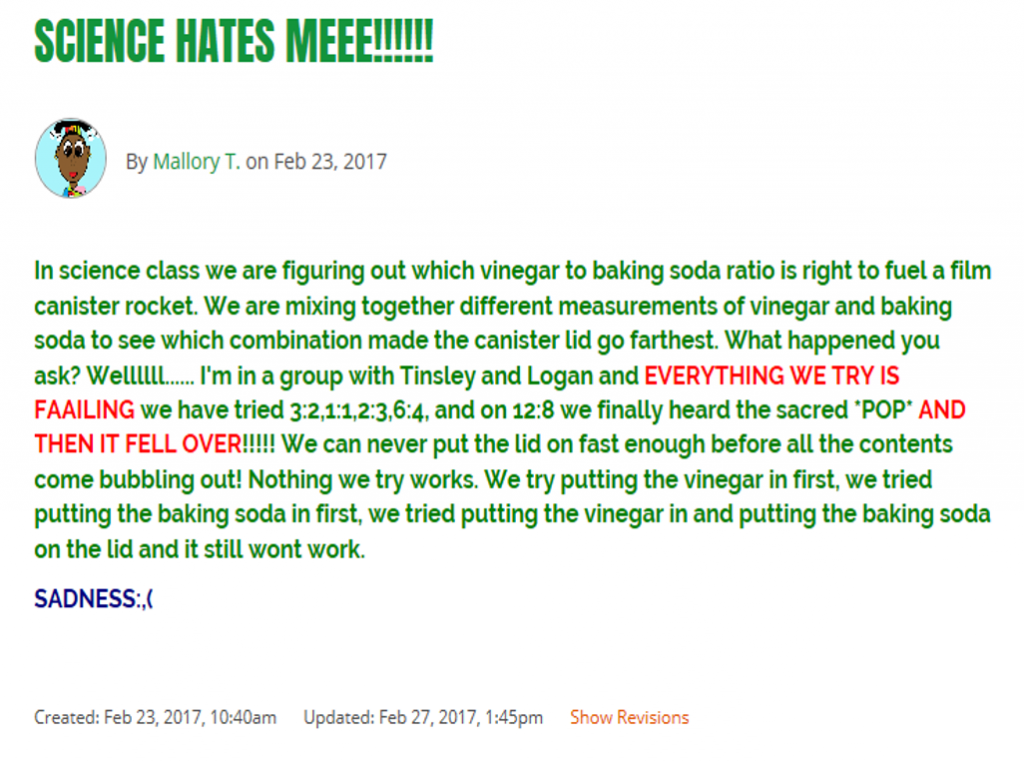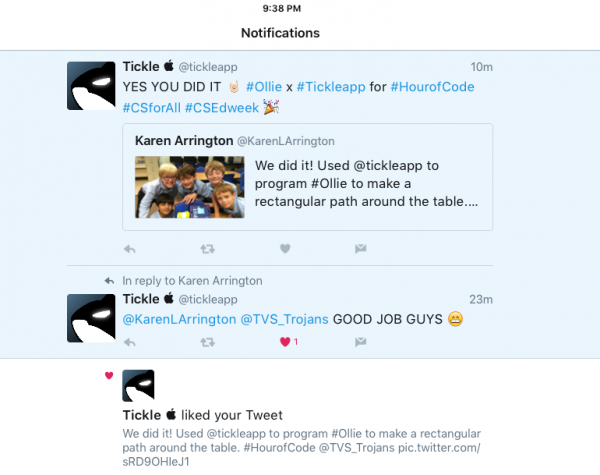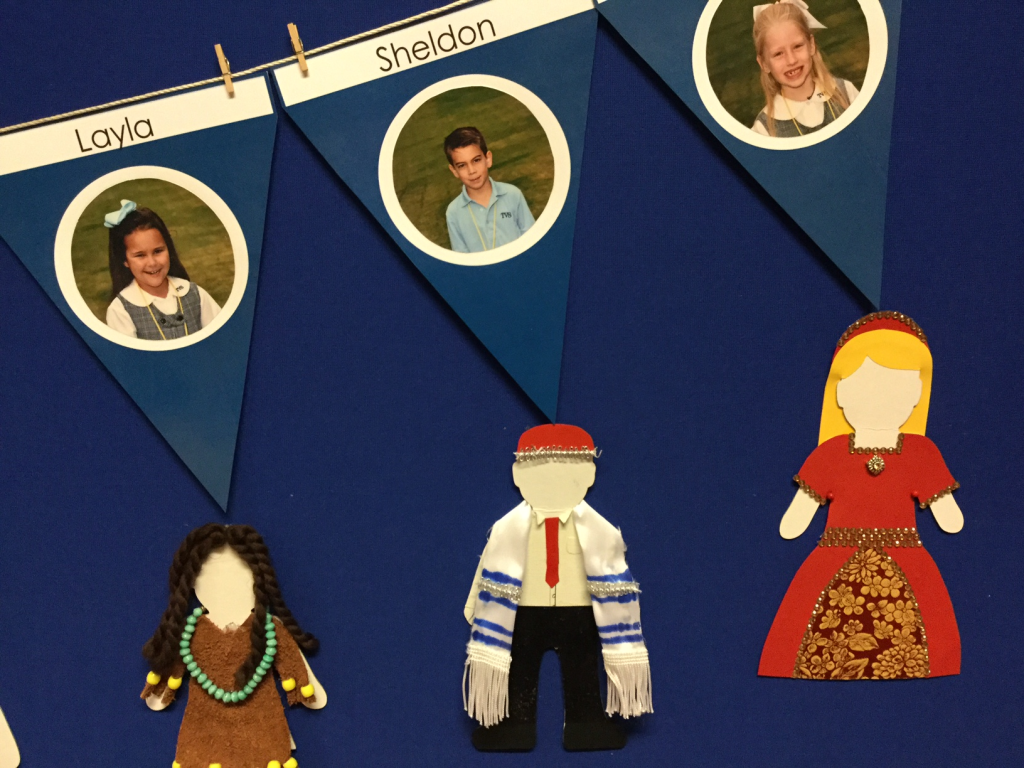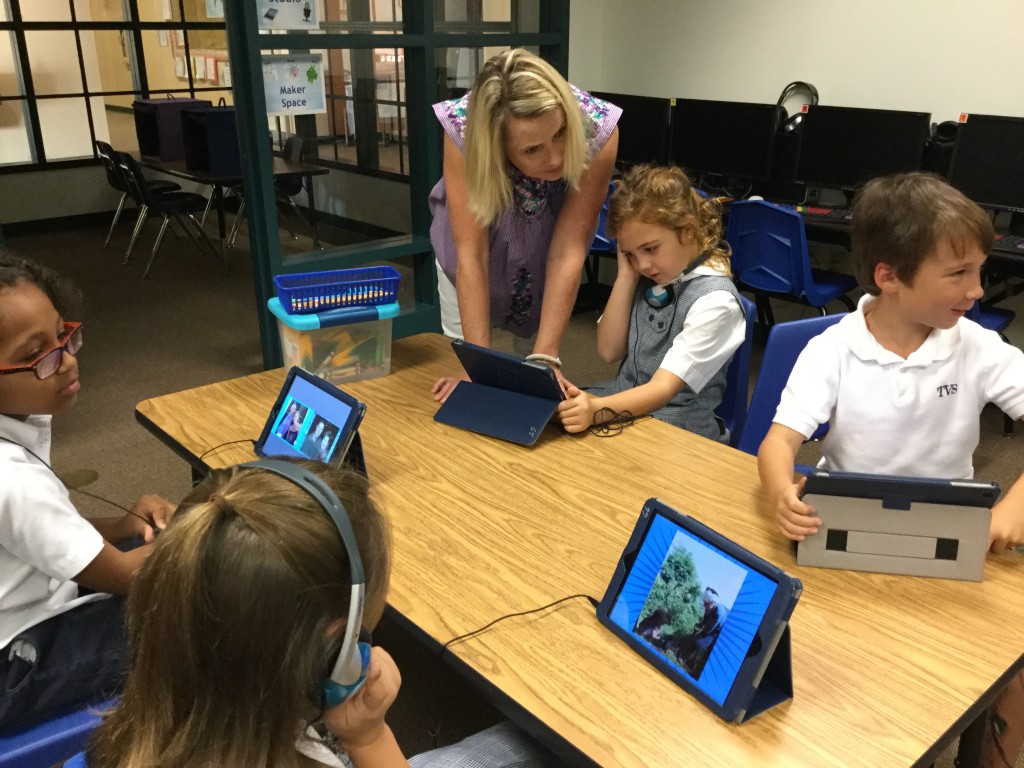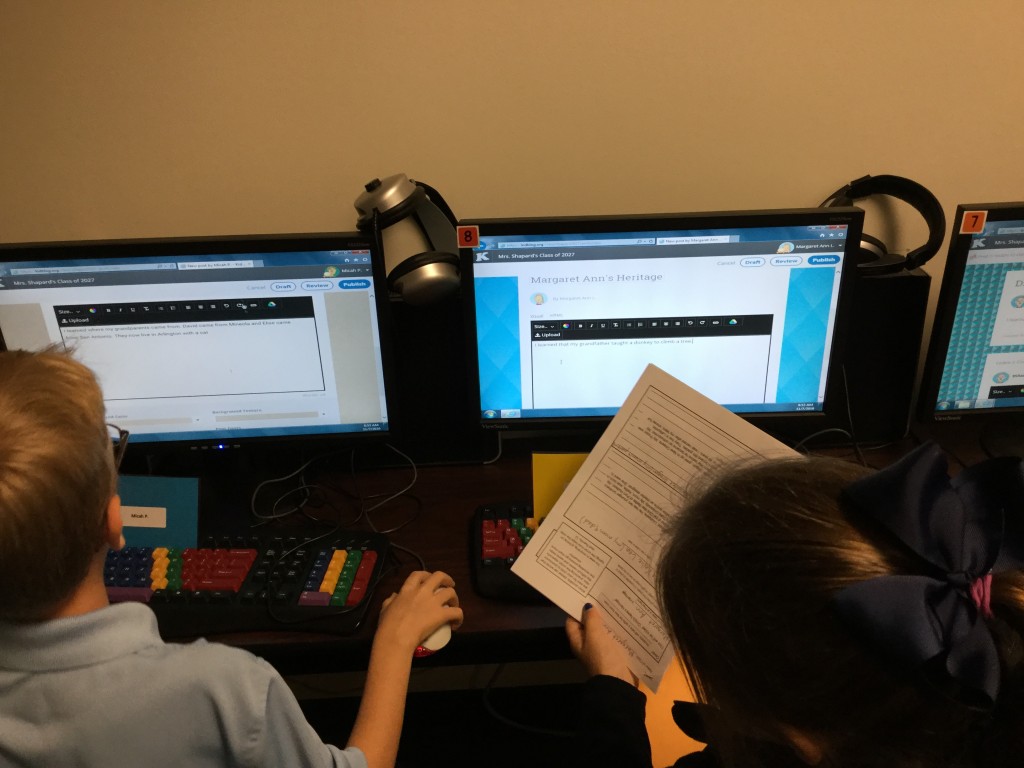Author Archive
Aren’t Dr. Seuss books fun? His whimsical illustrations and storytelling create wonderful opportunities for students to enter a world of silly make-believe, while still having a life lesson for children (and adults).
Our second graders listened to The Foot Book as they designed their own foot or shoe in the Book Creator app. I loved seeing all kinds of interesting feet or shoes such as the ones that spouted crayons or confetti.

As the students completed their drawings, they recorded what these new feet or shoes could do. Each child air dropped their book to me so that I could combine them into a class book.
Here’s a video of one of the second grade books:
Zabriskie The Foot Book from Trinity Valley
Our third graders read I Wish that I Had Duck Feet. This book is about a boy who wishes he had different animal parts – duck feet, whale spout, elephant’s trunk, and so on. He thinks of all the fantastic things he could do with these parts. However, there’s always a downside to each one.

The students were asked to think of an animal part that they would like to have. They were to draw a picture in Book Creator, record the pros and cons of the part, and air drop the book to me so that I could create the class books.
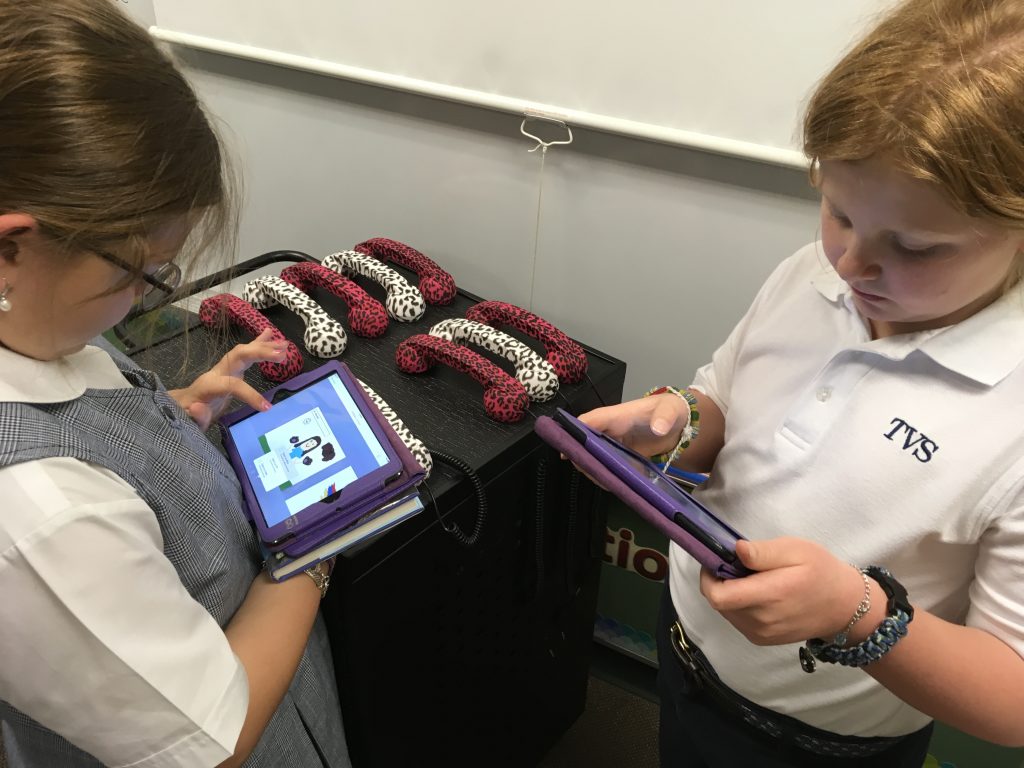
It was so much fun listening to what they chose. A few even tried to write in rhyme like Dr. Seuss.
Here’s one of the third grade stories saved as a video.Gramentine Dr. Seuss and Duck Feet Stories from Trinity Valley School on Vimeo.
Enjoy all of our books and videos!
If you are downloading the ePub books, remember that you need to click on the book link while on an iOS device having the iBooks app. Choose download and open in iBooks. (We had several children absent on the day that we made the books. If you don’t see your child’s work, that is the reason.)
Mrs. Garcia’s Foot and Shoe book
Mrs. Shapard’s Foot and Shoe book
Mrs. Zabriskie’s Foot and Shoe book
Mrs. Gramentine’s “I Wish I Had . . .” book
Mrs. Prescott’s “I Wish I Had . . .” book
Mrs. Weth’s “I Wish I Had . . .” book

Ozobots, Ozoeasy sticker codes, and Dr. Seuss!! How much fun is that??
Ozobots are fantastic tiny robots that can be programmed by either drawing in a color code combination or by using the drag and drop Ozoblockly online program. I love these little robots because all ages can use them; they grow with the child.
However, what we’ve discovered with the younger children is that it can be difficult to draw the codes “just right” so that the Ozobot can read them. That’s why I was thrilled to discover the Ozoeasy sticker codes this year. These small round stickers were created by an 8 year old – always fun to tell students that even young children can become an entrepreneur!

Enter the Dr. Seuss theme! Using PowerPoint (Only because I wanted precise lines!), I created a couple of “hats” to go with The Cat and the Hat.

The first hat the children worked with had only one place to draw a connecting line – at the top. The students were asked to choose a color other than black to connect the lines. After demonstrating how the code stickers worked, we talked about best places to add those. For example, the codes have to have black lines on either side and they can’t be too close to a corner. Students were also encouraged to draw colored lines across the hat.
After exploring the triangular hat, we moved onto the other template. This one had breaks in the black lines. The children could draw their own code, place a code sticker on a line, or add a connecting line of a color other than black.
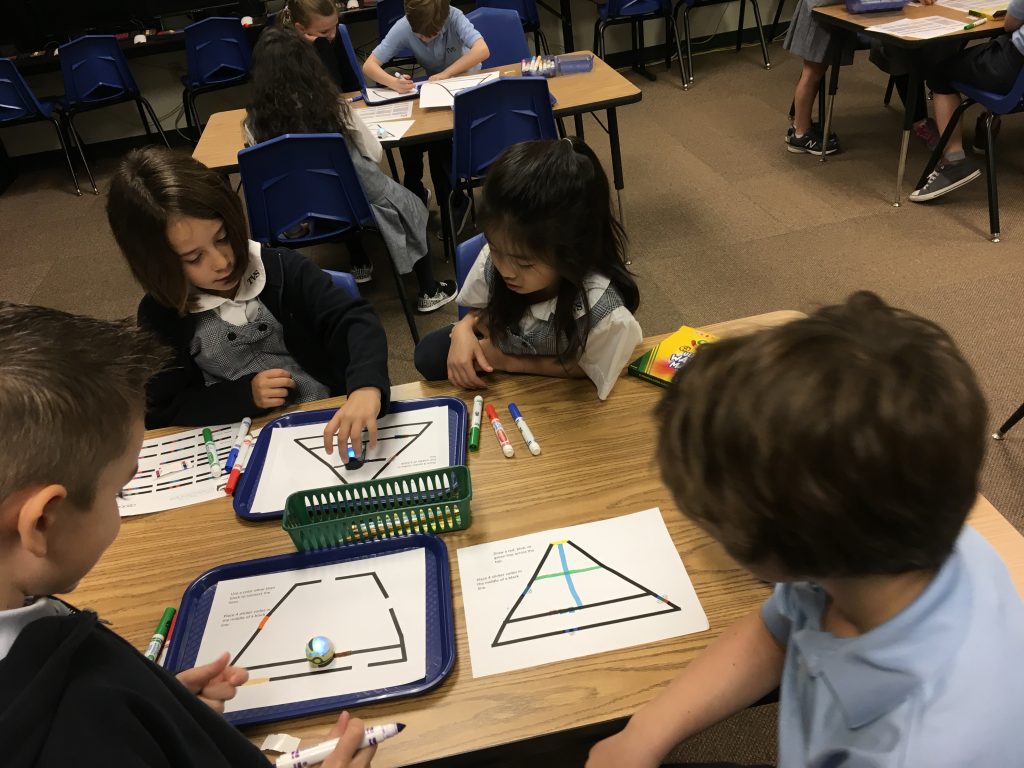
What fun observing as the children discovered how the Ozobot reacted to the colored lines and the codes!
As our time together drew to a close, we regrouped to talk about our observations.
What happened when Ozobot rolled over a line that was a color other than black? What did you discover about Ozobot moving in opposite directions as it traveled over a code sticker? What did you learn about drawing your own codes?
Here are the templates of the hats. There are a couple of options included for each design.
hat template
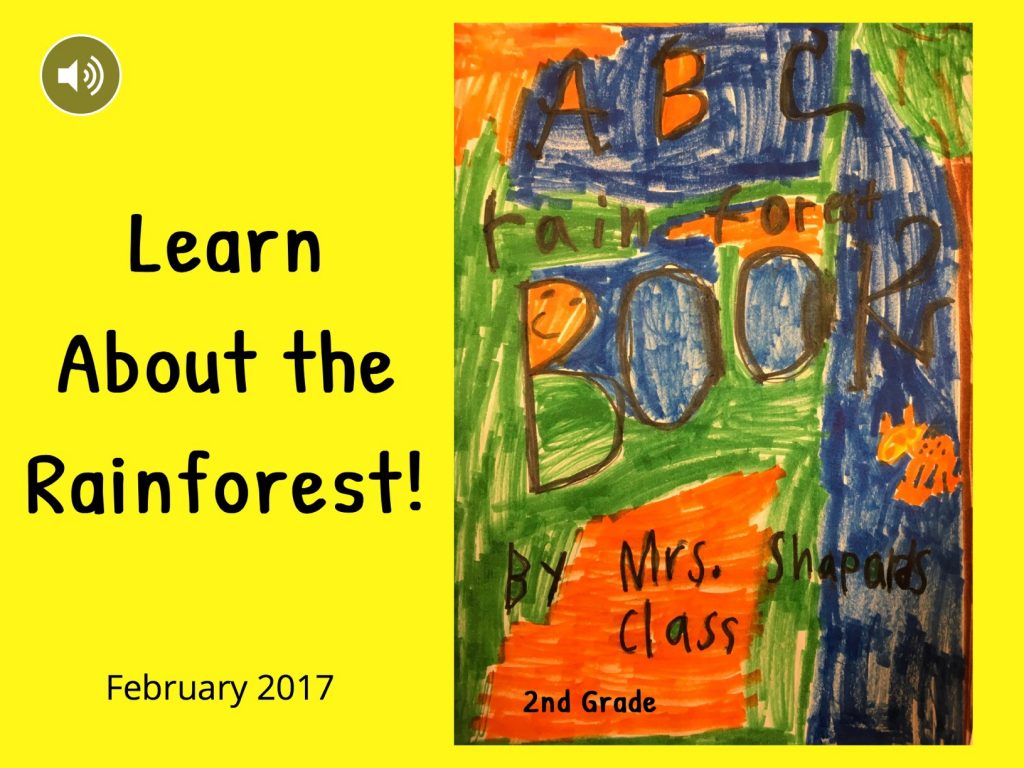
Our second graders can share quite a bit of information and they are excited to do so! They’ve been researching types of rainforests, animals that live there, and much more. We decided that the students would create a page about their topic using the Book Creator app, air drop their page to me, and I would compile these into class books.
I created a template and air dropped it to our iPad set. The students inserted a photo of the picture they had illustrated and added labels.
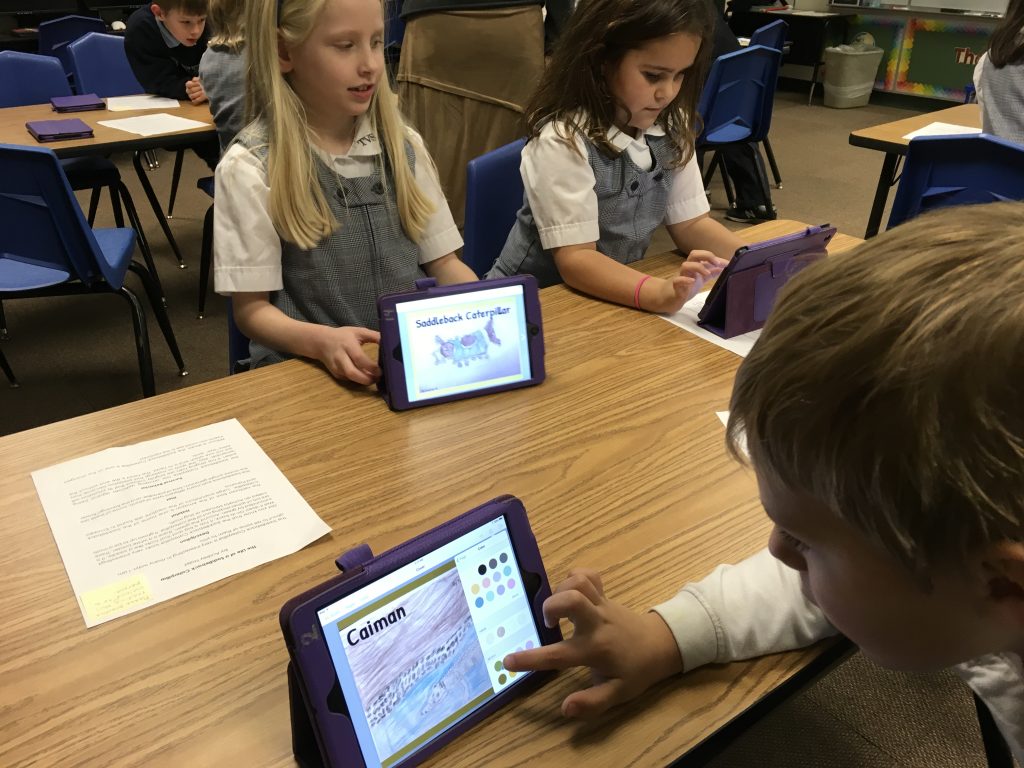
One class wrote an ABC Rainforest book while the two other classes created a book about Rainforest Animals.

Then the recording began. I had ordered these cute retro microphones from Amazon and they arrived just in time for this. Unfortunately, I only had six and everyone wanted one! We also have a few recording cubes that work quite well at reducing background noise.

The students spread out in the lab as well as in their classroom and we were able to get everyone recorded pretty quickly.
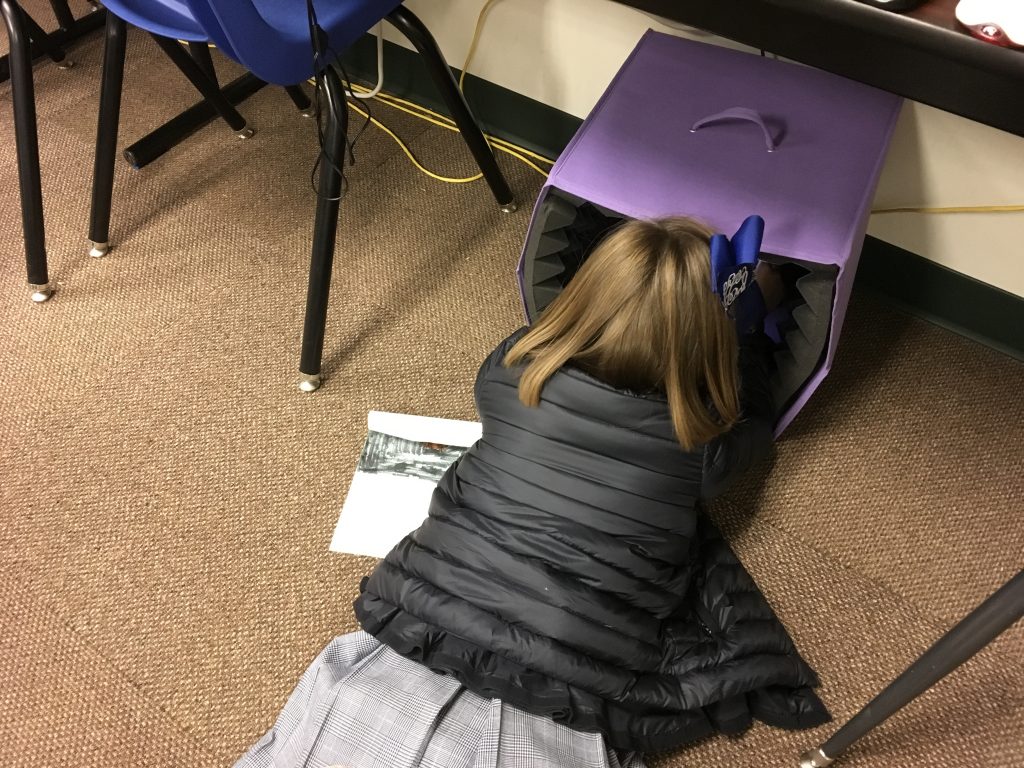
The books have been saved in two formats:
- ePub book that can be read on iOS devices using the iBooks app (Click on ePub book link below while on an iOS device. Choose download > open in iBooks.)
- Video that can be viewed on any device
The main issue with making a class book is that every student speaks at different levels. Some have extremely quiet voices and others come across quite clearly. You’ll most likely need to adjust your volume often!
Here’s one of the videos (see links below to other class videos).
Enjoy learning about the rainforest!
Mrs. Garcia
Mrs. Shapard
Mrs. Zabriskie
The entire Lower School focused on kindness during the month of February. Our first graders brainstormed about ways to be kind to others. We then asked the children to draw a picture showing a kind act using the Book Creator app.

The children then completed the sentence starter, Kindness Is, as they wrote and recorded their thoughts.

As the books were completed, the children air dropped theirs to me so that I could combine them into a class book. These were saved as an ePub book to be read on iOS devices as well as a video that can be seen on any platform.
We hope you enjoy their thoughts on kindness!
Below are links to the videos and the ePub books. To download the books, click on the link while on an iOS device that has the iBooks app. Choose download and open in iBooks.
Mrs. Crumley’s Kindness Book
Mrs. Crumley’s Kindness Video
Mrs. Hutchinson’s Kindness Book
Mrs. Hutchinson’s Kindness Video
Mrs. Kee’s Kindness Book
Mrs. Kee’s Kindness Video
A couple weeks ago, I was invited to visit a science class as students experimented with the various ratios of vinegar and baking soda to create “rocket fuel.” Students were to measure the materials and combine in a clear plastic film canister. The lid had to be popped on quickly in order for the ingredients to mix and send the “rocket” into the air.
There was so much excitement in the room. However, the best part was to watch “failure” occur. NO ONE became angry even when they had repeated failures. Most involved not being able to snap the lid in place quickly enough. What a learning experience!
The students always reflect on their experiments but I thought we’d take it a step further. The children were asked to blog and write a reflection of their experience.
- What combinations of baking soda and vinegar did their group try?
- What were the challenges?
- What worked?
- What didn’t work?
These were some of the best posts I’ve had from these students in a long time!
Here are some samples. To read more, click here then click on a fourth grade teacher’s name.
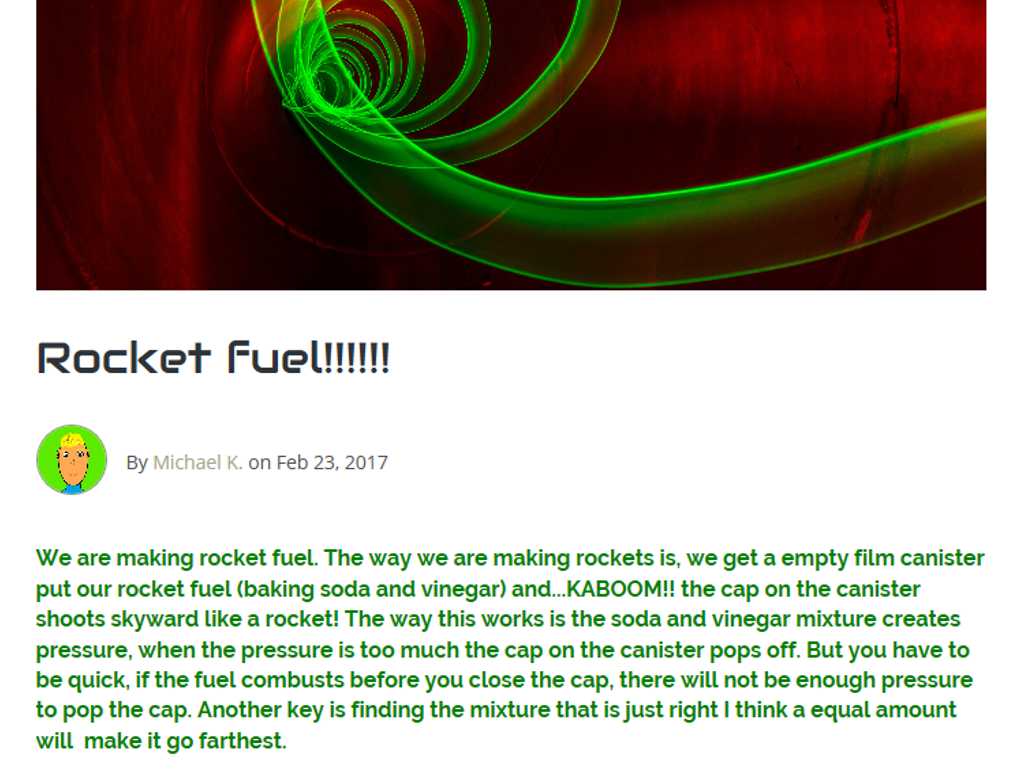
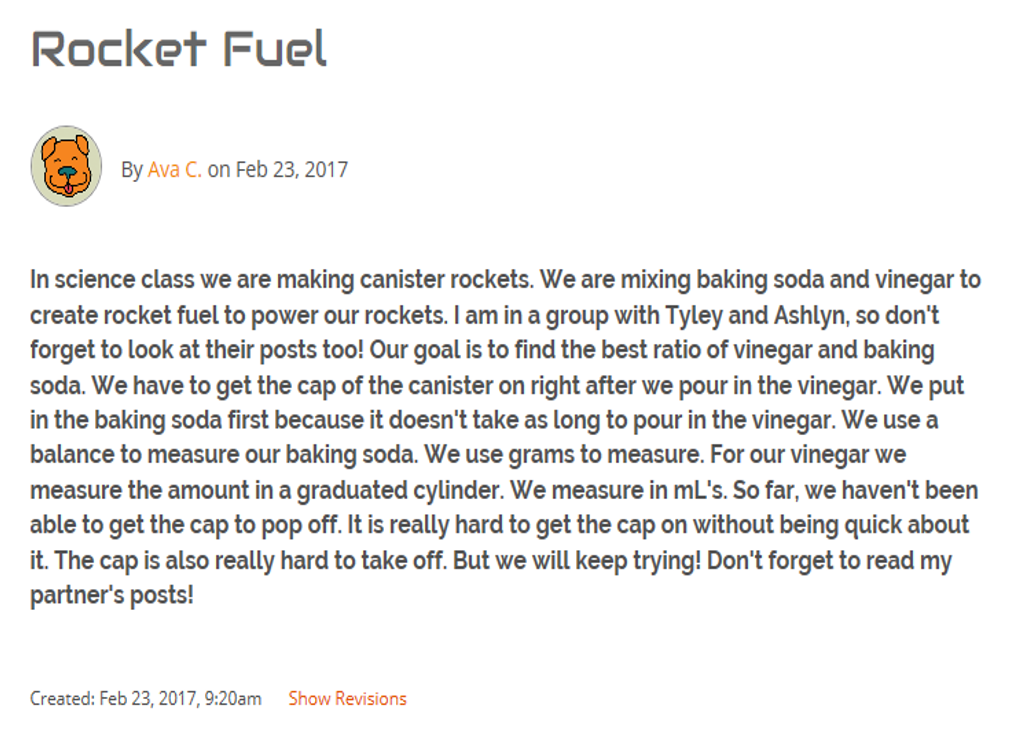
I really like the next one because it’s obvious this group suffered failures. After visiting with the girls, they also showed resilience!
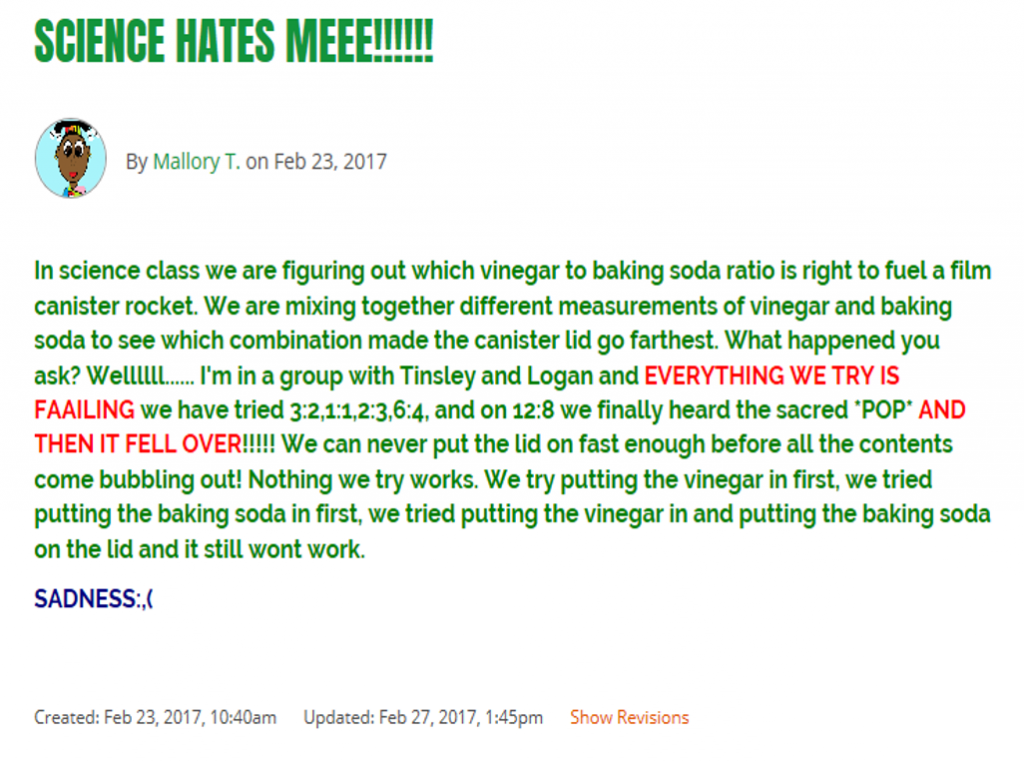
Lesson learned –> Make SURE the blog topic is something that is exciting to the students!
 Legos and Seesaw – a fun combination! Over the past few weeks, we’ve been introducing the first graders to Seesaw; getting them used to using it so that they can work independently with it. Seesaw has created an extremely easy, user-friendly digital portfolio that allows students to add images, drawings, narration, video, and more that can be shared with parents. Students can “show” their work so that teachers can check for understanding.
Legos and Seesaw – a fun combination! Over the past few weeks, we’ve been introducing the first graders to Seesaw; getting them used to using it so that they can work independently with it. Seesaw has created an extremely easy, user-friendly digital portfolio that allows students to add images, drawings, narration, video, and more that can be shared with parents. Students can “show” their work so that teachers can check for understanding.
This activity started with a tray of Legos per table. The only guidelines were that they had to share, they could work by themselves or with those at their table, they must finish their construction by the end of our session, and a photo had to be taken. The students couldn’t WAIT to get started! What a hum of activity! Yes, sharing limited Legos was difficult at times. Overall, everything went smoothly. The children knew that when that timer went off, they had to take their photo and then, take-apart time began. No one wanted an unfinished Lego structure!

During the next session, the children added their photo to Seesaw and recorded narration about what they built.

Here’s a sample Seesaw project. The students are loving receiving feedback from parents!
Save
Save
Save
 I put out trays of Legos for first graders last week. Students were asked to create something from them, take a photo, and then we would upload it to Seesaw where they would describe what they made. I told the students they could make anything they wanted either with someone else or by themselves. The only constraints I put on this was that these were the only Legos that could be used.
I put out trays of Legos for first graders last week. Students were asked to create something from them, take a photo, and then we would upload it to Seesaw where they would describe what they made. I told the students they could make anything they wanted either with someone else or by themselves. The only constraints I put on this was that these were the only Legos that could be used.
I was surprised when one child raised her hand to ask if she could make a house. “Of course,” I responded, thinking that perhaps she’d missed some of the instructions. Then someone else asked if he could make an airplane. Others followed with questions about what to make.
Yes, I know that kids feed off each other. The perfect example is when one needs to visit the restroom, suddenly everyone seems to need to go as well. What surprised me is that the children weren’t eager to get to the Legos. Instead, they were more concerned with finding out what they were “allowed” to build.
Once I convinced the students they could build whatever they wanted, they finally jumped into it and came up with some clever structures.
Although a few years old, this article by Josh Linkner in Forbes magazine, How Kids Lose Their Creativity as They Age (and How to Prevent It), offers excellent insight into the problem along with ideas on what to do about it. And, it’s something we ALL need to work on! What are ways you encourage creativity in your classroom?

We work on age-appropriate coding activities throughout the year. What I love about Hour of Code is that it’s an excellent way to bring in new and/or different ideas that the students and their teachers haven’t experienced before. Unfortunately, Hour of Code always falls during the week our students are practicing for the annual Holiday Program. That means I have to get rather creative in scheduling times for classes to visit the lab. This year I tried something different – I set up a signup sheet using SignUpGenius. Since we have teachers with a large span of technology skills, I wasn’t sure what kind of response I’d get. It worked great! Out of 15 K-4 classes, all but 3 signed up for at least one 20 minute slot. Most signed up for two or more sessions!
Thanks to fantastic Black Friday and Cyber Monday sales, I was thrilled to add 4 Ollie robots and 3 additional Osmo Coding games to the mix this year!
Here’s a quick peek at some of our activities:
 Osmo Coding – First and second grade classes started with this. Having only 5 Osmos, I was a bit concerned that students would have a hard time taking turns. No problem at all! I loved walking around, listening to the children talk through how to guide Awbie through mazes to eat strawberries! One of the best comments came from a teacher as she logged into SignUpGenius, “Okay, this is SO much fun. Can I please sign up for another time?” YES!! Exactly what I wanted to hear!
Osmo Coding – First and second grade classes started with this. Having only 5 Osmos, I was a bit concerned that students would have a hard time taking turns. No problem at all! I loved walking around, listening to the children talk through how to guide Awbie through mazes to eat strawberries! One of the best comments came from a teacher as she logged into SignUpGenius, “Okay, this is SO much fun. Can I please sign up for another time?” YES!! Exactly what I wanted to hear!
 Tickle App – This is what I used for the third graders’ first lesson (hoping that their teachers would sign up for an additional time – they did!). Students used the time to explore how to make the Swimming Orca move in different directions, change looks, make sounds, etc. This was all in preparation for using this app to code Ollie’s movements.
Tickle App – This is what I used for the third graders’ first lesson (hoping that their teachers would sign up for an additional time – they did!). Students used the time to explore how to make the Swimming Orca move in different directions, change looks, make sounds, etc. This was all in preparation for using this app to code Ollie’s movements.
 Ollie – The challenge presented to the third graders was to program the Tickle app to move around the perimeter of the table by traveling on the floor. This was harder than it seems and 20 minutes is most definitely NOT a lot of time to find a solution! After one session, one of the teachers remarked, “We didn’t have anyone achieve this but I know the kids can figure it out. May we please come back again?” Another comment came from a second grade teacher. “I want to sign up again and I want my class to do whatever you’re doing with those cylinder things.”
Ollie – The challenge presented to the third graders was to program the Tickle app to move around the perimeter of the table by traveling on the floor. This was harder than it seems and 20 minutes is most definitely NOT a lot of time to find a solution! After one session, one of the teachers remarked, “We didn’t have anyone achieve this but I know the kids can figure it out. May we please come back again?” Another comment came from a second grade teacher. “I want to sign up again and I want my class to do whatever you’re doing with those cylinder things.”

 Looking back, I wish I’d ordered Sphero or SPRK+ because they move slower and that makes them easier to control. Ollie is FAST! Unfortunately, the other two were too expensive for my budget – another time! I did put a speed limit on Ollie of 50%. Most groups actually found that a 30% or slower speed worked even better. That was certainly better than having 4 Ollies zooming around the room running into walls, chairs, tables, and people! It wasn’t quiet but there was much problem-solving occurring as students tested, adjusted, and retested to make Ollie go completely around a table.
Looking back, I wish I’d ordered Sphero or SPRK+ because they move slower and that makes them easier to control. Ollie is FAST! Unfortunately, the other two were too expensive for my budget – another time! I did put a speed limit on Ollie of 50%. Most groups actually found that a 30% or slower speed worked even better. That was certainly better than having 4 Ollies zooming around the room running into walls, chairs, tables, and people! It wasn’t quiet but there was much problem-solving occurring as students tested, adjusted, and retested to make Ollie go completely around a table.
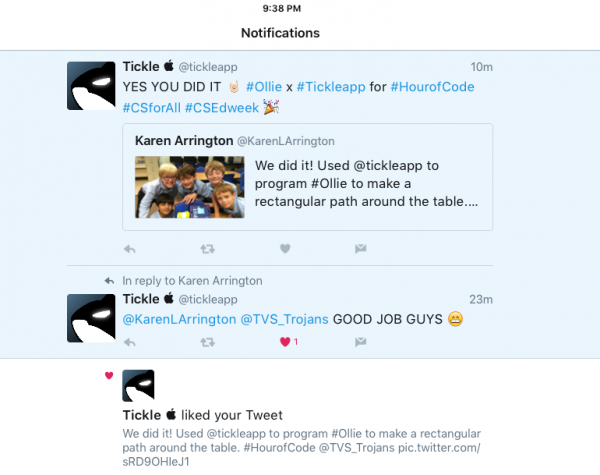 The group above was thrilled to receive a response from the Tickle app creators regarding their success with getting Ollie all the way around the table!
The group above was thrilled to receive a response from the Tickle app creators regarding their success with getting Ollie all the way around the table!
Ozobots – A first grade class came to the lab, ready to do Osmo coding. Wouldn’t you know it? The internet went down as soon as the students tried to get onto Osmo! The Ozobots were quickly pulled out as I explained how they worked. I’d already made copies of Ozobot Basic Training 1 so we were ready to go! For a quick switch in plans, the little ones did great and quickly learned how to combine color combinations to program their Ozobot.
 A third grade class, returning for their third time, worked with Ozobot Basic Training 2 where they learned how to control Ozobot with directional commands. I love this photo of the girl taking a picture of the Ozobot codes so that she and her friend could continue working on the challenge at home!
A third grade class, returning for their third time, worked with Ozobot Basic Training 2 where they learned how to control Ozobot with directional commands. I love this photo of the girl taking a picture of the Ozobot codes so that she and her friend could continue working on the challenge at home!
 Code.org – I love this site; such a helpful curriculum for all ages! I have all K-4 students signed up in Code Studio so that I can keep track of their progress. For younger students, we stayed with Code Studio; starting with an off-line activity where students were introduced to vocabulary and then moved figures from one block to another using the white board. Older students had their choice of some of Code.org’s activities specifically designed for Hour of Code.
Code.org – I love this site; such a helpful curriculum for all ages! I have all K-4 students signed up in Code Studio so that I can keep track of their progress. For younger students, we stayed with Code Studio; starting with an off-line activity where students were introduced to vocabulary and then moved figures from one block to another using the white board. Older students had their choice of some of Code.org’s activities specifically designed for Hour of Code.
 Scratch Programming – Fourth graders were set up in Scratch and presented with a Nine Block Challenge. Although some of the students use Scratch at home, we hadn’t done anything with it at school. Basically, this lesson was designed to expose students to the program and allow them time to experiment with a few blocks at a time.
Scratch Programming – Fourth graders were set up in Scratch and presented with a Nine Block Challenge. Although some of the students use Scratch at home, we hadn’t done anything with it at school. Basically, this lesson was designed to expose students to the program and allow them time to experiment with a few blocks at a time.
 This is not the end of our coding experiences; just the beginning. It was rewarding to watch the excitement exhibited by students as they worked through challenges. Was it easy? No!! And, we discussed how people who create programs for the computer rarely “get it right” the very first time. Failing, not getting it is JUST FINE! We still learn from what doesn’t work! That’s the power of coding/computational thinking activities!
This is not the end of our coding experiences; just the beginning. It was rewarding to watch the excitement exhibited by students as they worked through challenges. Was it easy? No!! And, we discussed how people who create programs for the computer rarely “get it right” the very first time. Failing, not getting it is JUST FINE! We still learn from what doesn’t work! That’s the power of coding/computational thinking activities!
Save
Save
Save
Save
Save
Save
Save
Save
Save
Save
Save
The big day is here! This morning the second graders shared their Heritage Projects with their grandparents and special friends. Here’s a glimpse at those special moments.
As our second graders learn about the Thanksgiving story, they read Molly’s Pilgrim, a wonderful story that illustrates a pilgrim is anyone who emigrates from another country. The students even dress paper dolls in the native costume of the country from which they came, whether it be recently or years past.
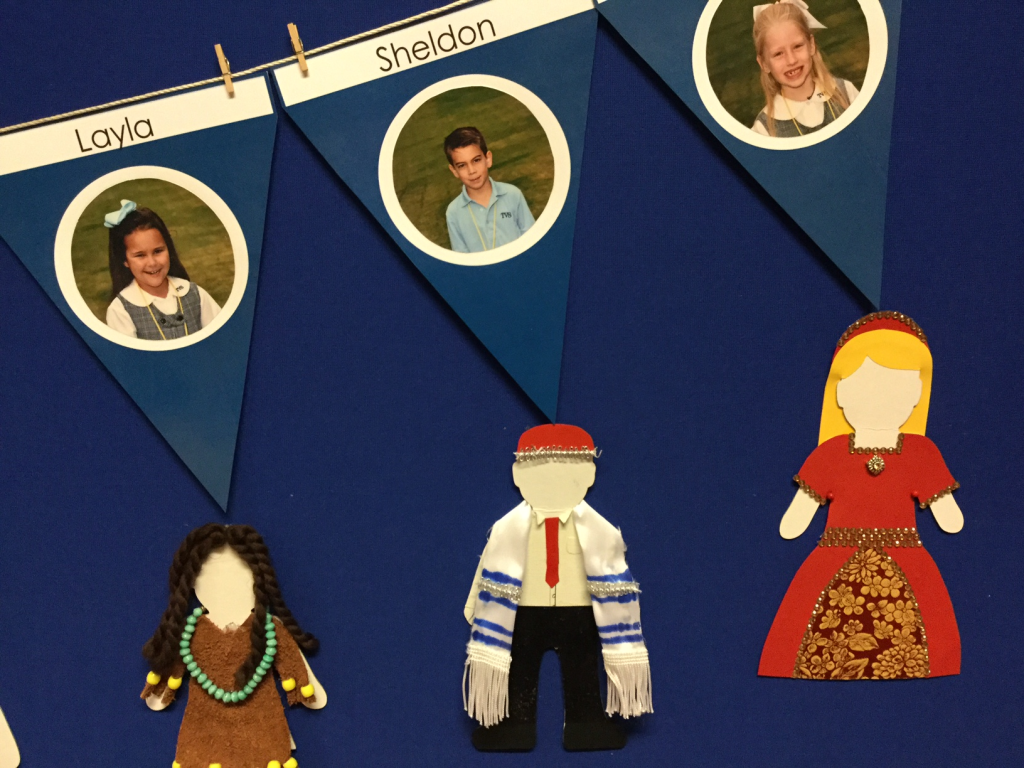

In addition, students bring in photos of relatives to create a wonderful Heritage video/ePub book complete with narration of their family history!
We use Book Creator, which is a user-friendly app that allows students to add text, photos, narration, background, and so much more. And, the final product can be saved as an ePub book to be read in iBooks or as a video that can be viewed on any device. This is our second year using Book Creator for this project and I am SO glad we changed! Prior to this, students did a tiny part of the project but the teacher had to do the majority of the work. I’m a firm believer that students need to “own” their work and Book Creator does just that!
The children brought in photos and they used their iPads to take “photos of the photos” (they thought that was quite funny!). In this step, they learned how to make sure there was no glare, the image was in focus, and how to crop.

The next step was to add the photos to their book. I set up the books in Book Creator prior to this only to save time but students could certainly do this step. We added title and conclusion pages. Selfies were taken for the cover. Background colors were added. Fonts were changed.

Next step: importing the photos. The students used their scripts and actual photos to help with this process. A huge help was that parents labeled the backs of photos which made it much easier for the children to place their images. Remember, many of these photos are of great-great-great grandparents and students don’t tend to recognize relatives that far back! I love how the two girls in the photo below worked together to make sure each image was on the correct page; one checked the script while the other added the picture!

We had a wonderful group of parents who volunteered to help students record. Since we were trying to have as little background noise as possible, finding a quiet place in a school can be a challenge! These parents worked tirelessly to accomplish that.

The students then listened to their project, making sure every aspect was just how they wanted it. The project was saved two ways: as an ePub book to be read in iBooks and as a video.
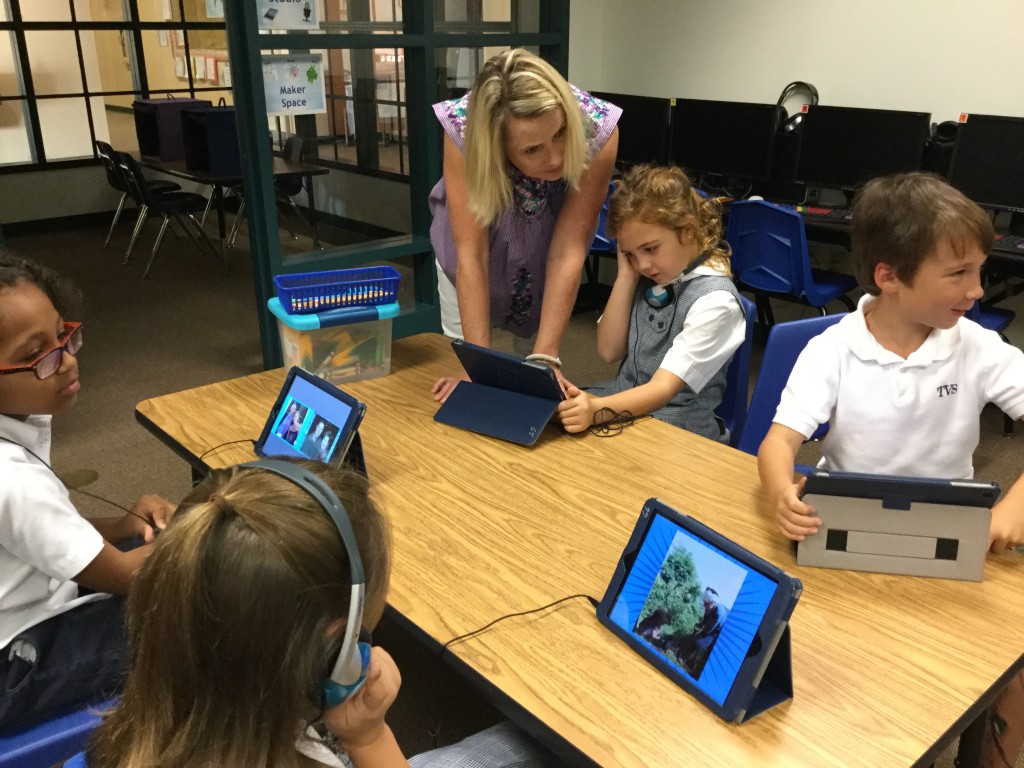
I then uploaded everything and linked them on my teaching website, TVS TechnoWizards. Since last names are mentioned, these are behind a password-protected page. Here are a couple of samples pages in the book:


The students even blogged about what they had learned about their heritage.
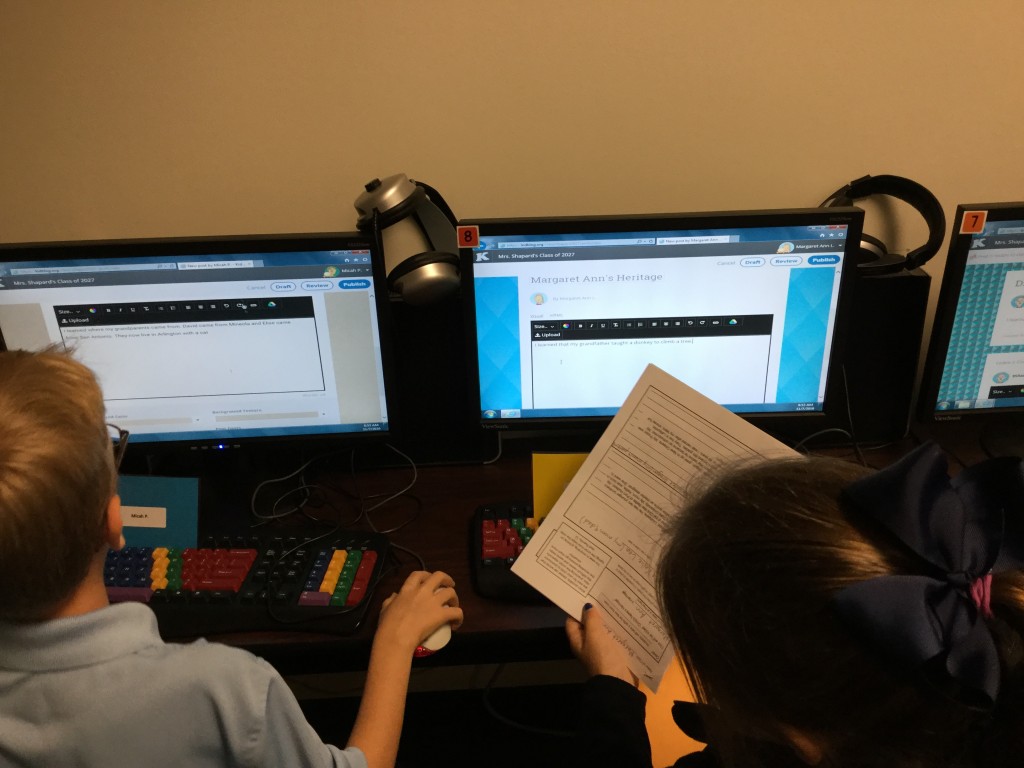
We can’t wait to share our projects this Friday for Grandparents’ Day!