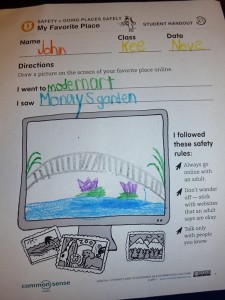Archive of ‘Digital Literacy’ category

Thanks to a how-to tip on creating ePub books by Silvia Rosenthal Tolisano, I figured out how to make an ebook of student work. 2ePub is a free ePub converter that is easy to use. Our first graders had drawn their “Wacky” self-portraits in MS Paint so I inserted those pictures into MS Word, saved it as a PDF, then uploaded it to 2ePub. Extremely easy!! Following Silvia’s instructions, I pulled the book into my iTunes account and added artwork for the cover. To put it on our school iPads I had to email the file to myself then opened it in iBooks.
I didn’t have as much success with the 3rd grade poems! The 1st grade books are just pictures; no text. The 3rd grade students included clip art with their poetry. I tried all kinds of formatting; uploading several different documents. Unfortunately I wasn’t pleased with any of the ePub formats. Page breaks weren’t where I wanted them to be. Occasionally, words were split. I ended up saving the poetry as a PDF and opening them in iBooks that way. You don’t get the “book” feel that you have with an ePub book but it works.
When I showed the students that their work was on the iPad, they were ecstatic!


I’ll email parents with the ePub and PDF files so that they’ll have access to them. It seems that many of the students have either an iPad or an iTouch so they could easily add these to iBooks.
From what I’ve read, it seems that the ePub conversion would be much easier if I had a Mac but, alas, that isn’t in the budget now so I’ll just work with what I’ve got.
Cantrell seuss (open in iBooks or open with Adobe Digital Editions)
Second graders met NetSmartz’s Webville Outlaws during computer lab today. NetSmartz Kids has excellent information for students – videos, games, and more. The site is developed by the National Center for Missing and Exploited Children and has age-appropriate resources to help keep children safe online as well as off-line.
Meet the Webville Outlaws:

Look-at-Dis Louie
Look-at-Dis Louie sends pictures that may not be appropriate for children. We NEVER open attachments because we need to get permission and help from adults to make sure it’s okay.

Potty-Mouth Pete
Potty-Mouth Pete says mean and rude things to people. He hurts others’ feelings. It’s important to always tell an adult if you run into a Potty-Mouth Pete and it’s never okay to get mad and act like him!

Meet-Me Mack
Meet-Me Mack tries to convince you that he’s your best friend and wants to meet you someplace. Remember to NEVER meet with someone you don’t know and always tell an adult if a “Meet-Me Mac” contacts you!

Wanta-Know Wally
Wanta-Know Wally is a snoop. He wants to get your private information such as last name, address, phone number, credit card, and more. Always tell an adult if you are asked for private information when you are on the internet.
After discussing the Webville Outlaws, the students listened to situations where one of the outlaws was making himself known. They had to figure out who the culprit was and tell what should be done to keep safe.
Another excellent site that was used during the lesson was Bad Guy Patrol, from Alberta Children’s Services. I like that the site has two levels (ages 5-7 and ages 8-10) and that the content is read to the viewer. The second graders had worked through the younger level last year so they were excited to move up to the “big kid” section. The site offers a variety of tips as students work through four challenges to capture flags. A certificate is available to be printed upon completion.
Other internet safety activities are available on my teaching website, TVS TechnoWizards. I welcome suggestions for sites that other educators use with their students.
Searching for information on the internet is daunting to adults! Think about what young students experience as they attempt to sift through the myriad of sites in an attempt to collect information about a topic!
To introduce how to evaluate websites, I told the students that I wanted to get information about the octopus. Using google, I typed in the word and we watched as the results popped up. Wikipedia was first then came a travel agency which we quickly decided wouldn’t help with the research. Stopping at the third choice – Save the Pacific Northwest Tree Octopus, I made a huge deal out of how interesting that looked and wouldn’t that be an unusual topic to research? Clicking on the link, excitement from the students increased as they, too, decided this was a very unusual animal. We started exploring the site until finally, one student said, “I thought that an octopus had to have water to live in. I’ve never heard of any living on land or in trees.” Hooray! I was getting a little concerned because everyone was buying into this strange animal! That let to a wonderful discussion on why you need to look at websites carefully and get information from more than one source. Next, I “googled” the Northwest Tree Octopus and we discovered a wikipedia article saying that this is a hoax (the 3rd graders loved that word!).
The next part of the lesson involved checking out 3 websites about frogs and filling in an “Evaluating Resources rubric_3 frog sites” rubric. (Rubric based on Kathy Schrock’s Critical Evaluation of a Website). The sites we used were: Welcome to Froggyville, Frogs (from Exploratorium Museum), and The Froggy Page. Pretending that we were doing a research project about frogs, we carefully examined one of the sites together – talked about the author (if that person was an “expert” about frogs or were they trying to sell something), looked at the information on the pages (would it be useful for a project or were there just games). Next the students worked in pairs as they became a “web detective” to check out the value and authenticity of the other sites. As we discussed conclusions about the websites, the students were able to see that, although some of the sites were lots of fun, only one had information that would truly help to learn more about frogs. (Note: I’m not sure where I found the “frog” research lesson. If anyone knows, please share that so I can give proper credit.)
We talked a lot about the importance of finding at least three sources to make sure the information is validated. One observation was that even though a website looks bright and fun, it may not always have the best information for their project. Hopefully, this activity will help the students become more discerning as they research the topic for their upcoming class project.
As children grow up using technology, it’s important to introduce digital literacy and citizenship early.
A few weeks ago, our first graders met the NetSmartz Webville Outlaws (Look-At-Dis Louie, Meet-Me Mack, Potty-Mouth Pete, and Wanta-Know Wally). Building on that, today we used a lesson from Common Sense Media called Going Places Safely, for grades K-2. The lesson discusses safety rules when traveling somewhere in person. The timing was perfect since the students will be taking a field trip on Friday so we talked about staying with the adults, not wandering off, talking only with people they know . . . Then we were able to relate this to taking a computer field trip. The safety rules for the lesson were:
- Always go online with an adult.
- Don’t wander off – stick with websites that an adult says are okay.
- Talk only with people you know.
For our computer field trips, we visited New York and Washington, DC. The New York sites were the New York Philharmonic Kidzone and Destination Modern Art. The Smithsonian National Zoological Park and American Museum of Natural History: Ology were the DC highlights. I gave glimpses of things to look for on each site, told the students to be sure to visit all of them, and that they would write and illustrate their favorite “field trip” from the four choices.
The children were really excited and couldn’t wait to start exploring! The webcams on the National Zoo site were a huge favorite. They loved watching the various animals and were amazed that they were seeing exactly what they would see if they were there in person.
After about 20 minutes of exploration, the students began writing about what they visited and what they saw. Then they added an illustration. Sometimes, it’s not easy to get the children off the computers but they were eager to show off their favorite “field trip.” Most drew an animal from the zoo but we had several who had discovered a painting on Destination Modern Art that they illustrated. Here’s an example of Monet’s Garden (I just love the spelling – Monays garden!).
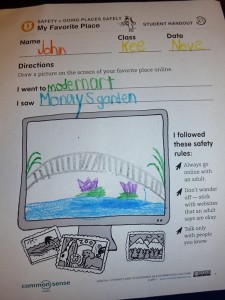
Common Sense Media offers numerous lesson plans, complete with student handouts. I highly recommend their resources and, judging from the engagement of the students, I’d say they would second that!
I was fortunate to be able to attend another workshop at MIT at the Lifelong Kindergarten Media Lab called Happily Ever After: Digital Storytelling with Scratch. Scratch is a programming language designed for students ages 8 and up. It reinforces mathematical skills, promotes problem solving, and encourages collaboration. We spent the morning collaborating and creating. We were told that we would be pushed out of our comfort zone, and we were! One activity was to work with a partner to create a story. After 10 minutes or so, we had to move to the next computer and continue that particular story. Again, after a few minutes, we moved on. By the time we returned to our laptop, our story was completely different! Although we hadn’t been “taught” the function of each set of blocks, this was a great way to learn quite a bit about Scratch. As we arrived at each new station we really had to do some quick investigating to determine how the scripts worked. This helped us learn more about how to put the blocks together to get the sprites to respond the way we wanted. Next, we were given about an hour to work on whatever we chose. Since attending the Scratch workshop last year, I’ve struggled with how to work with the broadcast blocks so I worked on an interactive story. Didn’t finish, but that’s okay. I’m just pleased that I was able to come up with a simple story with different backgrounds! We had a “show and tell” time which would also be a great way for students to share ideas with others. I can’t wait to introduce Scratch to students!

We’ve been discussing digital storytelling and it is a fabulous method to use in the class. There are SO many uses across the curriculum. I worked in PowerPoint to create Rules for the Computer Lab. The hardest part was searching for and deciding which pictures to use. I was trying to take a shortcut, though. I had a rough idea of what to say but didn’t write the script; instead I spent too much time looking for pictures. This is what some of the students do so I can now say that there truly is a reason for following steps in order to create a digital story. When I create a digital story, I tend to use PhotoStory 3 or VoiceThread. This time I chose VT but unfortunately, I was unable to record my story because I wasn’t able to get the mic on my computer to work.
My goal is to help our lower school teachers find effective ways to incorporate digital storytelling into their curriculum. Just thinking off the top of my head, here are some ideas that teachers are already doing that could be transformed digitally:
- Did You Know facts
- Book Reviews/Reports
- Biographies
- Self-portraits using I Am poems or bio-poems
- Junior Great book reflections
- Teachers can create short presentations to introduce content to students.
VoiceThread is excellent for collaboration as others can leave feedback through comments (by voice or type). Students are sharing with a real audience. This is also a good way to share with parents so that they can get a snapshot of what is happening in the classroom.
One of the best sites I’ve found for helping students learn their way around the web is the Welcome to the Web webquest. Mark Warner, a primary teacher in Kent, U.K. created the webquest to help students explore the following areas:
- Getting Started Online
- Staying Safe
- Using Your Browser
- Searching Online
- Trying Top Tricks
As students work through each section, they answer questions that help them understand various aspects of the world wide web. Secret codes are gathered to be used in the Challenge, where students problem-solve to determine who is trying to unleash a computer virus.
This is the third year that I’ve used this with 4th graders and they love it! Students have asked to stay in from recess so that they can work on the webquest!
Mark Warner also maintains a site called Teaching Ideas. It contains a wealth of information!