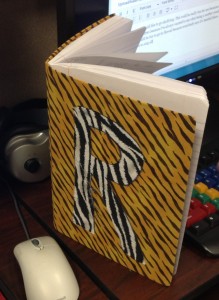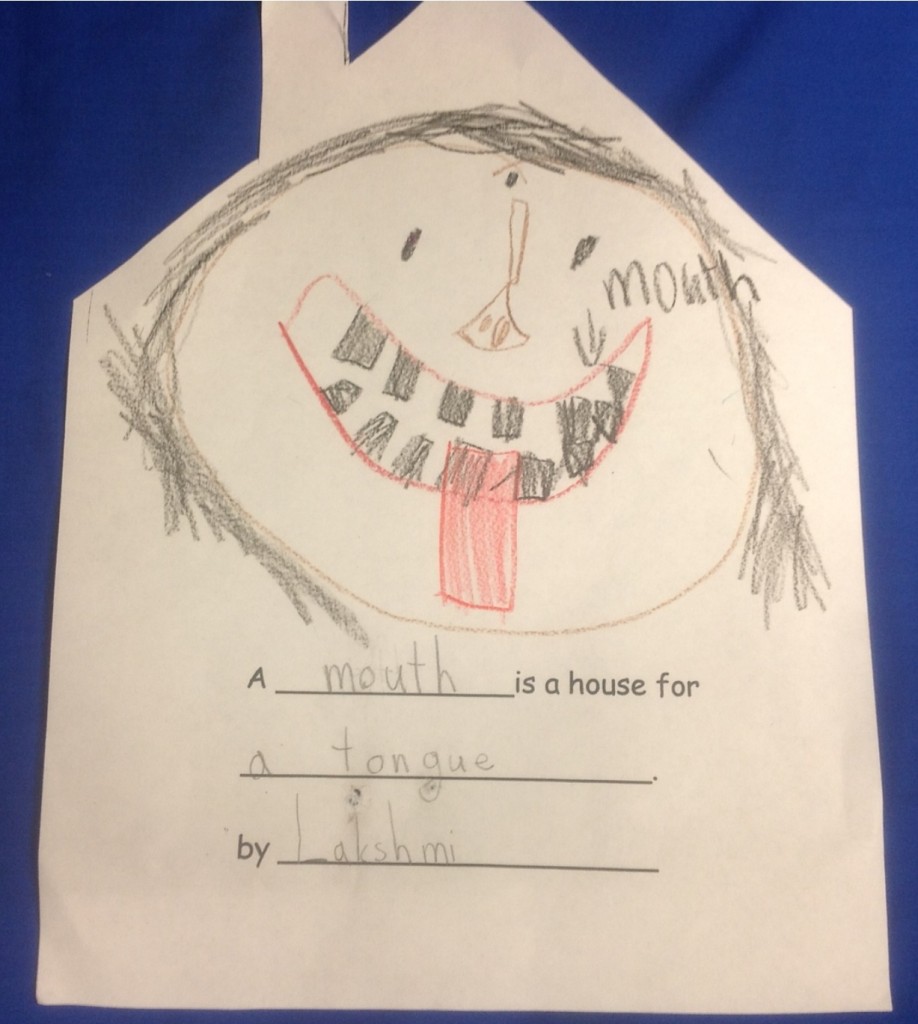Archive of ‘Digital Storytelling’ category
A few months ago, my mom emailed to tell me that she had heard about a teacher who gave each of her students a key and asked them to write a story about what that key might open. She then told me that she had plenty of keys (mostly antique) and asked if I would like them. Teachers refuse nothing so of course I jumped at the chance to add to my collection of stuff!

Wanting to have the 4th graders do a writing activity and try out the Book Creator for iPad app’s newest features of emailing a book then combining several to make one class book, I decided to have the students pair up and write a story about a key.
When the students arrived for computer lab at the beginning of the week, I described the assignment:
Choose a key and work with a partner to write a short story. Answer questions such as:
- What could the key open?
- What use did it have?
- Where might it lead?
Illustrate the story, type it in the Book Creator app, and then record it. Finally email the book to me so that I would be able to combine all into one class book.
I was amazed at the interest in the keys – students said they’d never seen the various shapes of keys from the past! After much examination, each group finally chose one! Then they went to work brainstorming what to write. The story was typed in Microsoft Word. Illustrations were done either on the computer (Microsoft Paint) or on the iPad (using one of the following apps: Drawing Box, Art Set, or Color Box HD). The students also used the iPad camera to photograph their key which was to be used in some place in the story.

It was interesting to watch the students work; to see the collaboration as they talked about their ideas. Some finished quickly while others weren’t finished after their five days with me. Considering we only had 40 minutes a day, I was amazed at the progress – writing, illustrating, learning the apps. We were not able to spend as much time revising as I had hoped so some of the stories aren’t as “polished” as we would like.

The students really enjoyed writing and recording a “key” story. Some gave up recess to have extra time to work. The app was easy to use and the idea that they will have a finished product that can be read on an iPad or iPhone was extremely appealing!

Link to the class book: To read the ePub book, you must click on the book link below while on an iOS device with the iBooks app (i.e. iPad, iPhone, iTouch). The book will not open on a PC. Downloading instructions are below the book links. We hope you enjoy the students’ work!
Keys: A Collection of Short Stories by Mrs. Malone’s Class
Directions to download to your iOS device:
- You will need the iBooks app installed on your iOS device.
- Click on the book link above.
- Tap on the download button.
- Choose Open in . . . and then choose Open in iBooks
- The book is now in iBooks.
Lessons Learned:
- To get illustrations drawn in Microsoft Paint on the computer to the iPad, I uploaded them to my Picasa Album so the students could go there and save the image to their photos on the iPad.
- When the books are combined, there is an extra page in front of the title. After discovering this with the first two finished books, I asked students to come up with an “About the Author” page. They loved posing for their authors picture!
- It is important to pre-write before getting into the app. That gives students the chance to edit and revise; not the favorite aspect of the writing process but it’s what authors do!
 Our 3rd and 4th grade Spanish teacher, Sra. Nedrelow, developed a wonderful lesson for Valentine’s Day in which the students made valentines and created an ePub book using the app, Book Creator.
Our 3rd and 4th grade Spanish teacher, Sra. Nedrelow, developed a wonderful lesson for Valentine’s Day in which the students made valentines and created an ePub book using the app, Book Creator.
The Book Creator app provides a simple way to create an ebook for the iPad. Images, text, hyperlinks, and recorded narration can be added to the pages to create an interactive reading experience.
Sra. Nedrelow photographed each student holding their valentine. The students then took turns recording themselves reading what they had written.
What a fabulous way for parents to listen to their child speak Spanish!
Links to the class books: To read the ePub book, you must click on the book links below while on an iOS device with the iBooks app (i.e. iPad, iPhone, iTouch). The books will not open on a PC. Downloading instructions are below the book links. We hope you enjoy the students’ work!
3rd Grade “Te Quiero” Books:
Mrs. Gramentine’s Class Book
Mrs. Prescott’s Class Book
Mrs. Weth’s Class Book
4th Grade “Te Quiero” Books:
Mr. d’Auteuil’s Class Book
Mrs. Malone’s Class Book
Mrs. Wright’s Class Book
Directions to download to your iOS device:
- You will need the iBooks app installed on your iOS device.
- Click on the book link above.
- Tap on the download button.
- Choose Open in . . . and then choose Open in iBooks
- The book is now in iBooks.
I so enjoy sharing what our teachers do with technology and, although I’m a bit late in posting this, it’s too good NOT to share!
Before the winter holidays, Mrs. Cooper, one of our second grade teachers, wanted to build on her lesson of “Holiday Traditions Around the World.” Each year she reads the book, The Legend of the Poinsettia, by Tomie dePaola. The class discusses traditions of Las Posados in Mexico but this year she took it a step further. During the rereading of the book, Mrs. Cooper asked her students to draw a scene or a picture that came to mind as they were inspired by the simple gift that Lucida was able to give to the Baby Jesus in lieu of the beautiful blanket she intended to give.

Mrs. Cooper chose to have the students do this on the iPads. Each student picked one of the drawing apps (Drawing Box, Art Set, or Color Box HD) and worked on their drawing as they listened to the story. When the drawings were complete, the students emailed the illustration to me (new experience and they did extremely well!).
The next step was to write a statement about the meaning of a “gift from the heart” – this was done in their journals.
I pulled everything together in the Book Creator app and then had the students record their voice as they read their statement. Book Creator is a wonderfully easy, yet powerful way to make an ebook to share with parents. This was a class book made on a single iPad but it’s easy enough for students to do on their own!

Here is a short video showing how Mrs. Cooper and her students went through the bookmaking process.
The Making of an eBook from Trinity Valley School on Vimeo.
This was a fun and meaningful way to share student work with parents. It took a bit longer than planned – but only because the days before a long holiday are extremely busy! We weren’t able to finish the book till January but that’s alright! The students enjoyed the project and are thrilled that they have a book that they can read on their iOS devices.
Link to Mrs. Cooper’s class book: The Book Creator app only allows you to open the ePub book on an iOS device that has the iBooks app (i.e. iPad, iPhone, iTouch); not on a PC. Downloading instructions are below the book link. We hope you enjoy their book!
Mrs. Cooper’s Class Book: Gifts of the Heart
Directions to download to your iOS device:
- You will need the iBooks app installed on your iOS device.
- Click on the book link above.
- Tap on the download button.
- Choose Open in iBooks
- The book is now in iBooks.
If you do not have an iOS device, click below for the PDF version. This is the print copy of the ebook. You will not be able to hear the recordings or view the video from this but you will be able to read the story.
Gifts of the Heart pdf

image from Haiku Deck
Mrs. Weth’s third graders have been busy writing in their journals! All kinds of writing!
- Non-fiction: What animals need to survive
- The Most Embarrassing Moment!
- A Bucket List: Things that want to do before reaching age 100! (What a great 100th day of school activity!)
- and much more!
Before the students came for their regular computer lab time, Mrs. Weth and I were discussing how to share the students’ writing. They write in their journals and share with each other but that’s as far as it’s gone.
The students need a bigger audience! We brainstormed a few ideas such as using some of the storytelling apps (Book Creator, Puppet Pals, Toontastic, etc). However since the students had just written their “bucket list” for the 100th day of school, we decided to do something that would immediately put their work out for everyone to see.
We decided on blogging. The students brought their journals to the lab, logged in to their class blog, and off they went! Most chose to write about what they want to accomplish by the time they are 100 years old but a couple chose something else from their journals.
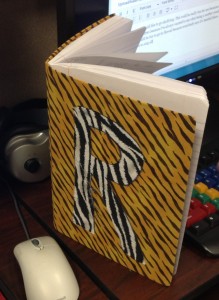

As you can see below, they are eager for responses and would love to hear from you. They are hoping that they will get questions about what they write so that they can respond.

Thanks so much for taking a look at their writing!
Mrs. Weth’s Class Blog
It started with a book . .
I like to bring in literature as writing prompts. When the first graders came to the lab a couple weeks ago, I began reading It Could Have Been Worse, by A.H. Benjamin. It’s a wonderful book for making predictions and that’s just what we did!

The story is about a little mouse on his way home. Mouse slips and falls and laments that he is having a terrible day. What he doesn’t realize is that the “terrible” things that happen to him save him from snakes, fish, birds, and more. The humorous illustrations show that it really “could have been much worse!”
I read a different amount of the book to each of our first grade classes; stopping just before another “it could have been worse” part. The students were to predict what they thought might happen next. I then asked them to log onto their blog and add a comment to my post:
We just read part of It Could Have Been Worse, by A.H. Benjamin. Poor Mouse is having a hard day! Write a comment about what you think will happen to the snake and to Mouse. What do you think will be the next “But it could have been worse!” part?

Mrs. Hutchinson’s Blog
Mrs. Kee’s Blog
Mrs. Orehek’s Blog
After submitting their comments, the students used Microsoft’s Paint program to illustrate their prediction.
When the students finished, I then read the rest of the book. We discussed our predictions and how to use clues in the story to help us as we predict what will happen next. The students truly enjoyed the book and blogging about their ideas!
 Having introduced the Book Creator app to our teachers, I wanted to take this idea a step further. In all my years of teaching, one of my favorite activities is to make class books with students. It is very exciting to now be able to make e-books where students can add text, images, and voice recording. Book Creator is the perfect app for this and it’s extremely easy to use.
Having introduced the Book Creator app to our teachers, I wanted to take this idea a step further. In all my years of teaching, one of my favorite activities is to make class books with students. It is very exciting to now be able to make e-books where students can add text, images, and voice recording. Book Creator is the perfect app for this and it’s extremely easy to use.
I added the students’ images to the app, copied and pasted their blog comments, and then asked the teachers to supervise recording while I worked with the rest of the class in the computer lab. The process took just a couple of weeks, meeting just once a week in the lab!

Cover of Ms Orehek’s class book

student page
Links to the class books: The Book Creator app only allows you to open the ePub book on an iOS device with the iBooks app (i.e. iPad, iPhone, iTouch); not on a PC. Downloading instructions are below the book links. We hope you enjoy the books!
Mrs. Orehek’s Class Book
Mrs. Hutchinson’s Class Book
Mrs. Kee’s Class Book
Directions to download to your iOS device:
-
You will need the iBooks app installed on your iOS device.
-
Click on the book link above.
-
Tap on the download button.
-
Choose Open in . . . and then choose Open in iBooks
-
The book is now in iBooks.
After introducing our teachers to the exciting Book Creator app in our iPad Adventures workshop a couple weeks ago, the Kindergarten teachers and their assistants jumped right into it with their students. In fact, I think they had plans already under way before our workshop ended! This app allows users to create a digital book that can be opened in iBooks. The best feature is the in-app recording. What a wonderful way to share with parents!
Our kindergarten classes have been talking about neighborhoods and community helpers. All classes read A House is a House for Me, by Mary Ann Hoberman. The students filled in: A ________ is a house for _____________. Next, they added illustrations to their house shape. The teachers used the iPad camera to photograph each child’s work. The pictures were added to the Book Creator app. Finally, the students’ sweet voices were recorded as they read their story.
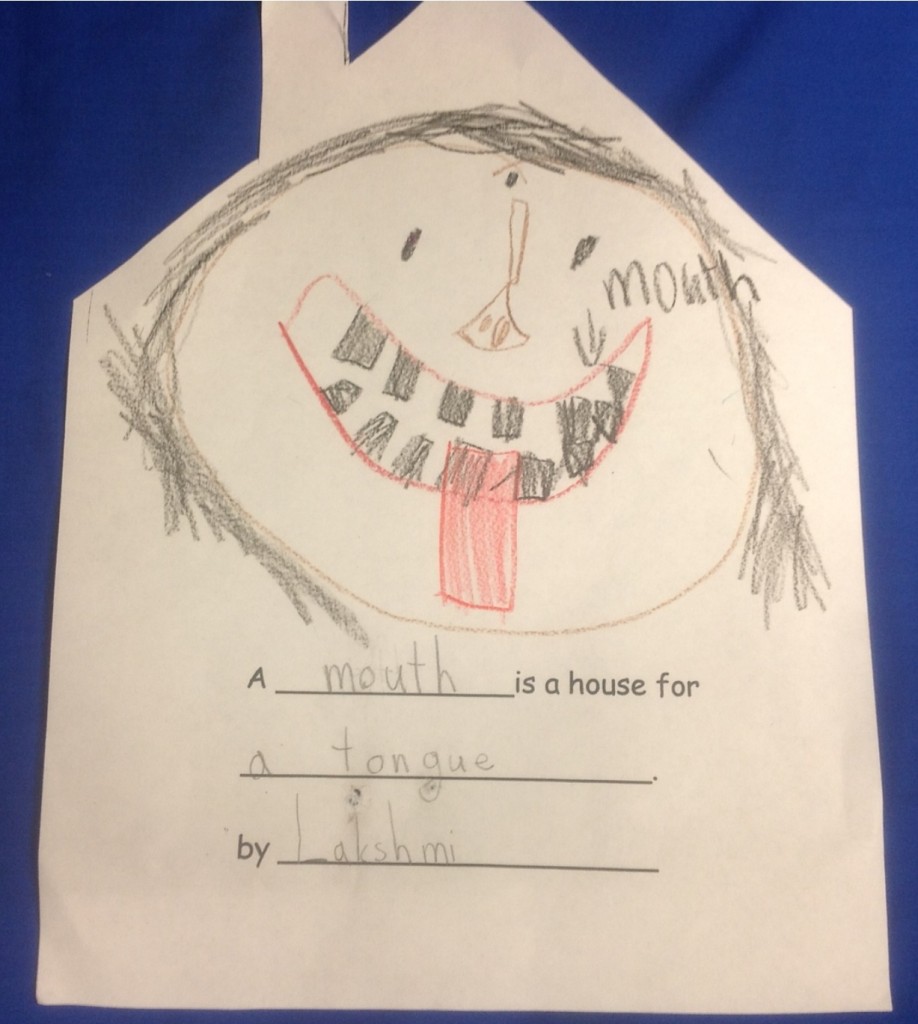
Below is the note one class (Mrs. Rea and Mrs. Morgan) sent to the parents.
We created a digital class book “A House Is a House for Me” during our class study of shelters and community. The best part about this book is that when you click on the audio icon on the top right of the page you can hear your child read his or her page! How neat! Unfortunately this app only allows you to open it from an iPad or iPhone under iBooks. When you click on the icon click on “download”. Then choose to open in iBooks. It will not open on a desktop. We have it saved to our iPads in our classrooms so if you are unable to view this at home you can always come see it on one of our iPads. Here is the link to see our class book with your precious children reading their part:
Mrs. Rea’s Class Book
Mrs. Moore’s Class Book
Mrs. Newton’s Class Book
I’m sure the students and their families will treasure this forever!
Last November, at the iPad Summit in Boston, a couple of people mentioned using postcard apps with their students. With the semester ending and holidays coming, I forgot to look into it. A few days ago, I came across an excellent post called, Creating Postcard Summaries, from the blog, Teach Thru Technology (well worth reading). That was a great reminder to check it out! I like the app mentioned in the post, Bill Atkinson PhotoCard.

The app allows the user to either take a photo, choose from album (camera roll), or choose from the built-in nature photos (beautiful images as seen in the screenshot below).

The app is well-designed and intuitive. There are “stickers” that can be added to the back of the card. The writing section is large enough for students to write a couple of paragraphs – excellent for summarizing.

Of course you can mail your cards – this costs as little as $1.50 for delivery in the U.S. But what I like is that the photocards can be emailed or saved to the camera roll. We would have students email to the teacher so she could collect them for assessment.

Here’s a finished card.

Think about all the writing that could be done using this app!
- character studies
- information about a place (take a screenshot of a place in Google Earth!)
- biographies
- historical events
- describe a science experiment
- document field trips
Paul Wagner, author of the Teach Thru Technology blog, includes another app in his Creating Postcard Summaries post:

This would be a great app to make a collage of several photos, save to the camera roll, then pull into the Photocard app. I practiced with it by pulling in a screenshot of Washington, DC in Google Earth that had been labeled using Skitch. I then added photos taken in DC. Next step was to write a bit about the city.

Both apps are very easy to use and would be a fun way to encourage writing.
Are students so conditioned to giving a correct answer that they get “stuck” if there’s not a “right” one?
I read The Dot by Peter Reynolds to our second graders when they came to the lab yesterday. My statement to the children was, “Raise your hand if you are an artist.” I was delighted to see every hand waving in the air; a few were a bit more tentative than others! We talked about being an artist in different areas – music, lego builder, photographer, athlete, etc.
We then brainstormed what you could do with a dot made on Microsoft Paint program. Answers ranged from animals to planets to solar systems to flowers and more.
As the students returned to their computers to get started on their dot picture, I heard a small questioning voice, “There’s no right or wrong?” He seemed as if he was confirming to himself that, yes, it was okay to explore.
“Yes,” I announced, “You are the artist. You decide what to draw and share!”
What a surprise last week in Boston when I discovered an email from Jerome Burg, creator of Google Lit Trips. I’ve followed Jerome’s Literature Trips for Google Earth for a few years now and was excited to hear him speak at the Google Geo Teachers Institute I attended last fall in Washington DC. So, I was thrilled that he had come across my collection of resources used for the summer class I taught in June called, Around the World with Google Lit Trips. Jerome said he would like to offer support while I worked on Google Lit Trips and mentioned that he was interested in publishing lit trips that weren’t already on his site. I had worked up a lit trip for a book called, A Walk in London, by Salvatore Rubbino and mentioned that.
A week later, with excellent guidance and help from Jerome, I now have a Lit Trip published on his website! Here is the link to A Walk in London lit trip. Below is the video that Jerome made to preview the lit trip.
A Walk in London from GoogleLitTrips on Vimeo.
I have learned SO much working with Jerome and he has inspired me to continue creating Lit Trips!
For our Parents:
In celebration of Seuss week, we have done a variety of activities in the computer lab. First graders read Wacky Wednesday, by Dr. Seuss and created a “wacky” self-portrait in MS Paint. For silly sock day, the 2nd graders illustrated their colorful socks or their sock monkey. After reading My Many Colored Days, the 3rd graders wrote their own color poems and added clip art.
The 1st and 2nd grade pictures have been combined and converted to ePub books which can be opened in iBooks (free app from iTunes store) or Adobe Digital Editions software (free download for PC and MacOS). If you have a Nook reader and Adobe Digital Editions, you can transfer the books to the Nook (the formatting isn’t perfect but it still works). The ePub books will not work on a Kindle.
The 3rd grade poems have been saved in PDF files which should be able to be opened on any computer.
You will need to have either iBooks or Adobe Digital Editions on your iPad (or other iOS device)/computer in order to open and read the ePub books. If you have an iPad or iTouch with the iBook app, you should get a message asking if you want to open in iBooks. If you are on a PC with Adobe Digital Editions, the ePub book will open in that software and you can then plug your Nook into the computer’s USB port and drag the book to the Nook. You can also read the book straight from Adobe Digital Editions software.
Click on the following links to open in iBooks or with Adobe Digital Editions.
Cantrell Wacky Self-Portraits
Kee Wacky Self-Portraits
Orehek Wacky Self-Portraits
Cooper Silly Socks
Garcia Silly Socks
Shapard Silly Socks
The third grade poems are in PDFs and can be opened on any computer. You should also be able to open the files in iBooks or Adobe Digital Editions.
Gramentine Color Poems
Prescott Color Poems
Weth Color Poems