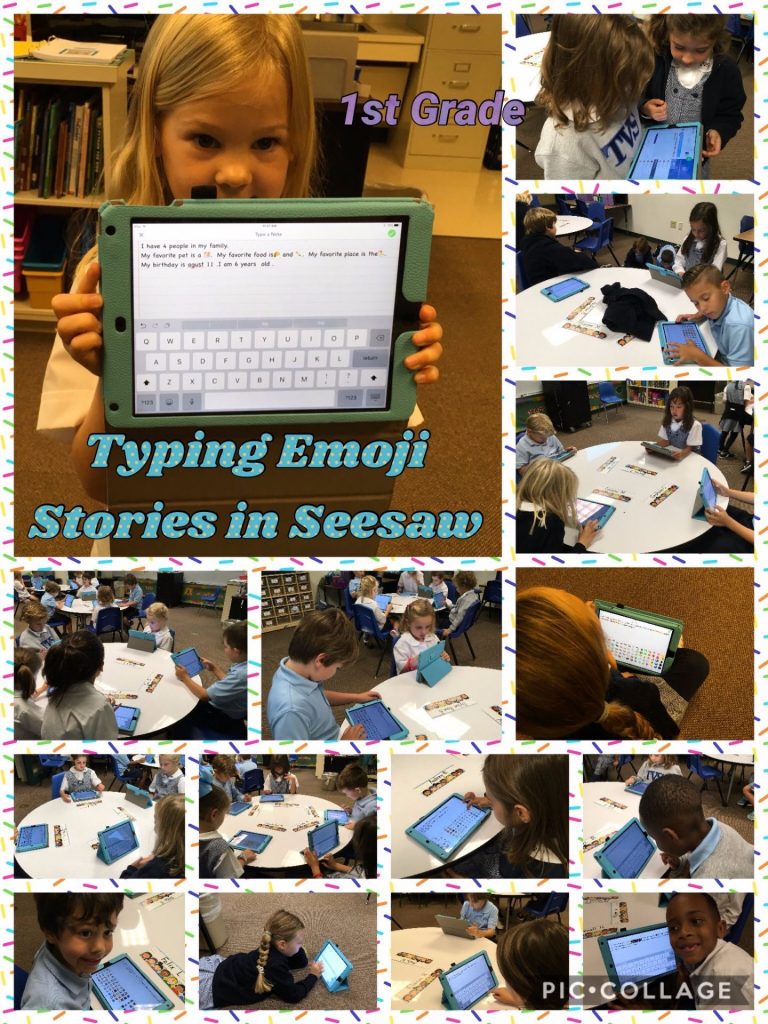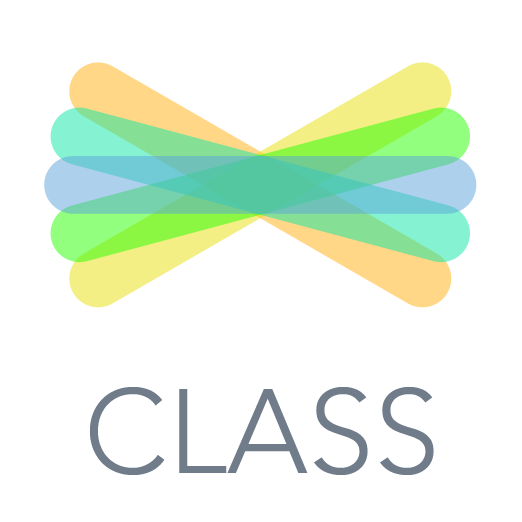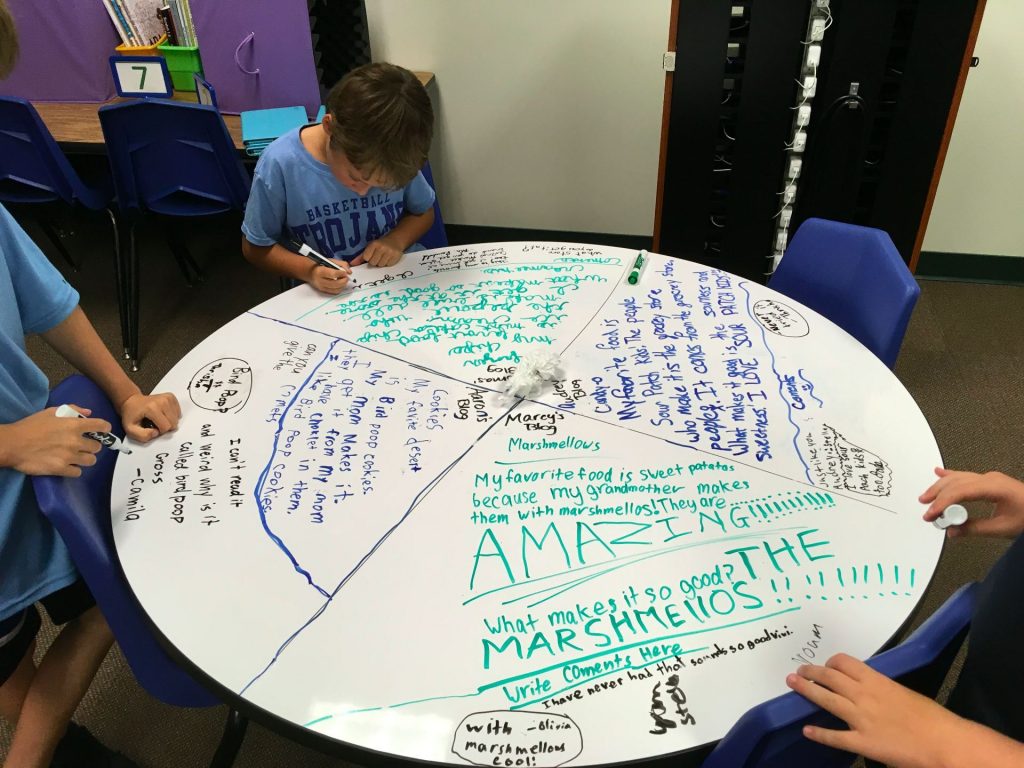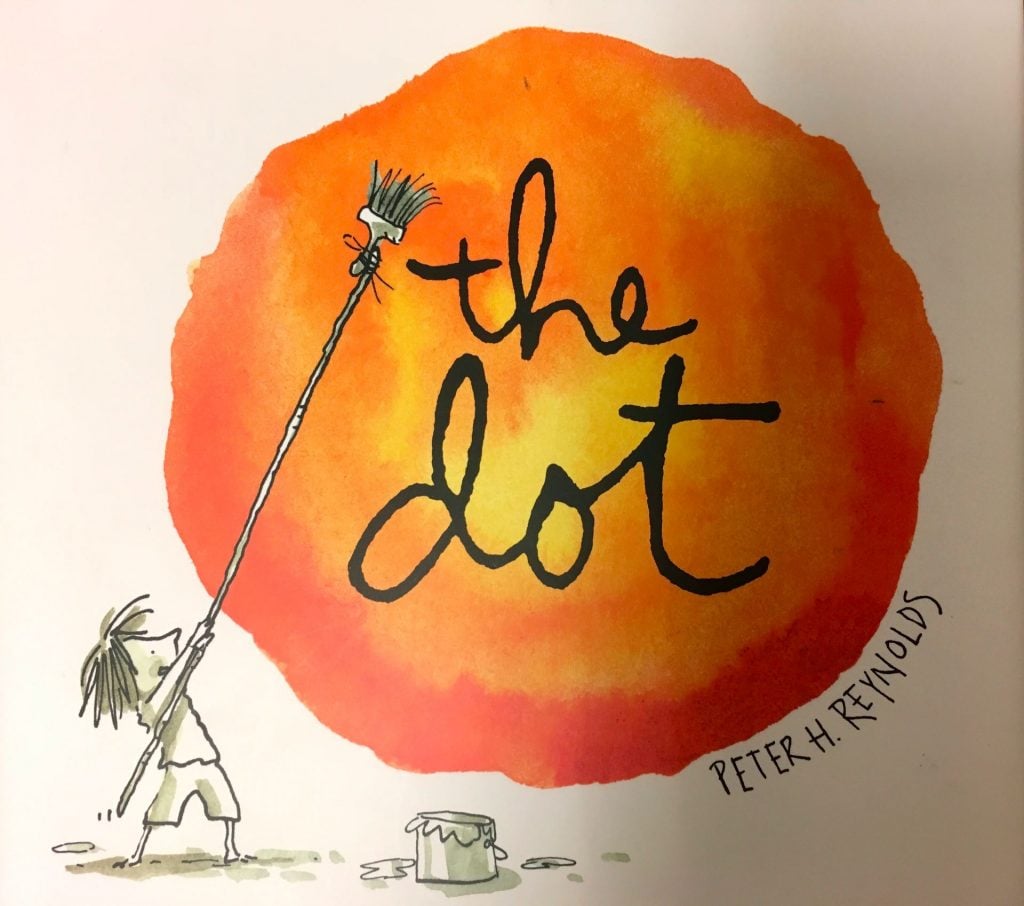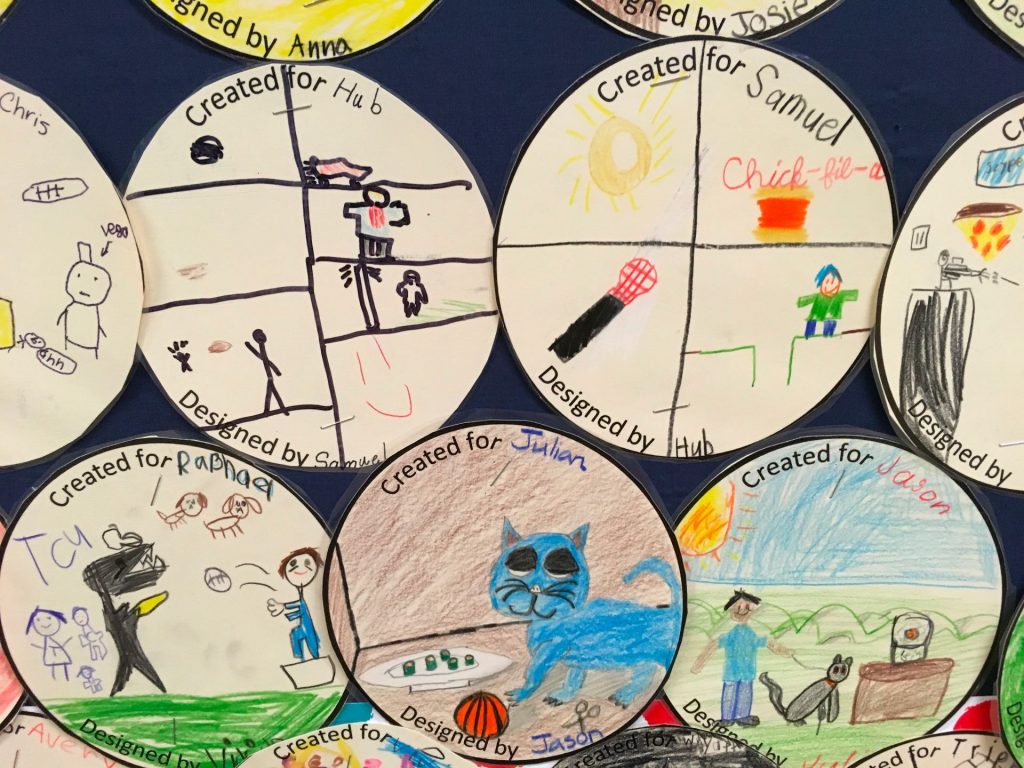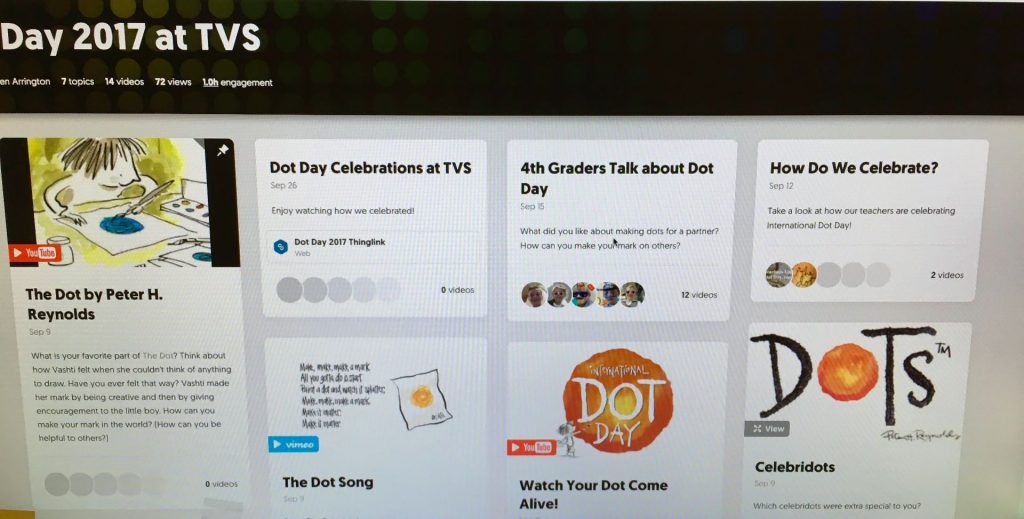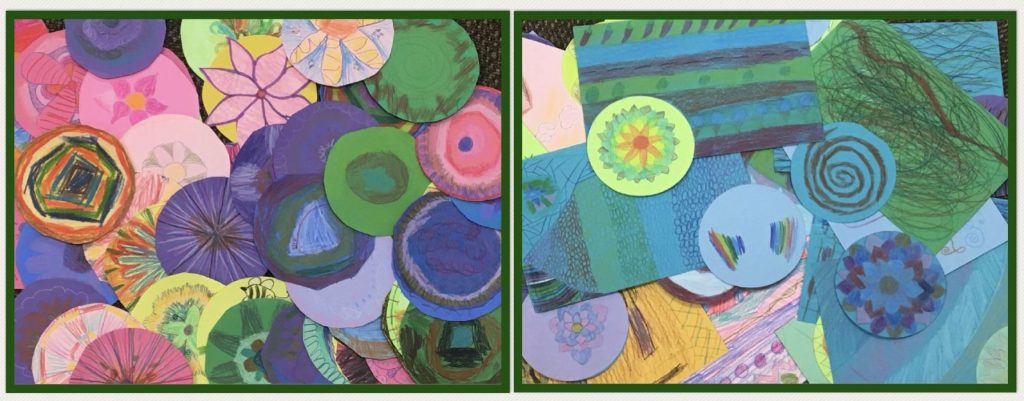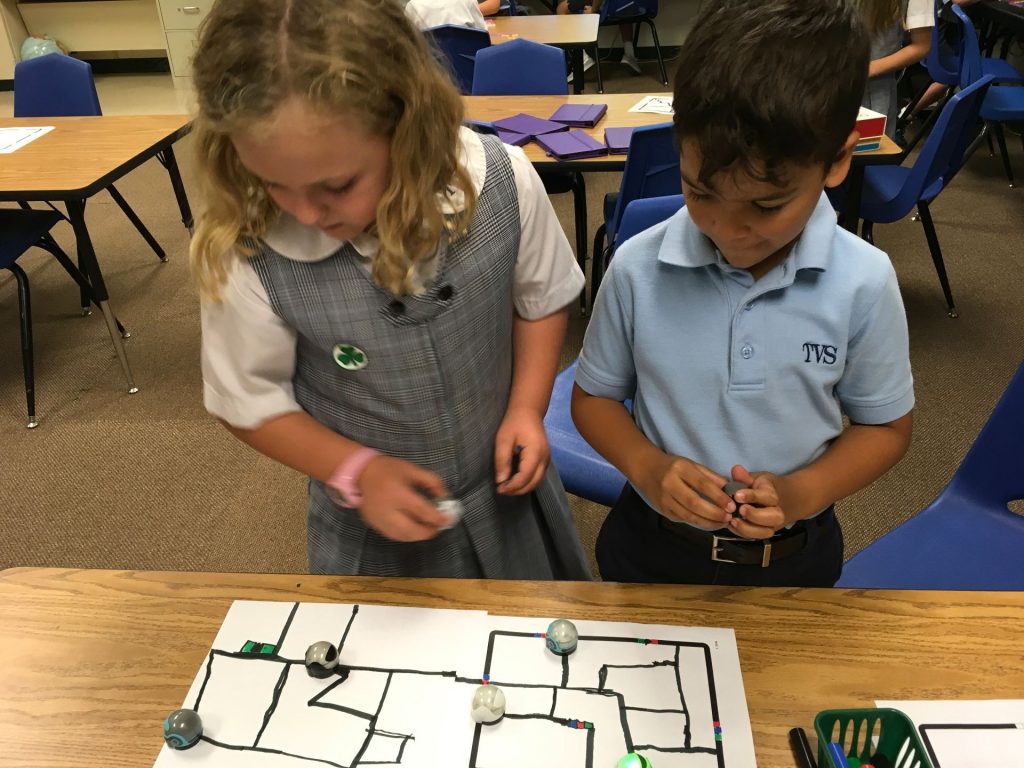I’m not really fond of emojis (except for texting) because I think words are much more effective. Does that show my age?? My rule to students when writing online is, “No emojis!”
 Recently, I came across an activity from a teacher using Seesaw and the Note feature where young students wrote an “All About Me” story using words along with emojis. Since we are in the process of implementing Seesaw for Schools, I’m working with all classes to introduce them to the many features of the program. Knowing that ALL children desperately want to use emojis in any kind of work that requires typing on an iPad, I thought this would be the perfect way to incorporate writing using the Note choice.
Recently, I came across an activity from a teacher using Seesaw and the Note feature where young students wrote an “All About Me” story using words along with emojis. Since we are in the process of implementing Seesaw for Schools, I’m working with all classes to introduce them to the many features of the program. Knowing that ALL children desperately want to use emojis in any kind of work that requires typing on an iPad, I thought this would be the perfect way to incorporate writing using the Note choice.
Oh my! Were they excited! I wrote some sentence starters on the board along with a word bank that we added to as needed and off they went.

I learned a lot more about the students and their families just by reading their stories.
Was it hard for first graders to find letters on the keyboard? Yes, but because they were going back and forth between the emojis and letters, no one was frustrated.
Could they have used more time than we had? Of course! Kids can always think of more ways to use emojis in their stories.
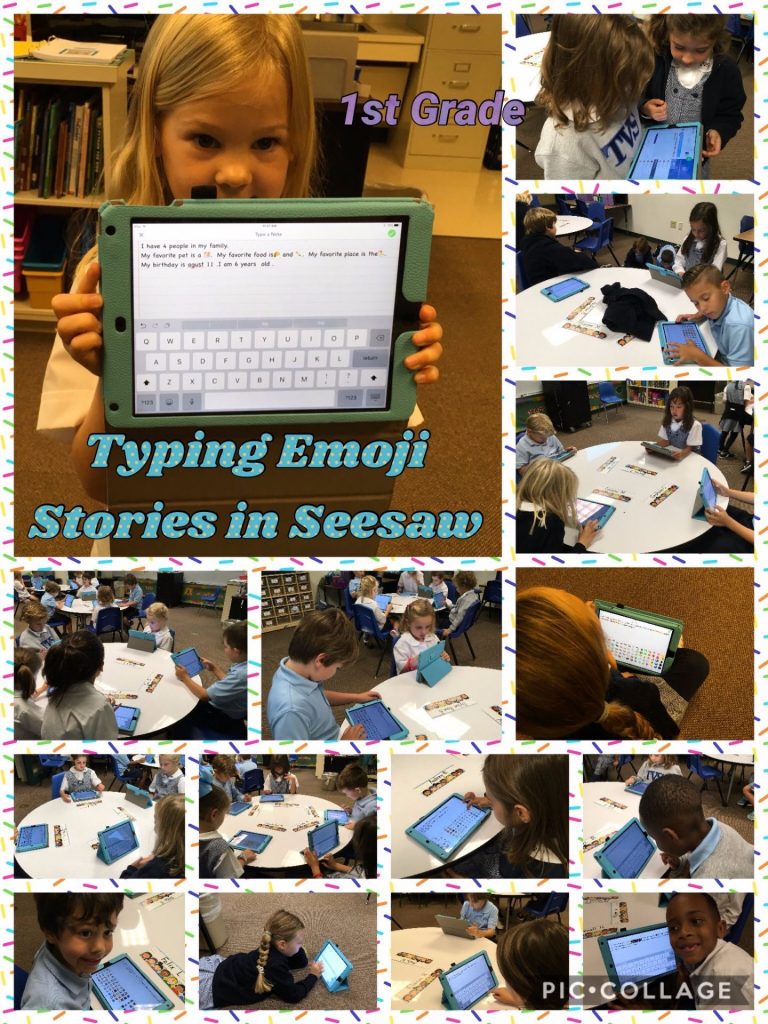
This activity was also done with grades 2, 3, and 4 and was a HUGE success. It’s a great way to get “emoji fever” out of the way as students share more about themselves.
In July, I was able to attend one of my favorite conferences, Building Learning Communities, by November Learning (Alan November). Over and over, I heard the importance of self-assessment and reflection by students and how that truly enables them to take ownership of their learning.
I’ve taught for more years than I can count but have I ever really encouraged students to consistently reflect on their own learning? Of course, like all teachers, I conference with students and we talk about what they do well, what needs work. But true reflective learning??
This post is how I reached the “Aha” moment of the importance of reflecting, how we’re working with children to get the reflection process to become second nature, and reasons why this is critical to the learning process.
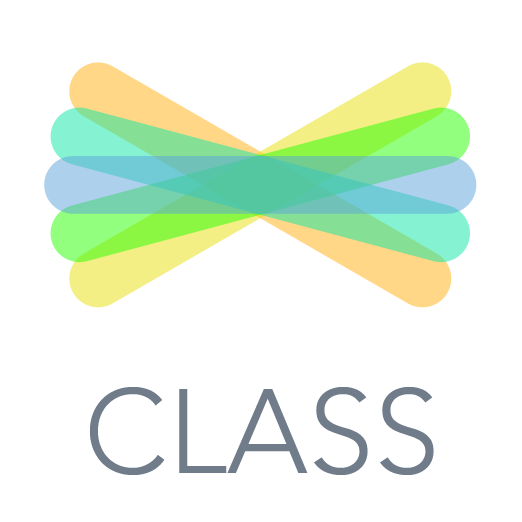 Enter Seesaw! Seesaw is a digital portfolio (app and web-based) that is very easy to use for students and teachers. I did a trial last year with the free version to see how it would work with our first and second graders. The ease of use impressed me and the ability for parents to connect and view their child’s work convinced me to use it again this year. The students uploaded items but it was mainly to share with parents; we didn’t really do any reflections and we didn’t use that term! It was after the many sessions at BLC that discussed how teachers used Seesaw that had me returning to school to share the power of reflection!
Enter Seesaw! Seesaw is a digital portfolio (app and web-based) that is very easy to use for students and teachers. I did a trial last year with the free version to see how it would work with our first and second graders. The ease of use impressed me and the ability for parents to connect and view their child’s work convinced me to use it again this year. The students uploaded items but it was mainly to share with parents; we didn’t really do any reflections and we didn’t use that term! It was after the many sessions at BLC that discussed how teachers used Seesaw that had me returning to school to share the power of reflection!

Can you only reflect using Seesaw? Absolutely NOT! But, as I’ve mentioned, it’s a quick and easy way for students to talk about their learning. Let me share some examples.
 Our third and fourth graders had done some “table blogging” and, when finished, took a photo of their work. After uploading the photo to Seesaw, the children were asked to reflect on their work. Using ideas from Karen Lirenman, reflection sentence starters were provided to students.
Our third and fourth graders had done some “table blogging” and, when finished, took a photo of their work. After uploading the photo to Seesaw, the children were asked to reflect on their work. Using ideas from Karen Lirenman, reflection sentence starters were provided to students.
I wasn’t surprised that students weren’t familiar with the term, reflection. What DID surprise me were some of the blank looks! However, with lots of modeling, the  “Oh, I get it” moments occurred. The blogging topic was “What is your favorite food?” and some reflected on that rather than focus on the actual writing process. For example:
“Oh, I get it” moments occurred. The blogging topic was “What is your favorite food?” and some reflected on that rather than focus on the actual writing process. For example:
- I can eat pizza.
- I’m proud of eating different kinds of pizza.
- I want to work on trying even more kinds of pizza.
What I liked about Seesaw is that it took hardly anytime to upload the image and record. Most of the recordings were less than 15 seconds which was plenty of time for the reflection. Listening to their reflections was quick and comments to students could easily be accomplished by typing or recording. SOOO easy!!
Here’s an example of a child who will need a bit more guidance in the reflection process.
The following example is from a third grader and unrelated to the blogging topic. The children were asked to illustrate something they had learned this week. If they wanted to record, they could do so.
This boy gets it! What a great way to check for understanding!
Why reflect?
The following is a quote from Learning and Leading with Habits of Mind, edited by Arthur L. Costa and Bena Kallick (Chapt. 12: Learning through Reflection).
“Teachers who promote reflective classrooms ensure that students are fully engaged in the process of making meaning. They organize instruction so that students are the producers, not just the consumers, of knowledge. To best guide children in the habits of reflection, these teachers approach their role as that of ‘facilitator of meaning making.'”
What Meaningful Reflection on Student Work Can Do for Learning says:
“For student reflection to be meaningful, it must be metacognitive, applicable, and shared with others. . . Metacognitive reflection, however, takes this process to the next level because it is concerned not with assessment, but with self-improvement: Could this be better? How? What steps should you take? As a result, metacognitive reflection can be used to develop resilience in the face of a challenge.”
15 Ways to Spark Student Reflection in Your Classroom provides excellent ideas that can easily be implemented into the daily routine.
As we practice more, reflecting will become second nature to our students. What an important skill for our children to have as they take charge of their own learning!
What is more fun than writing on a table? You sure can’t do that at home – at least it probably shouldn’t be done!. This year, new round tables with a whiteboard surface were purchased for the Digital Learning Lab and the students could not wait to start writing!

To take advantage of the desire to write on the tables, we chose table blogging as a way to prepare for our online blogs.
First, we brainstormed traits that make a post one that people will want to read. 
The topic, because everyone enjoys food, was: Favorite Food. Students were to consider these questions as they wrote:
- Why do you like this food?
- Where is the best place to get it? or “Who makes it”
The students set to work, making everyone hungry in the process!
When all were finished, we moved on to comments. Several years ago, I heard someone talk about penny vs dollar comments. Just as a penny doesn’t buy anything, a penny comment is basically worthless. It may be only one or two words. It doesn’t provide any feedback for the author. What we want to do as a commenter is to continue the conversation. A dollar (and up!) comment provides helpful feedback (I always have to say that does not mean you correct spelling!), asks questions, makes connections. It’s more than just a sentence!
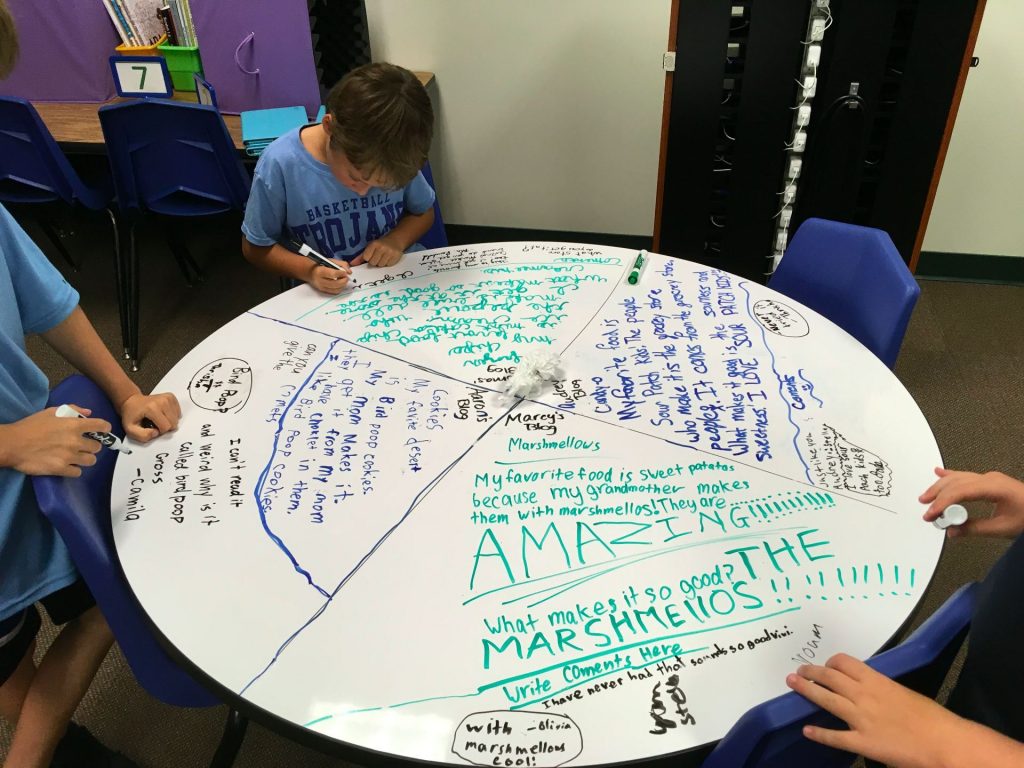
To comment, we play a quick version of musical chairs. The students walk around then sit as soon as I have them stop. They are told to read the post as well as any comments that have already been written before writing anything. We do this about three times. Finally, they return to their seat to read their comments. I ask them to reply to at least one of their comments.
To wrap up everything, we discuss the types of comments received (without naming names). I want the students to determine the “value” of the comment mentioned and, if worth a penny, how it could be improved to become worth a dollar.
We hope this exercise will transfer to online blogs!
Here’s a sample of 4th graders working on their blogs and comments.
More Table Blogging Videos:
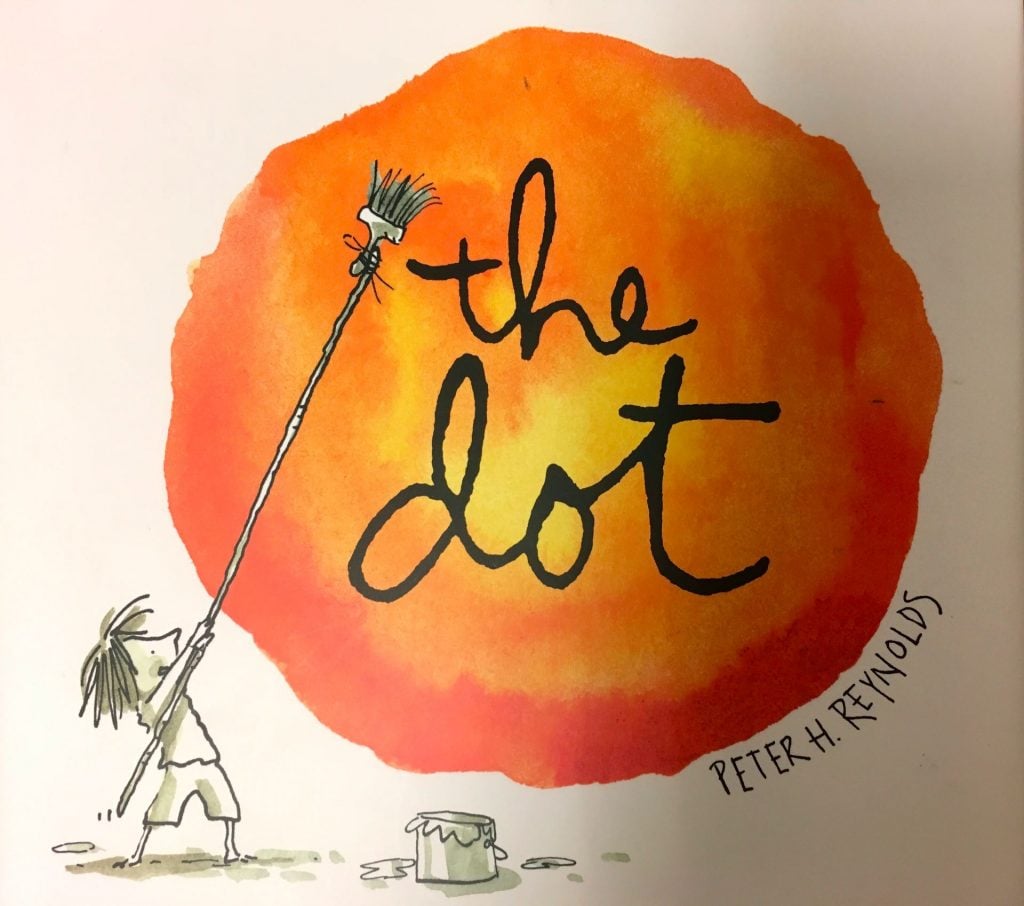 What a whirlwind week we had as we celebrated International Dot Day 2017! As students are beginning the school year, it’s such a fun way for them to remember that we ALL are creative in our own way and we can also “make our mark” in so many ways.
What a whirlwind week we had as we celebrated International Dot Day 2017! As students are beginning the school year, it’s such a fun way for them to remember that we ALL are creative in our own way and we can also “make our mark” in so many ways.
I’ve compiled quite a few Lower School activities in Thinglink, TVS Celebrates Dot Day 2017. Below, I’ll provide more detail than you’ll find in the above link.
Design Thinking and Dot Day in Grades 2 – 4: Like last year, I used The Launch Cycle, as a framework for a Dot Day Design Thinking project. Students were given a blank circle on a paper and partnered with a classmate. They were to interview each other and then design a dot for their partner that described that person. My goal in doing this was to get students to look outside of themselves. Sure, it’s easy to create something for yourself. It requires good listening skills to create for another person! (Click here to get a much more detailed explanation of the process.)
Like last year, I used The Launch Cycle, as a framework for a Dot Day Design Thinking project. Students were given a blank circle on a paper and partnered with a classmate. They were to interview each other and then design a dot for their partner that described that person. My goal in doing this was to get students to look outside of themselves. Sure, it’s easy to create something for yourself. It requires good listening skills to create for another person! (Click here to get a much more detailed explanation of the process.)

To be honest, I was a bit concerned that the children would complain that they did this last year and wouldn’t want to do it again. Over and over, though, I discovered that not only were they excited about repeating the activity, they remembered exactly WHO their partner was last year. AND, they could describe precisely WHAT their partner designed for them! I was amazed!!
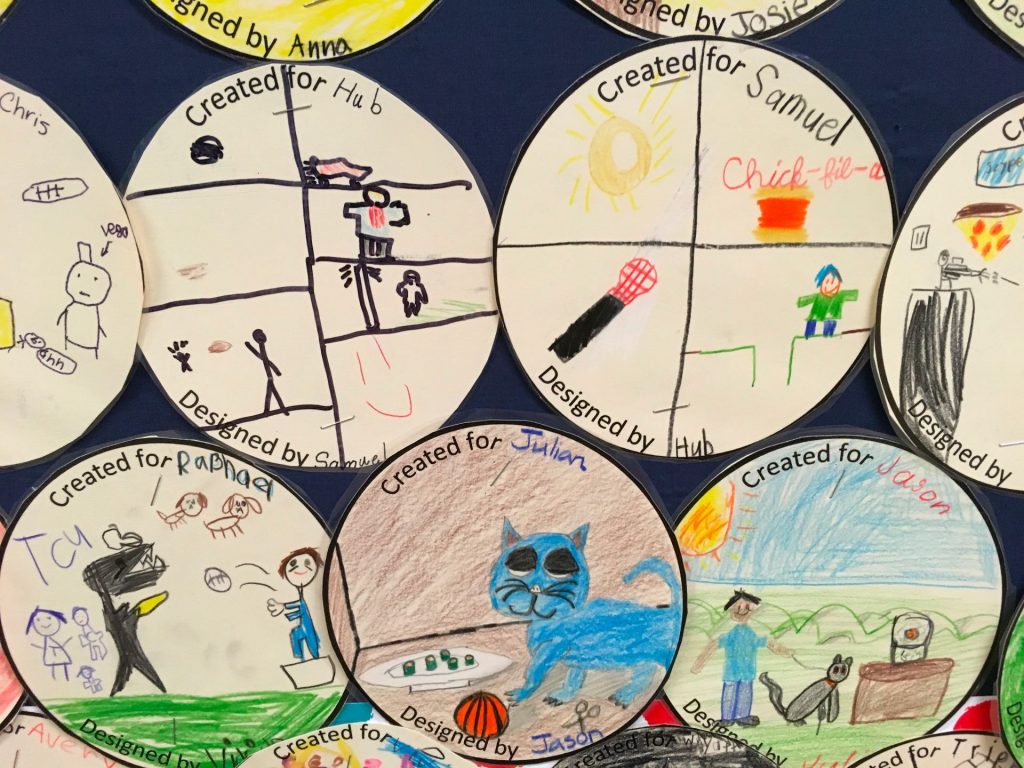
One pair had worked together last year and somehow managed to end up as partners again. When I discovered that, my response was, “Oh dear! I’m so sorry that I didn’t catch that!” In a very matter-of-fact voice, one of the two replied, “That’s okay. We’ve changed in the past year so we’ll have different answers!” WOW!!
Another class came in rather loudly and I was having a some trouble getting their attention. I told them that we didn’t have to do the Dot Day activity. From the back of the room came a small voice, “Noooo! We have to do this!” I was amazed that one activity from a year ago made such an impression!
Making Dots Come Alive with the Quiver App:
Our first graders used the Quiver app for their Dot Day activity. Because it’s difficult to color the dot and use the app in just 40 minutes, the children did their coloring before coming to class. When they arrived, we talked about how to use the app and I demonstrated with a dot I’d drawn. As the quiver app brought my picture to life, there were lots of oohs and aahs and they couldn’t wait to get started! I asked the children to do two things:
- Take a photo of the dot.
- Video the dot moving around.
Both are really easy to do within the app. Later, we uploaded the videos to their Seesaw portfolio to share with parents.

Flipgrid:
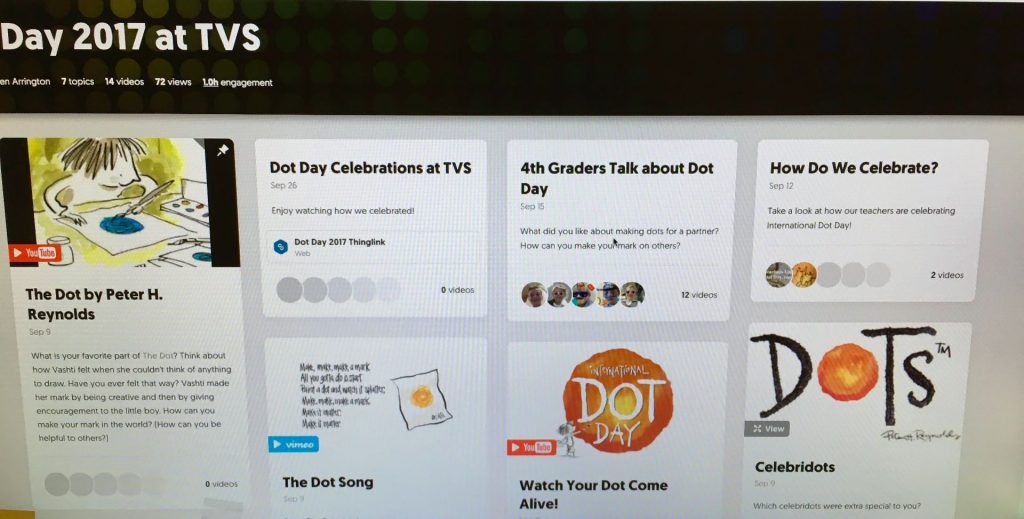
A latecomer to Flipgrid, I’d just started exploring it when International Dot Day rolled around so I really didn’t get to do as much with it as I’d hoped.
A few of our fourth graders added a video telling what they liked about Dot Day.
“Hi, my name is Julian and I loved the dot day project because you get to meet new friends and learn more things about them.” ~ comment from a 4th grader on our Flipgrid Dot Day grid.
Día Internacional de Puntos:
 Once again our Spanish teachers incorporated Dot Day in their lessons. Sra. Ross worked with first graders creating Maya Spirit Animal Shields.
Once again our Spanish teachers incorporated Dot Day in their lessons. Sra. Ross worked with first graders creating Maya Spirit Animal Shields.
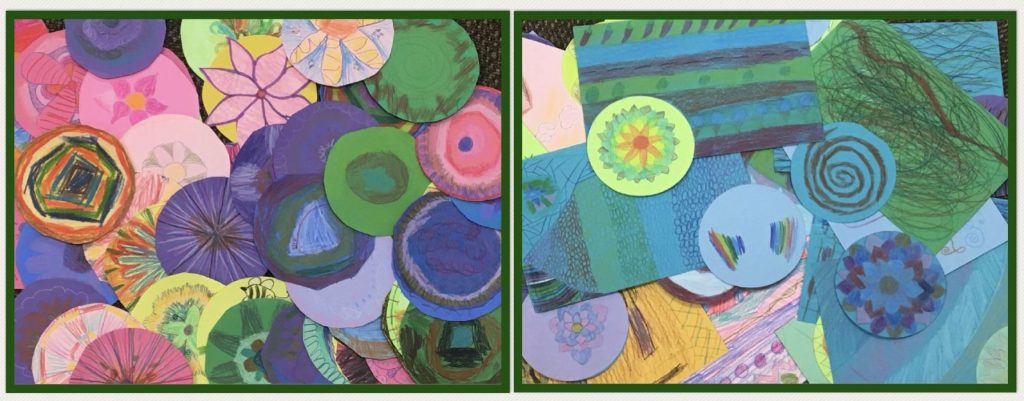
Using an idea from the Painted Paper in the Art Room blog, Costa Rican Oxcarts, Sra. Nedrelow guided her fourth graders to design oxcart wheels. Third graders designed beautiful flores!
Kandinsky Dots in Art:

Mrs. St. John, our art teacher, even had students create dots based on the work of Wassily Kandinsky. Her bulletin board displays were gorgeous!

There are SO many more activities that were done by our teachers! Be sure to view the Thinglink, TVS Celebrates Dot Day 2017, to see videos and more!
We LOVE celebrating International Dot Day!

I LOVE International Dot Day! The celebration is based on Peter H. Reynold’s book, The Dot, about a little girl who learns to “make her mark” to see where it takes her.
Mrs. Crumley’s first graders once again gathered for a dot hunt around campus. What fun to see the energy of little first graders as they scampered around searching for anything that resembled a dot! Enjoy this short video.
Mrs. Crumley’s Class Looks for Dots from Trinity Valley School on Vimeo.
Oh my, it’s been SO long since I’ve posted anything! We had a busy summer with traveling, attending a fantastic conference. But the best part of the summer was gaining a new daughter-in-law! Our oldest son was married on June 24. Welcome to the family, Tina!

 Who doesn’t like Lego Building? Add in MyCreate app for making a stop-motion video and you’ve got instant creativity!
Who doesn’t like Lego Building? Add in MyCreate app for making a stop-motion video and you’ve got instant creativity!
Our second and third graders were given a challenge to photograph each stage of their Lego building process and create a stop-motion video. If time allowed, they could even add sound effects! All this had to be accomplished in 35 minutes. (Enter groans of “No, that’s not enough time.”) It’s amazing how ideas come together when there’s a deadline!
The MyCreate app is super easy to use. The hardest tip to get across to students is to keep the iPad in the same place. We talked about how the smoothest videos created are when the camera doesn’t move. The app makes it easy to line up the subject if the iPad accidentally shifts. Photos are taken within the app and the frames per second can easily be changed. The more photos you have, the better. The only issue we had was with one iPad that wouldn’t save the video to the camera roll. We tried everything but it never did save for one group. What was strange is that it had just worked for a previous class.
 Some groups decided to build cars, planes, buildings and then start taking the photos. Others started from scratch, constructing garages, houses, and more.
Some groups decided to build cars, planes, buildings and then start taking the photos. Others started from scratch, constructing garages, houses, and more.

 This was a fun activity designed to show the students how to use the app. However, there could be lots of curricular uses.
This was a fun activity designed to show the students how to use the app. However, there could be lots of curricular uses.
- Storytelling/Creative Writing
- Math Problem acted out
- A Historical Moment
Here’s a sample from Mrs. Weth’s class of the process and the stop-motion videos:
Click to see other second and third grade videos.
How do you use stop-motion in your classroom?
Save
Save
 What is an Ozobot? A tiny robot that can read specific color combinations that tell it to perform an action. The Ozobot Bit is capable of downloading programs created with Ozoblockly (drag and drop interface). Did I mention these miniature robots are super fun??
What is an Ozobot? A tiny robot that can read specific color combinations that tell it to perform an action. The Ozobot Bit is capable of downloading programs created with Ozoblockly (drag and drop interface). Did I mention these miniature robots are super fun??
I wish I had a photo of the kindergartners faces when I first showed them how the Ozobot followed marker-drawn paths! Were they excited! Knowing I wouldn’t be able to keep their attention for very long because they could not wait to get started, I quickly talked about how the Ozobot had a sensor that could read specific color combinations but that it was just a bit picky. Ozobot likes lines and color codes that are “just right” – not too thick and not too thin. We did a quick lesson on drawing a “just right” line, calibration, and even cleaning wheels. Then I told what they’d be exploring for the day.
 The Ozobot website has TONS of fantastic lessons and I chose the Mother’s Day Card. This type activity is perfect for the youngest users because all they have to do is use the key to color in the small squares (great fine motor practice!). For the first group, we were fortunate to have some fantastic fourth grade helpers.
The Ozobot website has TONS of fantastic lessons and I chose the Mother’s Day Card. This type activity is perfect for the youngest users because all they have to do is use the key to color in the small squares (great fine motor practice!). For the first group, we were fortunate to have some fantastic fourth grade helpers.
The next lesson segment was using Overwrite sticker codes. These are small, round stickers that have codes printed on them. This is fantastic for younger children because it really can be a bit tricky to draw a perfect code that the Ozobot can read. Even my 4th graders struggle with this. The best part about these sticker codes is that they are the brainchild of a now 9 year old boy, Holden, along with his brother and dad. Our students love to hear Holden’s story because, “If he can invent something, we can too!”
 Each child was given a paper with a rectangular black path, 4 code stickers, and markers. As stickers were placed, they were challenged to have their Ozobot follow the path, first in one direction, then the opposite way. What’s fun about the codes is that a different action is performed depending on which direction it travels. The students were also encouraged to draw paths inside the rectangle using red, green, and blue markers to see how the Ozobot reacted.
Each child was given a paper with a rectangular black path, 4 code stickers, and markers. As stickers were placed, they were challenged to have their Ozobot follow the path, first in one direction, then the opposite way. What’s fun about the codes is that a different action is performed depending on which direction it travels. The students were also encouraged to draw paths inside the rectangle using red, green, and blue markers to see how the Ozobot reacted.
Oh, my! What excitement! It’s SO much fun to see students engaged, experimenting, and working together. I’m sorry, parents; it’s my guess that there were a lot of kindergartners who went home that afternoon to ask for an Ozobot! In fact, on the way out, one boy whose mom teaches first grade at our school, excitedly shared with me that she would be coming down to talk to me about the Ozobots. And, she did!
In the week since we’ve used the Ozobots, I’ve had several students ask me if first graders get to use Ozobots. They can’t wait till school starts again!
Here’s a video of the students with these little robots:
Save
Save
Save
Save
Save
For the last technology lab of the year, I provided the first graders with several options: Ozobots, Osmo Coding, and links on my website (TVS TechnoWizards).


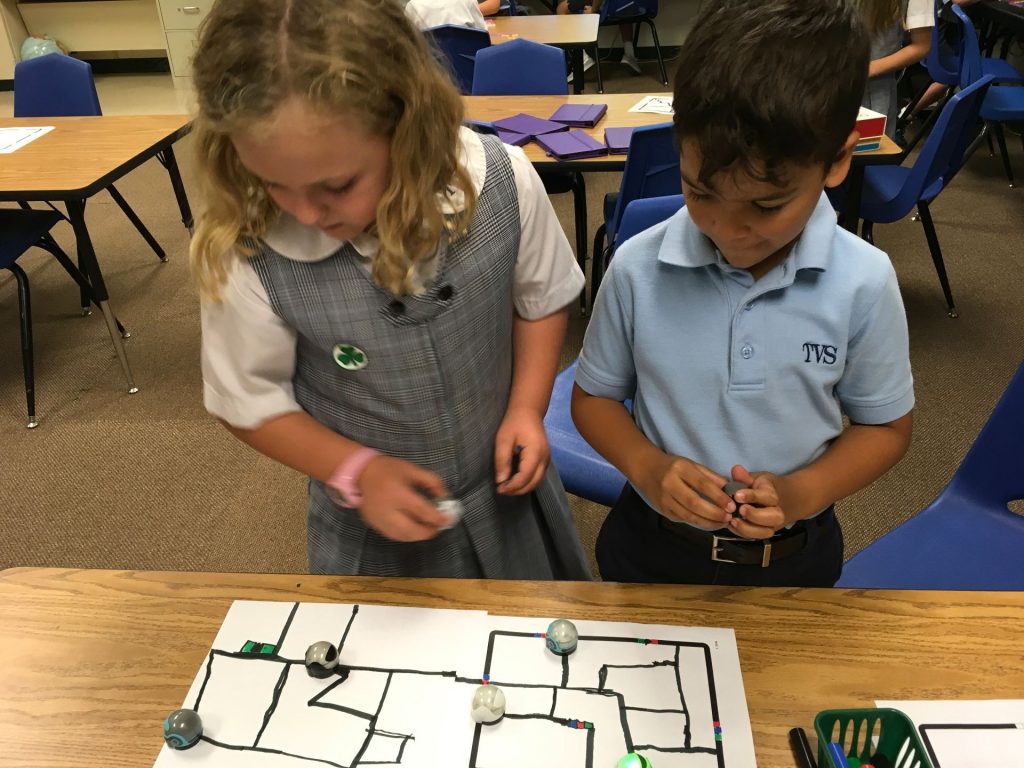
As I walked around the room interacting with the kids, I came upon two students who were working on creating paths for their Ozobots. They were each working on their own paper so I asked, “What do you think might happen if you joined the papers?”
The reaction was great! One of those “wow” moments as they scooted their papers together! Then came the sweet words of children . . .
Child 1: “Wow! You’re really smart!”
Child 2: “Yeah, you are REALLY smart!”
Child 1: “I wish I could have you as my computer teacher in college.”
Teaching doesn’t get much better than that!
 Recently, I came across an activity from a teacher using Seesaw and the Note feature where young students wrote an “All About Me” story using words along with emojis. Since we are in the process of implementing Seesaw for Schools, I’m working with all classes to introduce them to the many features of the program. Knowing that ALL children desperately want to use emojis in any kind of work that requires typing on an iPad, I thought this would be the perfect way to incorporate writing using the Note choice.
Recently, I came across an activity from a teacher using Seesaw and the Note feature where young students wrote an “All About Me” story using words along with emojis. Since we are in the process of implementing Seesaw for Schools, I’m working with all classes to introduce them to the many features of the program. Knowing that ALL children desperately want to use emojis in any kind of work that requires typing on an iPad, I thought this would be the perfect way to incorporate writing using the Note choice.