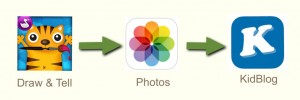Well, actually the Draw & Tell app came after the farm visit!
Well, actually the Draw & Tell app came after the farm visit!
The kindergarteners took their annual trip to the farm and I wanted them to share something about the visit. When they came to the lab, I asked them to open Draw & Tell. This is a kid-friendly app that allows children to do just what the name says: draw a picture and tell about it by recording their voice.
I honestly did not know if the students would be able to complete their drawing, record, and save to the camera roll within our short 30 minute time period! But they did! We had 3 adults per class – teachers, assistants, and myself – and those extra hands made all the difference. But credit certainly goes to the kindergarteners who quickly learned what to do. (And kudos to Duck Duck Moose for a superb app!)
After the children left the lab, I air dropped the screen casts to my iPad so that all could be combined into class videos using the iMovie app.
Enjoy!
Mrs. Moore’s Class
Mrs. Newton’s Class
Mrs. Rea’s Class
In addition to making a creation to share with parents, the teachers were able to see the power of this app. They are excited to find more ways to use it within their classrooms.
 Our second “Apps in a Flash” 15 minute session featured the Draw & Tell app. I had used this about a month ago with first graders explaining fact families so a few of the teachers were familiar with it.
Our second “Apps in a Flash” 15 minute session featured the Draw & Tell app. I had used this about a month ago with first graders explaining fact families so a few of the teachers were familiar with it.
This is a simplified screen casting app for younger children. The user is able to draw a picture or upload from the photo roll. What I like is the easy recording aspect and the fact that students can manipulate stickers and “highlight” parts of the image with a laser-like pointer. The recording can be saved to the photo roll and from their emailed to parents, uploaded to the student blog, etc.
 After a quick overview of the app, I used one of Kristen Wideen‘s Ready to Go iPad Centers – “Making One Dollar 4 Different Ways.” Each teacher received a copy of Mrs. Wideen’s dollar organizer and a bag of play money. By going through the process, the teachers were able to experiment with the app while doing an activity that their students could do.
After a quick overview of the app, I used one of Kristen Wideen‘s Ready to Go iPad Centers – “Making One Dollar 4 Different Ways.” Each teacher received a copy of Mrs. Wideen’s dollar organizer and a bag of play money. By going through the process, the teachers were able to experiment with the app while doing an activity that their students could do.
As we wrapped up, I again asked for an “exit” ticket listing ideas on how to use the app with their students.

Brainstorming!
Ideas from Our Teachers:
- Use for making arrays.
- Use for fractions when explaining a fraction of a group.
- Fact families
- Money
- Give kids a paper with sentences (no punctuation) and ask them to punctuate. Take a picture and explain the punctuation that was added. Or use for capitalization.
- Pretend you are a teacher and teach someone else how to add, subtract, show place value.
- For art: Draw the elements of design and describe (i.e. Create repetition with stamps or variety with stamps.); Create variety of lines.
- While studying addition and subtraction, the kids could create an addition/subtraction story using stamps and the pencil tool. Then they can tell us about the story they have written.
- In math, take pictures of a concept learned and explain.
- Stamps would be good for showing multiplication and division.
- In Language Arts, design then explain a story.
- In Kindergarten – Make addition/subtraction sentences using the stamps. Use with our money unit. For penmanship, trace letters (take a picture of a worksheet).
- Spanish: Illustrate spoken sentences. Have kids draw picture then explain what is happening while touching corresponding sections of picture.
- Spanish: Identifying Vocabulary – make vocab sheet, take picture then have child record and highlight words.
Thanks to Amy, Melissa, Kay, Kate, Harriett, Leslie, Gail, and Jane for sharing their thoughts!
Draw & Tell Handout
To check student understanding of fact families, we introduced the students to the Draw & Tell app by Duck, Duck, Moose. This is an amazing screen casting app for younger children! It is extremely intuitive and the app tells the user what to do each step of the way.

All work is automatically saved – very helpful for the little ones! The recorded videos can be saved to the photo roll where they can be shared in a variety of ways.
Our goal was to check understanding of fact families and then have the students post the video to their blog. I gave basic instructions about the tools, then told the students that we needed to prepare the canvas before we did the recording.
- Choose a plain backdrop so that the number sentences can easily be seen.
- Write your name and then write the fact family sentences.
- Choose stickers to represent the fact family.
- Record (I showed them how to move the stickers and how to use the “laser” pointer.)
Some students wanted (and were ready) to write larger fact families (100 + 30 = 130). What they quickly discovered was that the amount of stickers needed would take a long time AND they didn’t fit on the small screen area! (We have iPad minis.)

As the students began writing number sentences and recording, we were quickly able to see who didn’t quite get the fact family concept. That gave us a chance to reteach and help the students with writing the correct number sentences.
After the videos were created, I showed the students how to save to Photos; an easy process. Again, the app tells the students exactly what to do.



Next time the students come to me, they will upload the videos to their KidBlog page.
Below are a couple examples from the students:
This is a visual of the process of the project > from creating to publishing to KidBlog:
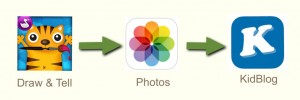
The only technical issue we experienced was that a few students did NOT tap OK when prompted to allow microphone to access the app. Some recorded in vain! Nothing was picked up! Of course, once the settings were changed, recording worked just fine.
This is a fantastic app for students to explain their learning/thought processes. There are enough tools for students to be creative but not so many that they are overwhelmed.
Be sure to visit the students’ blogs on Wednesday afternoon, Feb. 5. Their videos will be published by then and they will welcome comments!
Mrs. Hutchinson’s Class Blog
Mrs. Kee’s Class Blog
Mrs. Orehek’s Class Blog
Update on Feb. 5 > All videos are uploaded!

Uploading the video
 Well, actually the Draw & Tell app came after the farm visit!
Well, actually the Draw & Tell app came after the farm visit!