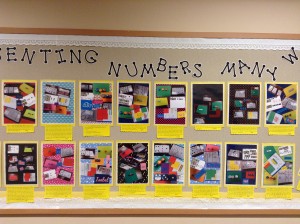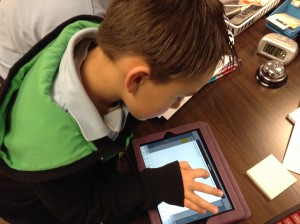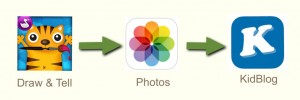Posts Tagged ‘math’
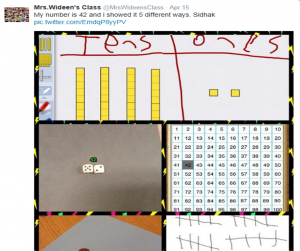 Thanks to a tweet from a student in Kristen Wideen’s class telling how the children were representing 2-digit numbers, our 2nd grader teachers decided to incorporate this fantastic idea into their math lesson. Discovering this tweet was perfect timing as our students are moving into place value for 3-digit numbers!
Thanks to a tweet from a student in Kristen Wideen’s class telling how the children were representing 2-digit numbers, our 2nd grader teachers decided to incorporate this fantastic idea into their math lesson. Discovering this tweet was perfect timing as our students are moving into place value for 3-digit numbers!
 The first thing I did was tweet Mrs. Wideen’s class to find out the app they used for place value blocks. The response was Number Pieces, a free app!
The first thing I did was tweet Mrs. Wideen’s class to find out the app they used for place value blocks. The response was Number Pieces, a free app!
After talking with the 2nd grade teachers, we decided to do the following to have students show ways to represent a 3-digit number:
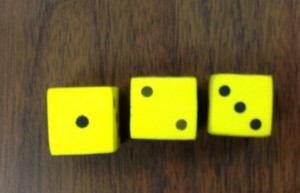 Regular Dice – take a photo. What we discovered was some students put the dice together backwards. In other words, 123 was shown as 321. When they realized that, we discovered an easy fix was to rotate the image!
Regular Dice – take a photo. What we discovered was some students put the dice together backwards. In other words, 123 was shown as 321. When they realized that, we discovered an easy fix was to rotate the image!
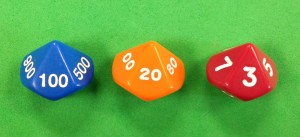 Place Value Dice – take a photo. These are fantastic dice in that students can see the precise value of each digit.
Place Value Dice – take a photo. These are fantastic dice in that students can see the precise value of each digit.
Wh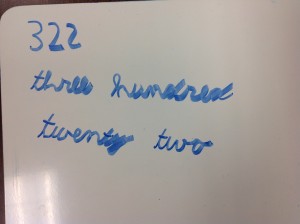 iteboard Writing – take a photo. Students were to write the numerals for their number then write it out in words.
iteboard Writing – take a photo. Students were to write the numerals for their number then write it out in words.
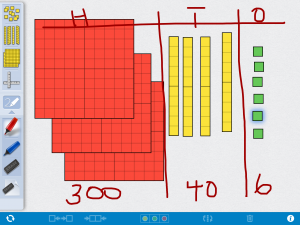 Number Pieces app – take a screen shot. This has an amazing number of features for a free app! We had the students draw the place value chart and put the blocks in the correct category. What was discovered is that it is extremely difficult to fit more than 2 or 3 hundreds on an iPad mini! The children had to get pretty creative in stacking the blocks so that they could still be seen. Some of the students wanted only their work to show; not the tools of the app so that provided a perfect opportunity to show how to crop photos.
Number Pieces app – take a screen shot. This has an amazing number of features for a free app! We had the students draw the place value chart and put the blocks in the correct category. What was discovered is that it is extremely difficult to fit more than 2 or 3 hundreds on an iPad mini! The children had to get pretty creative in stacking the blocks so that they could still be seen. Some of the students wanted only their work to show; not the tools of the app so that provided a perfect opportunity to show how to crop photos.
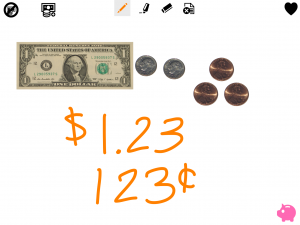 SchoolKit Math: Money – take a screen shot. To show the number representation with money, we used the SchoolKit Math app (free). Besides money, this app has a hundreds chart, number line, tens frame, fractions, and more – very useful tools. Working with money to show a number was more difficult than the other ways. It was tempting, for example, to show 1 dollar, 2 pennies, and 3 pennies for 123. We had to review that the 2 is in the tens place so we would need something to show 20.
SchoolKit Math: Money – take a screen shot. To show the number representation with money, we used the SchoolKit Math app (free). Besides money, this app has a hundreds chart, number line, tens frame, fractions, and more – very useful tools. Working with money to show a number was more difficult than the other ways. It was tempting, for example, to show 1 dollar, 2 pennies, and 3 pennies for 123. We had to review that the 2 is in the tens place so we would need something to show 20.
 To pull everything together, we used the Pic Collage app (free).
To pull everything together, we used the Pic Collage app (free).

The next step was to share the work. The students added their images to their blog and wrote a description of what they did. They would love comments!
Mrs. Cooper’s Class Blog
Mrs. Garcia’s Class Blog
Mrs. Shapard’s Class Blog

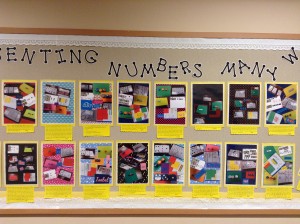
Bulletin Board – with pics and blog post copies
What better way to illustrate understanding of math concepts that to apply that knowledge creating word problems? That’s exactly what Mrs. Shapard’s second graders did using the Book Creator app!
Toward the end of the fraction unit, Mrs. Shapard asked her children to write a story using the concept they had just learned. As I rolled the iPad cart into their room, the students were busy handing out manipulatives to use with their stories. There were cubes and teddy bear counters and pattern blocks and more. Of course, these had to be played with before we could even begin rewriting their stories!
The students received their iPad and opened the Book Creator app. We chose the Landscape design in order to have enough space for pictures and text. Each student would create two pages. Page one (the cover) would have the story problem typed along with an illustration drawn using the Pen within the app. The second page would provide the answer using text. Our original plan was to use manipulatives to represent the answer. That proved to be a bit tricky. They could draw their answer but when asked to transfer that knowledge using a different medium, there was slight confusion.
- “How do we put these together?”
- “What should I use to show my answer?”
- “I can’t make the blocks look like my drawing.”
The students’ comments and questions were valid – the blocks, bears, etc did NOT look like some of their illustrations so this part wasn’t making sense to them. Therefore, we slightly changed the original plan to offer a choice – represent the answer by either manipulatives OR drawing with the pen tool.
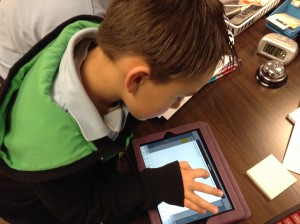
The students are becoming experts with the Book Creator app. As soon as they completed their drawings, they immediately found a quiet corner to record.

Since we decided to create a class book, the students were to email their book to me. (Since my iPad is an older version, I don’t have the luxury of being able to Air Drop – An awesome feature!).
Once I received the books from the students, it was a quick and easy process to combine each into the one class book. (One thing to remember – there may be extra blank pages that will need to be deleted. Since we were limited on class time, I deleted the extras after putting the book together. Students could very easily do that step.) I then uploaded the book to Dropbox so that it can be downloaded by others (see directions below).
Mrs. Shapard’s Class Book: Fraction Word Problems (Read the directions below to download to an iOS device or to a computer using the Chrome browser.)
Below is a video of the process (this is also included in the back of the class book).
Directions to download book to your iOS device (iPad, iPhone, etc):
- You will need the iBooks app (free) installed on your iOS device.
- Click on the book link above (while on your iOS device).
- Tap on the download button.
- Choose Open in . . . and then choose Open in iBooks
- The book is now in iBooks on your iOS device.
Directions to read the ePub book on a computer:
To check student understanding of fact families, we introduced the students to the Draw & Tell app by Duck, Duck, Moose. This is an amazing screen casting app for younger children! It is extremely intuitive and the app tells the user what to do each step of the way.

All work is automatically saved – very helpful for the little ones! The recorded videos can be saved to the photo roll where they can be shared in a variety of ways.
Our goal was to check understanding of fact families and then have the students post the video to their blog. I gave basic instructions about the tools, then told the students that we needed to prepare the canvas before we did the recording.
- Choose a plain backdrop so that the number sentences can easily be seen.
- Write your name and then write the fact family sentences.
- Choose stickers to represent the fact family.
- Record (I showed them how to move the stickers and how to use the “laser” pointer.)
Some students wanted (and were ready) to write larger fact families (100 + 30 = 130). What they quickly discovered was that the amount of stickers needed would take a long time AND they didn’t fit on the small screen area! (We have iPad minis.)

As the students began writing number sentences and recording, we were quickly able to see who didn’t quite get the fact family concept. That gave us a chance to reteach and help the students with writing the correct number sentences.
After the videos were created, I showed the students how to save to Photos; an easy process. Again, the app tells the students exactly what to do.



Next time the students come to me, they will upload the videos to their KidBlog page.
Below are a couple examples from the students:
This is a visual of the process of the project > from creating to publishing to KidBlog:
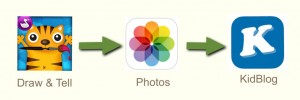
The only technical issue we experienced was that a few students did NOT tap OK when prompted to allow microphone to access the app. Some recorded in vain! Nothing was picked up! Of course, once the settings were changed, recording worked just fine.
This is a fantastic app for students to explain their learning/thought processes. There are enough tools for students to be creative but not so many that they are overwhelmed.
Be sure to visit the students’ blogs on Wednesday afternoon, Feb. 5. Their videos will be published by then and they will welcome comments!
Mrs. Hutchinson’s Class Blog
Mrs. Kee’s Class Blog
Mrs. Orehek’s Class Blog
Update on Feb. 5 > All videos are uploaded!

Uploading the video
In an effort to show our teachers how powerful apps can be, I’ve been focusing on one a week when the students come to the computer lab. Wanting to share Explain Everything, I asked the teachers to suggest a topic or concept that the students could explain with a screen casting app. Mrs. Weth suggested the following, which I wrote on the board for the students:
- Explain one of the multiplication strategies (repeated addition, arrays, draw a picture)
- Describe one of the multiplication tricks (9s, 11s, etc)
- Tell how to multiply by 100 or 1,000
Before even starting on the screen cast, I led the students though experimenting with the tools and had them practice recording while talking and writing. Then we discussed the importance of planning:
- What is your topic?
- What can you do to prepare the screen before recording? (Possibly write the title.)
- What will you say?
- Do you need to write some notes to help when you record?
- What will you draw/write as you describe your topic?
And off they went! Some students were doing their planning as I talked and were ready to record soon after I finished.
Here is an example of multiplying by 11:
But, the best part was watching the teachers become learners! Mrs. Weth was determined to create something – she didn’t want to do just one simple page in her screen cast; she wanted to create a teaching tool for her students. And that is exactly what she did. Below is a picture of Mrs. Weth recording her explanation of the various multiplication strategies.

On Monday, the students will use the KidBlog app to upload their video to their blog.
Explain Everything is an excellent tool that allows students to show their thinking. Teachers are able to observe inconsistencies in understanding or see that the concept has been mastered. Judging from our third grade teachers’ participation, they saw the benefits of the app.
We love having our TCU college students visit our computer lab. It provides extra hands and more individualized attention for the little ones! Last week, in conjunction with the first grade studies of basic facts and geography, we introduced the Math Ahoy! app to the students.
Math Ahoy! is a fun app that promotes problem-solving and addition skills as students travel the world in a pirate’s ship, collecting treasure chests of gold! What child wouldn’t enjoy becoming a pirate for the day? Below is the trailer introducing the app.
On Wednesday, in addition to 21 first graders in the lab, we had 8 TCU students and two other adults observing the class! Quite a full house! But the college students joined the little ones on the floor and guided them through the app’s instructions. There was constructive chatter as everyone talked about which direction to travel in order to avoid the King’s Ships and to gather the gold. I loved hearing children announce that they had reached Africa or South America; the app helps with geography too!
Math Ahoy with 1st Graders from Trinity Valley School on Vimeo.
The students gave the app a hearty thumbs up and their teachers loved the thinking that occurred throughout the game!
Once again, to celebrate Pi Day this Thursday, March 14, McGraw-Hill is offering several apps free of charge for iOS devices and at a reduced price in the Google Play store.

Our second and third graders have been taking surveys and using the data to practice working in an Excel spreadsheet. The students took two surveys: one on favorite fruits and the other on favorite pizza toppings. I used Survey Monkey for the polling.
Both grades started with a template to create a bar graph using data collected from the “Favorite Fruits” survey. The students learned about cells and how to enter data. The students were fascinated to learn abut auto sum! Before showing auto sum, I asked the students to estimate what they thought the answer would be. Many were thrilled to discover that their estimation was fairly close. A favorite part of the lesson was learning how to change the color of the bars!
The following week, we discussed pie charts as well as bar graphs using the “Favorite Pizza Toppings” survey. Although we again had a template, I left out some information.
As soon as the students opened the spreadsheet, I heard comments such as: “You left off some of the toppings. We’ll have to write them.”
Hooray! I love it when they are observant!
Again, I had the students use the auto sum function and was pleased to discover that they remembered how to do it. The third graders even learned how to select the data and create a pie chart.

As an added piece to the lesson, some of the third graders had time to blog about what they learned about spreadsheets.
Although we learned some basics, the students were thrilled to discover that they could use a program just like their parents (Well, not quite, but they were excited!). It’s a start . . .



In celebration of Pi Day, McGraw Hill Education is offering 5 math apps free of charge through March 14. The apps are:
- Addition Top-It
- Equivalent Fractions
- Beat the Computer Multiplication
- Monster Squeeze
- Divisibility Dash

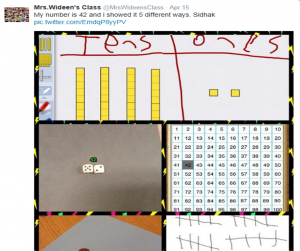 Thanks to a tweet from a student in Kristen Wideen’s class telling how the children were representing 2-digit numbers, our 2nd grader teachers decided to incorporate this fantastic idea into their math lesson. Discovering this tweet was perfect timing as our students are moving into place value for 3-digit numbers!
Thanks to a tweet from a student in Kristen Wideen’s class telling how the children were representing 2-digit numbers, our 2nd grader teachers decided to incorporate this fantastic idea into their math lesson. Discovering this tweet was perfect timing as our students are moving into place value for 3-digit numbers! The first thing I did was tweet Mrs. Wideen’s class to find out the app they used for place value blocks. The response was Number Pieces, a free app!
The first thing I did was tweet Mrs. Wideen’s class to find out the app they used for place value blocks. The response was Number Pieces, a free app!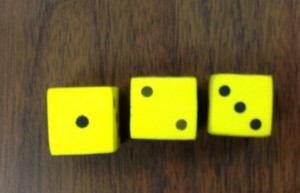 Regular Dice – take a photo. What we discovered was some students put the dice together backwards. In other words, 123 was shown as 321. When they realized that, we discovered an easy fix was to rotate the image!
Regular Dice – take a photo. What we discovered was some students put the dice together backwards. In other words, 123 was shown as 321. When they realized that, we discovered an easy fix was to rotate the image!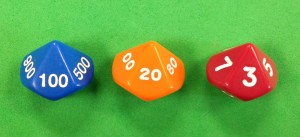 Place Value Dice – take a photo. These are fantastic dice in that students can see the precise value of each digit.
Place Value Dice – take a photo. These are fantastic dice in that students can see the precise value of each digit.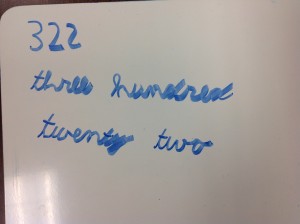 iteboard Writing – take a photo. Students were to write the numerals for their number then write it out in words.
iteboard Writing – take a photo. Students were to write the numerals for their number then write it out in words.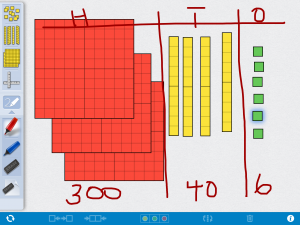 Number Pieces app – take a screen shot. This has an amazing number of features for a free app! We had the students draw the place value chart and put the blocks in the correct category. What was discovered is that it is extremely difficult to fit more than 2 or 3 hundreds on an iPad mini! The children had to get pretty creative in stacking the blocks so that they could still be seen. Some of the students wanted only their work to show; not the tools of the app so that provided a perfect opportunity to show how to crop photos.
Number Pieces app – take a screen shot. This has an amazing number of features for a free app! We had the students draw the place value chart and put the blocks in the correct category. What was discovered is that it is extremely difficult to fit more than 2 or 3 hundreds on an iPad mini! The children had to get pretty creative in stacking the blocks so that they could still be seen. Some of the students wanted only their work to show; not the tools of the app so that provided a perfect opportunity to show how to crop photos.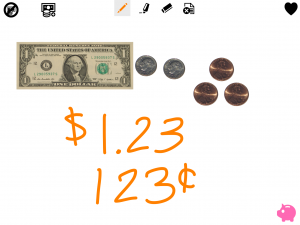 SchoolKit Math: Money – take a screen shot. To show the number representation with money, we used the SchoolKit Math app (free). Besides money, this app has a hundreds chart, number line, tens frame, fractions, and more – very useful tools. Working with money to show a number was more difficult than the other ways. It was tempting, for example, to show 1 dollar, 2 pennies, and 3 pennies for 123. We had to review that the 2 is in the tens place so we would need something to show 20.
SchoolKit Math: Money – take a screen shot. To show the number representation with money, we used the SchoolKit Math app (free). Besides money, this app has a hundreds chart, number line, tens frame, fractions, and more – very useful tools. Working with money to show a number was more difficult than the other ways. It was tempting, for example, to show 1 dollar, 2 pennies, and 3 pennies for 123. We had to review that the 2 is in the tens place so we would need something to show 20. To pull everything together, we used the Pic Collage app (free).
To pull everything together, we used the Pic Collage app (free).