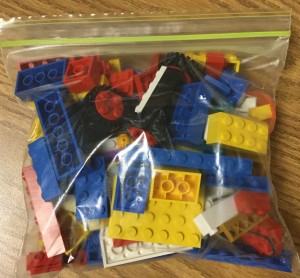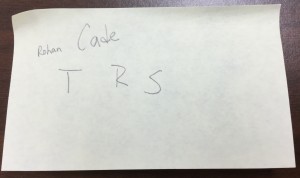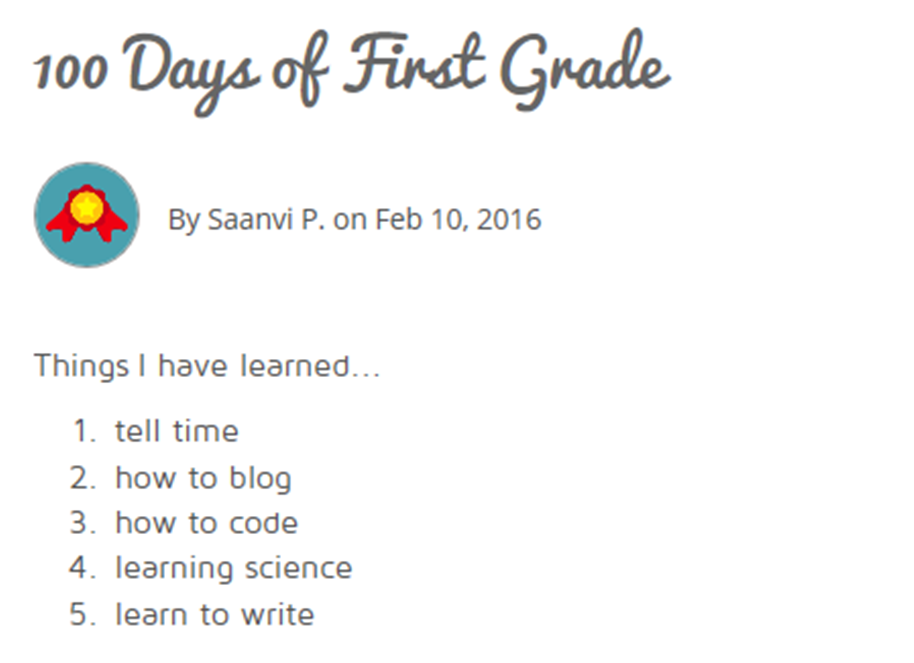Ever since the fourth graders were “caught” by the first graders working with Legos, the little ones have been asking, “When will it be our turn?”
Well, this week their turn finally came. I wish I could have everyone use the Legos at the same time but I just don’t have an unlimited supply! So, the students were divided into groups of three and were given a baggy stuffed with assorted Lego bricks, wheels, doors, and windows.
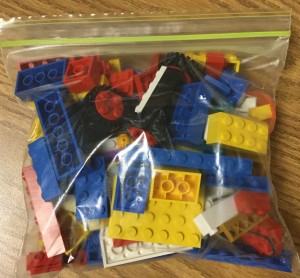
The directions were: Make a stop-motion video of what your group builds.
 The children were introduced to the MyCreate app ($4.99). This is an easy-to-use stop-motion app for all ages. The camera is built-in so students can easily take a series of photos to show change over time.
The children were introduced to the MyCreate app ($4.99). This is an easy-to-use stop-motion app for all ages. The camera is built-in so students can easily take a series of photos to show change over time.
The most challenging aspect of using any app like this is convincing the children that the camera and object being photographed should be stationary. It is SO easy for one or the other (or both) to move and that really does disrupt the flow of the video. Fortunately, the app uses onion-skinning to view the previous image which helps line things up for the next photo.

Helping steady the photographer!
My plan was to have students build something from whatever was in the baggie but they were soon begging for more! A quick change in plans resulted and the groups were allowed to send one person to collect additional Legos.

I was amazed at how well the groups worked together to plan their structure and then to build and photograph each step. Of course, Lego building can never be limited to a 40 minute class session! Next week, we’ll finish creating the stop-animation videos and post to the blogs. I can’t wait to see the finished products!


Who would have guessed that Legos would be such a hit with students!?! A few weeks ago, I presented the fourth graders with a challenge – Create an ABC book made with Legos (and the fantastic Book Creator app) to share with our Kindergarten students. I was amazed at the excitement this idea generated! (Although I’m thinking the excitement was from getting to create with Legos, not from sharing the book.)
This was a joint project with all three of our fourth grade classes so we had to divide the alphabet letters between everyone. I asked the students to get into groups of two or three and write their top three letter choices.
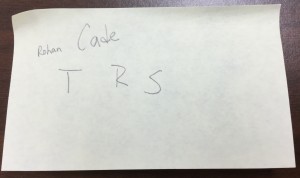
After handing out assignments, we discussed what needed to be included on each page.
- The alphabet letter (large and obvious!)
- Picture of the Lego creation(s) that correspond to the alphabet letter
- Text that labels the Lego objects
- Recorded voice stating “(Name of letter) is for . . .”
- Optional: some type of video to show the making of the object or to highlight the letter
For the video component, I suggested the following apps:
Surprisingly, no one chose Tellagami or ChatterPix! I think most liked the idea of the stop motion animation. What excited me is that several incorporated app-smashing – on their own! They would bring their MyCreate video into iMovie for editing, to add music, etc.
Fortunately we had plenty of Legos – I raided my grown-up son’s stash, bought a few more buckets, and had some very sweet girls donate some of their collection.

Planning and building

Using the MyCreate app
I have never seen such excitement about a project! Except for a couple minor squabbles, the students worked well together. They all learned the importance of sharing ideas and compromising. The students absolutely loved having the opportunity to create in their own way. And, they did a great job pulling everything together to create their letter page.
The book isn’t perfect and sometimes it’s a stretch to figure out how the Lego structure goes with the letter. As chief editor, I did omit some videos that really had nothing to do with the letter they were trying to represent. We had a few groups who were more interested in making iMovies about themselves. However, when it was pointed out that this is a book for young children, they made some adjustments.
Here is the link to the ebook: Lego ABC Book
Tips for downloading the ABC Lego Book:
- Click on the above link while on an iOS device with the iBooks app installed.
- Download then choose open in iBooks. The file is very large so please be patient!
If you are unable to download the ebook, click here to view the video (same content as the book).
Here’s a look at the process of making the book.
The project took longer than anticipated. What I learned is that a week of 40 minute sessions with each 4th grade class wasn’t long enough! Most groups built and rebuilt till they had the “perfect” structure. They HAD to finish the building part in a week’s time so that the next group could start. Otherwise, we wouldn’t have had enough Legos! Putting the book together didn’t take more than a couple of days.
One hundred days of school! It’s a big celebration at TVS!

In the technology lab, we’re celebrating too. The first and second graders were asked to think about what they had learned after 100 days in school. We brainstormed some of the things each class had learned throughout the year: from telling time to adding 3 numbers to tasting foods from different countries.
Here are some first grade posts:

I love the invented spelling of #7 – poetry!
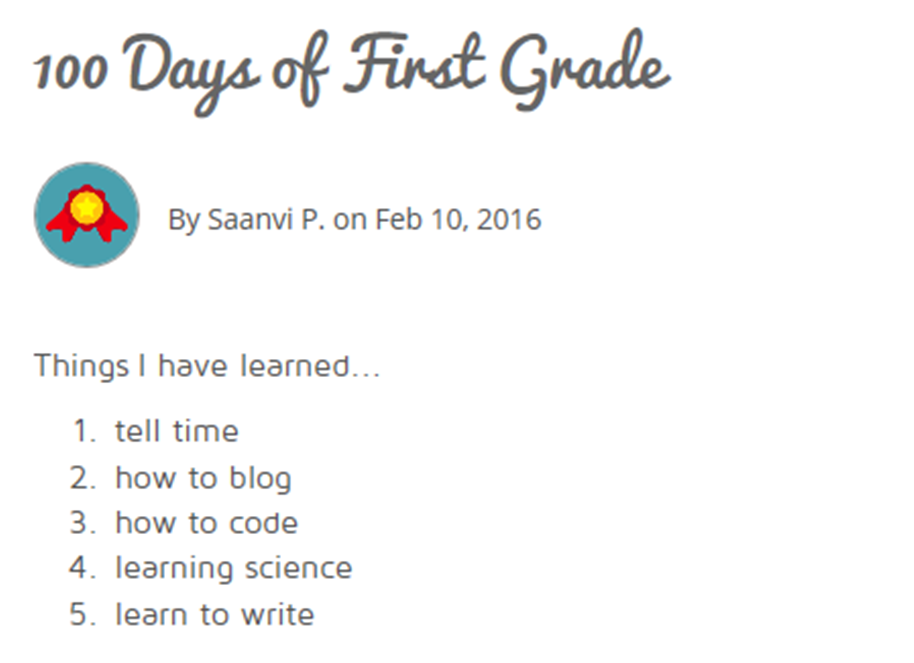


2nd graders blogging
With the third graders, I adapted an art idea of 100s transformations, found on Pinterest. The students are creating pictures from die cuts of 1-0-0. To add a tech twist, each child is using the MyCreate app ($4.99) to build a stop-motion animation video. They take a photo for each step in their drawing process. When finished, the video will be uploaded to the students’ blog.

 What a fun celebration!
What a fun celebration!
 The children were introduced to the MyCreate app ($4.99). This is an easy-to-use stop-motion app for all ages. The camera is built-in so students can easily take a series of photos to show change over time.
The children were introduced to the MyCreate app ($4.99). This is an easy-to-use stop-motion app for all ages. The camera is built-in so students can easily take a series of photos to show change over time.