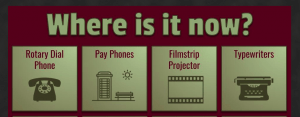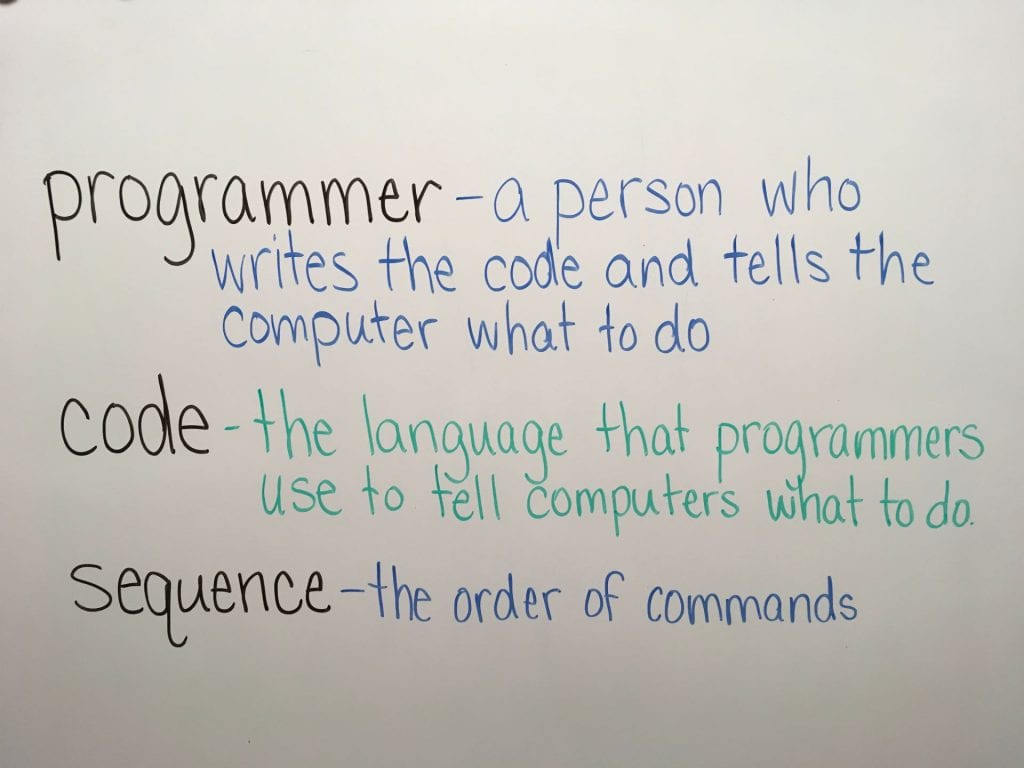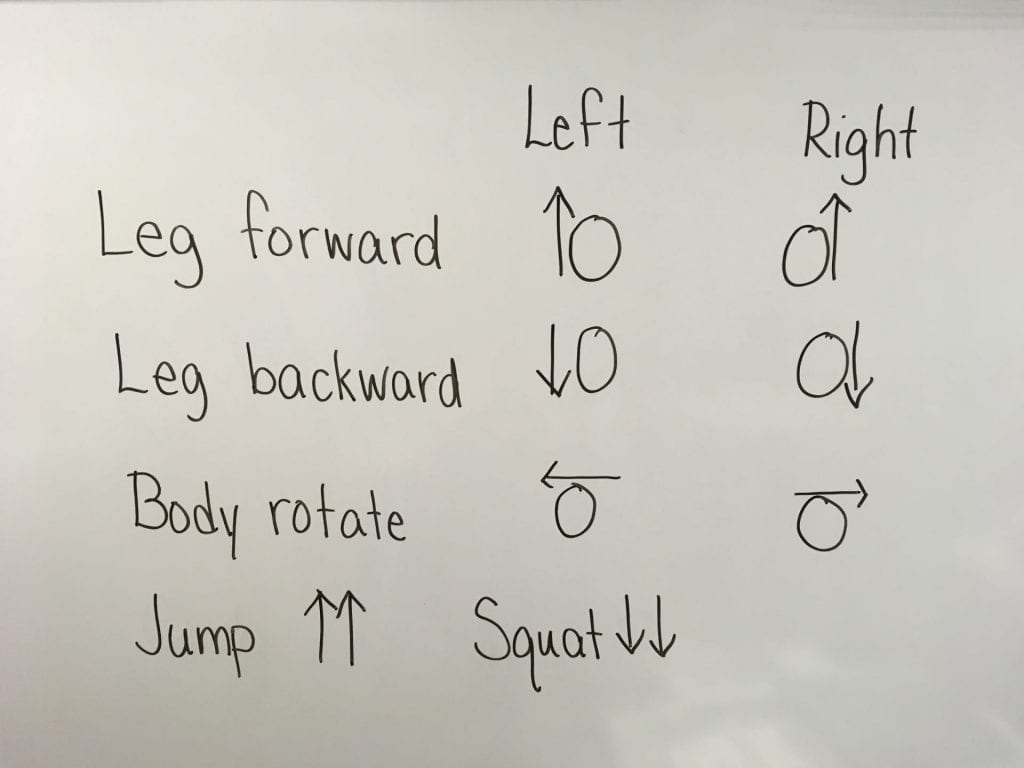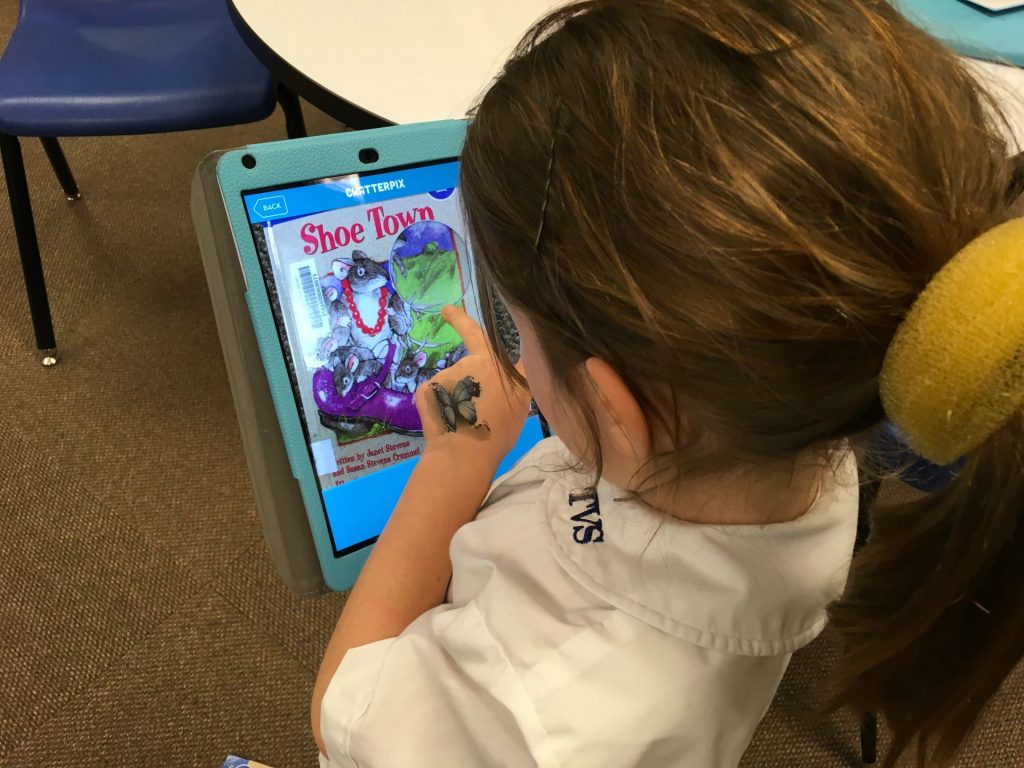Archive of ‘Digital Learning Lab’ category
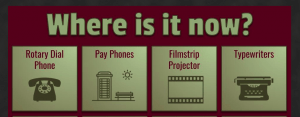
As part of our focus on research techniques, I asked the 4th graders to work in pairs or independently to learn about a past technology. Using icons from The Noun Project, I created a thinglink for the students called “Where is it Now?” In addition to the links on this, students were able to research in other ways – books and other web searches. The children were to research an “old” technology and present their learning. The presentation part I left up to them. It could be a digital presentation of their choice OR a handmade item (poster, collage, etc).
The picture above shows just a few of the “old technology” choices. Some of the other choices included:
- silent movies
- cassette tapes/8-track tapes
- boombox
- slide projector
- VHS tapes
- overhead projectors
- flash cubes
- early polaroid cameras

(more…)
 Years ago, when we first started blogging with students, I always started with paper blogs and comments to help students focus on what makes a quality blog and a thoughtful, helpful comment. With our fantastic whiteboard table tops, why not blog directly on the tables before we move to Kidblog?
Years ago, when we first started blogging with students, I always started with paper blogs and comments to help students focus on what makes a quality blog and a thoughtful, helpful comment. With our fantastic whiteboard table tops, why not blog directly on the tables before we move to Kidblog?
For the second graders, this is a new experience for them. And, although our third and fourth graders have been blogging since second grade, it’s always a good idea to review at the beginning of each year. Before any writing, we brainstormed what makes a quality post:
- interesting details
- catchy title
- proper punctuation and capitalization
- spelling (won’t be perfect but a good effort should be made)
We talk about T.H.I.N.K. and how important it is to ALWAYS be polite online!

(more…)
A few years ago, while attending the Building Learning Communities Conference, I listened to Alan November describe the importance of integrating technology within the curriculum rather than teaching it as a stand-alone subject. A participant raised her hand and asked, “What does that do to the computer lab teacher?” Alan chuckled and replied, “They become consultants like me!”
Well, I wasn’t interested in becoming a consultant (working with children is my passion), but I did understand what Alan was saying. If we continue to teach technology as a separate subject, we are truly doing a disservice to our students. In this day and age, with information literally a click or tap away, we should be guiding children to learn how to:
- research effectively.
- find solutions to problems.
- create content to share understanding.
- communicate and collaborate effectively.
- practice computational thinking.
- take an active role in their learning.
(more…)
 The new Kodable updates are a definite WIN! This week the first graders were introduced to the program. WOW! Were they excited!! Kodable is extremely engaging (it’s the one app kids don’t want to close when it’s time to leave). More than that, though, it is an excellent tool for learning computational thinking.
The new Kodable updates are a definite WIN! This week the first graders were introduced to the program. WOW! Were they excited!! Kodable is extremely engaging (it’s the one app kids don’t want to close when it’s time to leave). More than that, though, it is an excellent tool for learning computational thinking.
Using the great lessons offered by Kodable, we began with a vocabulary discussion:
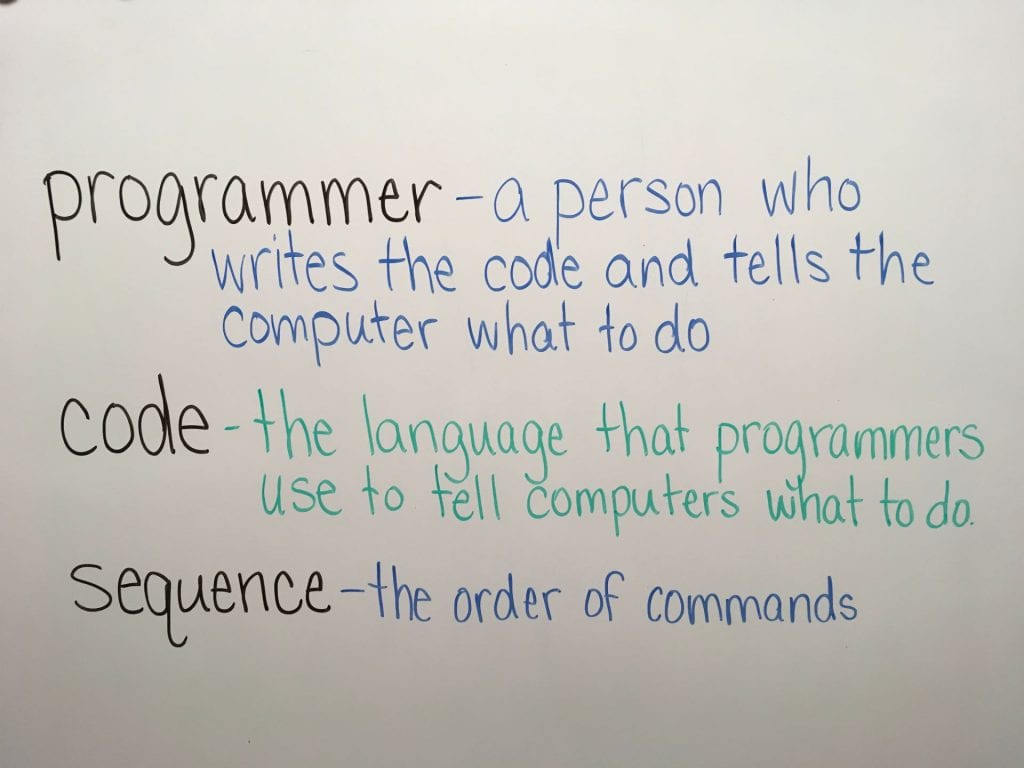
Next, we practiced following commands written as symbols.
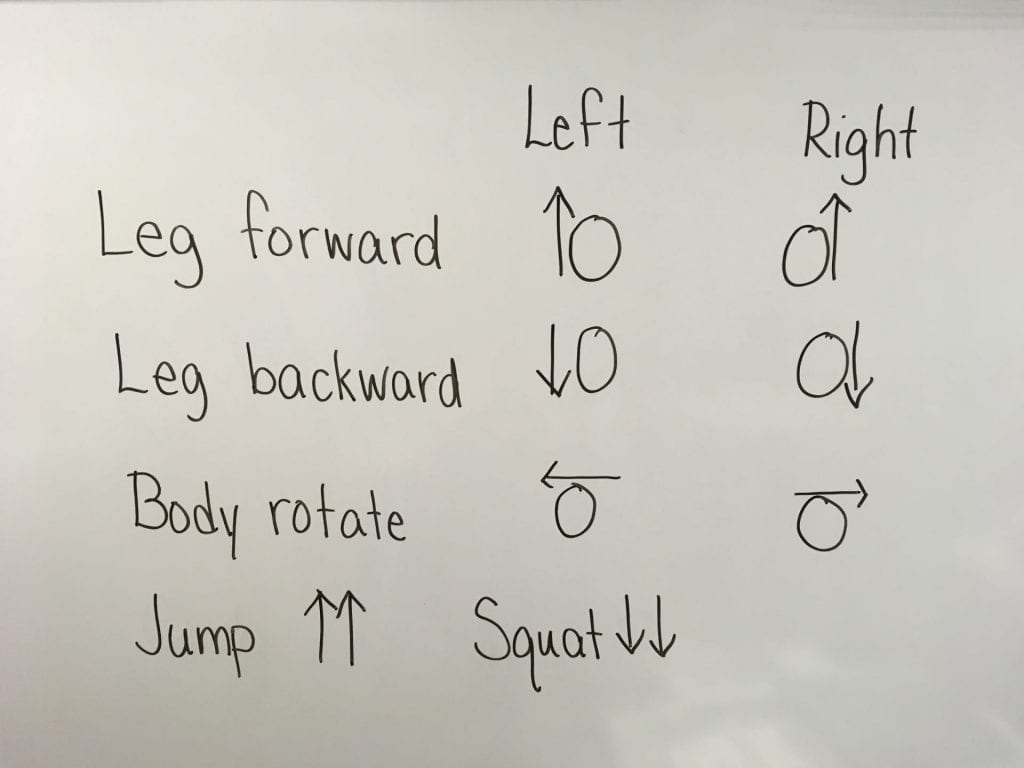
After a couple of practices where I pointed to the symbol code as students performed it, I challenged them to follow a string of symbols on their own. They worked at their own pace with eyes glued to the whiteboard. They were EXTREMELY focused and it was really cute to watch.
After that, we went into Kodable and worked through the first puzzle together and then they were off! I loved watching them work through each level, talking it out, helping each other.

When class was over, NO ONE wanted to close Kodable. Thankfully, Kodable now has the ability to link school and home accounts. Click here for instructions.
Thank you, Kodable, for an engaging way to learn computational thinking and the basics of programming!
Our little ones visited the lab for the first time this week so we started with learning about “just right” sites.
Using a combination of two Commonsense Media lessons, Going Places Safely and Staying Safe Online. Looking at websites was compared to a traffic signal so I drew that on the board and used my large red, yellow, and green magnets as the “lights.”
- RED – Stop! Red sites contain information that isn’t right for younger children. It may be inappropriate or it might just be a site geared toward adult or older students with language that’s too advanced for little ones.
- YELLOW – Caution! Be sure to ask an adult before going on yellow sites. These sites may ask for personal information and may be more difficult for this age group.
- GREEN – “Just right” sites that are perfect for kindergarteners. These sites have appropriate words and fun activities for their age. Green sites don’t ask for personal information.
The sites I used for students to explore were posted on TVS TechnoWizards, my website for our students.
The children explored the websites for a few minutes then we came together to discuss why these were GREEN sites.


Then we used the traffic signal worksheet that comes with the Staying Safe Online lesson. I’d wanted to play the Red Light, Green Light game in the lesson but we just ran out of time.
Commonsense Media has excellent resources for teachers. What lessons have you used with your students?
Tony Vincent, when he visited our school in April, shared how to sketch over a photo in Keynote. Click here for his directions.
Not knowing at all how this would turn out, I decided to have the 2nd graders try sketching their self-portraits. We did discuss that this was just a time to practice and that it would most likely be rather challenging.
The students started out with taking a selfie. They were encouraged to take a fairly tight shot which would make it easier for the drawing. Then we went through the steps in Tony’s excellent “how-to” sheet. The students did a fantastic job following the instructions and I’m not sure I’ve ever seen such concentration!

This was HARD! But, NO ONE complained, which made me super proud of these wonderful second graders. They really stuck with it!

What we discovered:
- It is SO much easier to use a pointed stylus than one of the cheap ones we have in the lab. I have an Apple Pencil and it was perfect for this activity. Sadly, it’s really too expensive to purchase class sets of good styluses.
- A selfie is probably NOT the best choice for attempting a sketch for the very first time. Perhaps a cup or an apple . . .
One of the teachers told me later that she sat next to a student who talked herself through the drawing, saying, “Come on. You can do it. Yes, it’s hard, but we’re not giving up. It’s looking good. Keep trying!”
Don’t you love that? What a valuable tool to have!

None of the classes finished the drawings. Surprisingly, no one even complained about that. When asked what they thought of the activity, the students reported that it was fun.
“Even if it was hard?” I asked. A resounding YES was the answer! We’ll be doing more sketching in the days to come.

Today is the day! Susan Stevens Crummel and Janet Stevens are here for their author and illustrator visit. And, what a fun visit it was!



To prepare for the visit, our students have been learning all about these two wonderful ladies as well as exploring the many books they have authored and illustrated.

To bring in a technology aspect, I checked out the “Crummel/Stevens” cart of books and asked our first graders to choose one for a book talk using the ChatterPix Kids app. This is a fun (and favorite) app where a picture is added then a mouth is drawn and students record.

After tips on taking a great photo of the book cover (fill the screen!), the students went off to read their books and then scattered to find a quiet place to record.

ChatterPix allows only 30 seconds to record which is usually enough time, as long as you know what to say! For younger students, 30 seconds can be a challenge. And, we did talk about this! What I discovered as I listened to the recordings was that few students re-recorded if they were cut off – not sure why they didn’t try again. Oh, well . . .
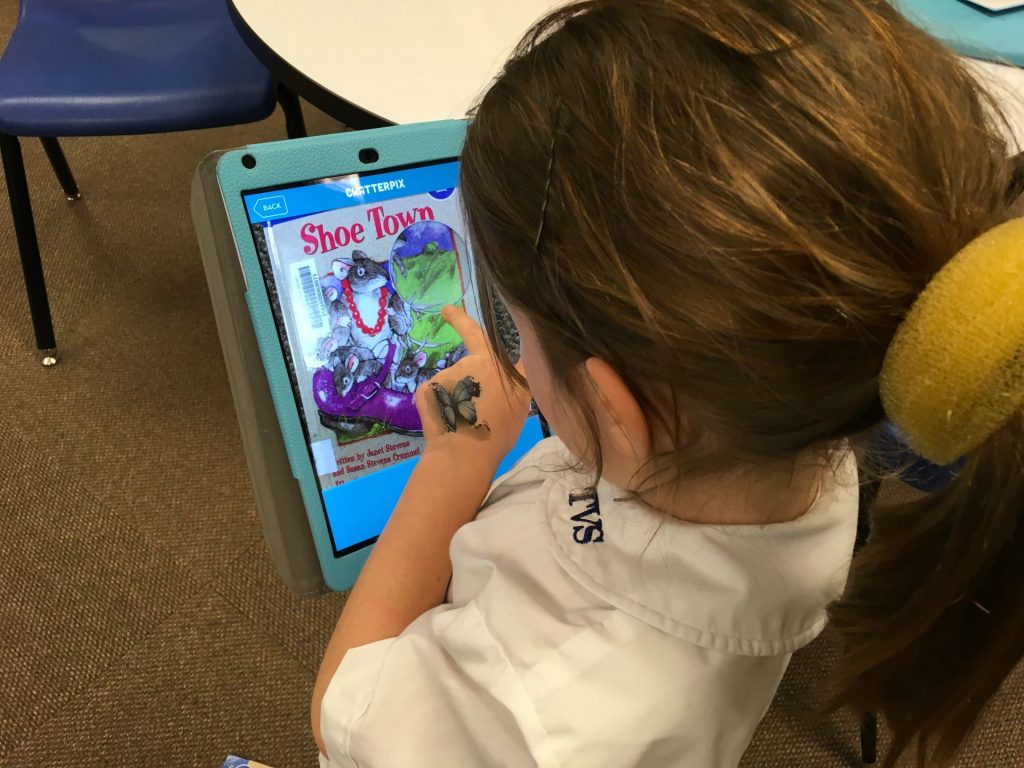
After students added their name and saved the video, they airdropped to me so that I could compile them on a Thinglink image. Here’s the work from Mrs. Crumley’s class.

Click here for Mrs. Kee’s collection of videos.
This was a fun activity that included lots of reading and thinking. The children did a fabulous job giving book talks about some fantastic books!
Collaboration with teachers is SO much fun! Our kinder students just started learning about animals and their teachers wanted to have the students share their learning by creating videos.
A few weeks ago, Tony Vincent visited our school and taught a first grade lesson using the website, Unite for Literacy. Although the book choice isn’t huge on this site, there are several animal books. The nice thing is that students can choose to listen to the book as they read so they don’t get bogged down with harder vocabulary.
We decided to split the lesson into two 30 minute parts since there was quite a bit involved. Students needed to read their story. Then, they were to use ChatterPix Kids (free) to tell about their animal.
 For the first session, we started with practicing how to take a screen shot since we wanted a photo of a favorite picture from the book to upload to ChatterPix. Next, the students were given an animal card with a QR code that took them directly to the book they were to read. Once scanned, we went on a picture walk through the book – we didn’t take time to read or listen to the story. The goal was to find a favorite image and screen shot it. Then, we asked the children to listen to the story two times. Each child received a piece of paper where they could write the name of their animal and jot down facts they wanted to share. You should have seen the little ones taking notes!
For the first session, we started with practicing how to take a screen shot since we wanted a photo of a favorite picture from the book to upload to ChatterPix. Next, the students were given an animal card with a QR code that took them directly to the book they were to read. Once scanned, we went on a picture walk through the book – we didn’t take time to read or listen to the story. The goal was to find a favorite image and screen shot it. Then, we asked the children to listen to the story two times. Each child received a piece of paper where they could write the name of their animal and jot down facts they wanted to share. You should have seen the little ones taking notes!
 The next day the students returned to the iLab. Armed with their notes and iPads, we walked through the ChatterPix for Kids app, getting everyone to the point where their photo from the previous day was uploaded and ready to record.
The next day the students returned to the iLab. Armed with their notes and iPads, we walked through the ChatterPix for Kids app, getting everyone to the point where their photo from the previous day was uploaded and ready to record.

For this project, we only allowed students to add their name. Kids can get carried away with the stickers available in ChatterKid. Since those served no purpose, they were off-limits for the day!
After all the videos had been airdropped to me, I pulled them into Thinglink, onto a map where I tried to place the link where the animal lived. Thinglink is a fabulous way to add links, annotations, videos, etc to an image.

Here are links to the Thinglinks for the other two classes:
Our two sessions were super busy but the students were amazing in how they approached the task – listening intently to learn about their animal and then sharing what they learned. I was able to take several photos from Mrs. Rea’s class to show the process of what the children did.
To go along with the second grader’s Fairy Tale unit, Mrs. Garcia’s class came to the iLab to design a latch for the three bears. The idea came from a STEM Fairy Tale Unit called, A Latch for the Three Bears, by Sarah Wiggins. Click here to find it on the TeachersPayTeachers site.
The Challenge:

Of course, Goldilocks should NEVER have gone into the Bears’ house without asking. However, shouldn’t the Bears have locked their door?
A latch had to be attached to the cardstock door so that students could demonstrate how it worked.
The Materials:
 Cardstock paper folded into 3 sections to create the “door” to the cottage, Bobby pins, straws, q-tips, bottle caps, masking tape, craft sticks, glue
Cardstock paper folded into 3 sections to create the “door” to the cottage, Bobby pins, straws, q-tips, bottle caps, masking tape, craft sticks, glue
The Process:
The students were introduced to the task as well as the materials available to them.We did have to explain what a latch was – that’s not exactly a common word anymore! Before sending them to their tables, I asked the children to individually think how they might combine the materials to create a latch. The next step was to brainstorm with their partner and start sketching ideas. The students then drew designs on the tables and discussed with their partners which to try.
 As the students built, they often revised their plans. A couple groups had enough time to test both designs they had drawn. We did have a few students who focused more on drawing the inside of the bears’ house rather than designing the latch first. Another group felt like the house needed a fence first so they built that which meant that they ran out of time to make the latch.
As the students built, they often revised their plans. A couple groups had enough time to test both designs they had drawn. We did have a few students who focused more on drawing the inside of the bears’ house rather than designing the latch first. Another group felt like the house needed a fence first so they built that which meant that they ran out of time to make the latch.
 After completing the task, the students were asked to upload their design to Seesaw where they were to explain how their latch worked.
After completing the task, the students were asked to upload their design to Seesaw where they were to explain how their latch worked.
Here are some samples:
Here’s a look at the students hard at work!
Mrs. Garcia’s Class
Mrs. Shapard’s Class
Next time I’ll be sure to tell students the latch is the most important thing to design and build – nothing else! IF there is time, then they can go back to add additional details (drawing the bears inside the house, adding outside elements like fences).
The best part of this (or any) design challenge is listening to the students share ideas as they brainstorm, construct, and make changes to the design. You really learn a LOT! What I’ve found is that the quieter students that might not speak out in a whole-group setting, truly shine with activities like this.
I am absolutely loving the ability to publish on Book Creator’s site. Here are some of the books we’ve created so far this year.