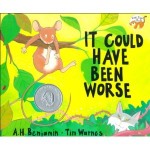Every year I have the students draw a self-portrait using Microsoft’s Paint program. These have a variety of uses: avatars for blogs, printed for bulletin boards, “All About the Author” pages, and so on.
Mrs. Weth, one of our third grade teachers, likes to have her students use the portraits to create a video for our Grandparents’ Day. Her students write an “I Am” poem then record it with their portrait as the backdrop.
Last year she used Explain Everything for the project. This year, we chose Book Creator due to their new feature allowing users to export the book as a video. By going with this app, we were able to save the book in two formats: ePub book and video. This gives our families options on how they want to view the students’ work.
For the ePub book, choose download while on an iOS device and open in iBooks (make sure that app is installed on your device).
Mrs. Weth’s ePub book link
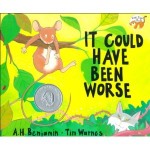 An important skill for students to develop as they read is learning how to make predictions. One way I like to practice this is through children’s literature. A perfect book for making predictions is It Could Have Been Worse by A. H. Benjamin. The book is about a mouse on his way home from visiting his town cousin. Mouse runs into all kinds of difficulty as he heads home – slipping, sliding, landing in thorns, . . . After each little episode, Mouse laments that his day isn’t going well at all. However, there is much more going on in the background that Mouse doesn’t know about. As it turns out, several creatures come very close to having Mouse for lunch. Because of Mouse’s “terrible” day, he manages to escape the dangers around him!
An important skill for students to develop as they read is learning how to make predictions. One way I like to practice this is through children’s literature. A perfect book for making predictions is It Could Have Been Worse by A. H. Benjamin. The book is about a mouse on his way home from visiting his town cousin. Mouse runs into all kinds of difficulty as he heads home – slipping, sliding, landing in thorns, . . . After each little episode, Mouse laments that his day isn’t going well at all. However, there is much more going on in the background that Mouse doesn’t know about. As it turns out, several creatures come very close to having Mouse for lunch. Because of Mouse’s “terrible” day, he manages to escape the dangers around him!
I start by reading the first few pages of the book. The students listen as Mouse loses his balance, falls to the ground, and declares, “This isn’t my lucky day.” In the background, the children can see that Cat is just about to pounce on Mouse but misses him as the mouse falls. Cat ends up in a bed of thorns as the narrative reads, “But it could have been worse!” I read the next page but stop before finding out what will happen to Mouse this time.
We talk about what a prediction is and how to use picture clues to help decide what will happen next. Then I tell the students that they will write down their prediction in the Book Creator app and will illustrate that using Drawing Pad. (Book Creator has a drawing feature within the app that is easy to use. For this activity I wanted the teachers to see an app-smashing example that they could use within their own classroom.)

Writing a prediction in the Book Creator app
The prediction activity took about two 40 minute sessions. Part of the time was spent introducing the drawing features in the Drawing Pad app and showing how to develop their page in Book Creator (add illustration, write sentence, record narration) – the next time the teachers (or I) use the apps, the students will be able to work more independently.

Illustrating their predictions using the Drawing Pad app
As students finished recording, they came to me for guidance in emailing their Book Creator page to me. The pages are then compiled into class books for students to read on their iOS devices. In addition, I also exported the book as a video to offer another way to view the books.
Here are the apps we used:

App Smashing with First Graders
Links to the ePub Books and the videos:
- What will happen to Mouse and Snake? Mrs. Hutchinson’s Class ePub Book and Video
- What will happen to Mouse and Fox? Mrs. Kee’s Class ePub Book and Video
- What will happen to Mouse and Fish? Mrs. Orehek’s Class ePub Book and Video
Directions to download books to your iOS device (iPad, iPhone, etc):
- You will need the iBooks app (free) installed on your iOS device.
- Click on the book link above (while on your iOS device).
- Tap on the download button.
- Choose Open in . . . and then choose Open in iBooks
- The book is now in iBooks on your iOS device.
Last year we participated in Hour of Code (and we’ll be joining in again this year). But one day of coding is NOT enough. This year we are starting early.
The first graders came to the lab this week and I asked them to raise their hand if they knew some Spanish and Chinese (they take both in Lower School). I then asked if anyone knew other languages. Several raised their hands. Next, I asked if they had ever heard of computer language. By the look on their faces, I could tell they had not! We discussed how computer games, programs, and apps require someone to “program” them or to write computer language so that the computer knows what to do.
I was excited to discover that Code.org has recently launched Code Studio – excellent lessons designed specifically for elementary ages. This is what I chose to introduce coding to our first graders. There are three courses for students along with a “Fun for Everybody” section that includes Play Lab, Flappy Code, and Artist. The free account allows teachers to set up classes and determine log in by use of a secret picture (perfect for younger students) or word. As students move through the levels, they snap blocks together to run each program.
The students has a blast with this site. They start out by doing some easy moves – dragging images, snapping puzzles together. The second section begins with Angry Birds and of course, that was a huge hit! I demonstrated the first Angry Birds activity so that the children could view the “computer language” or code (JavaScript) that was written.
 The students are eager to continue working in Code Studio at their own pace!
The students are eager to continue working in Code Studio at their own pace!
Besides Code Studio, our younger students will be using the following apps throughout the year: