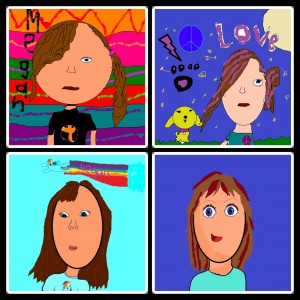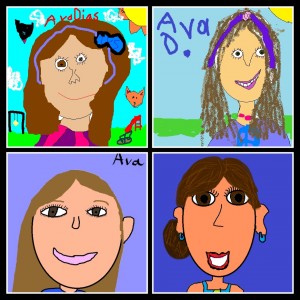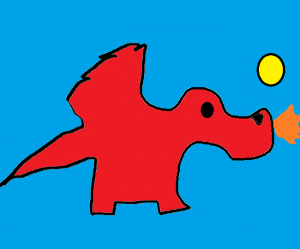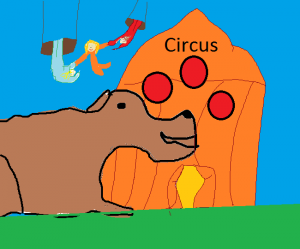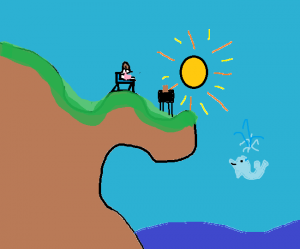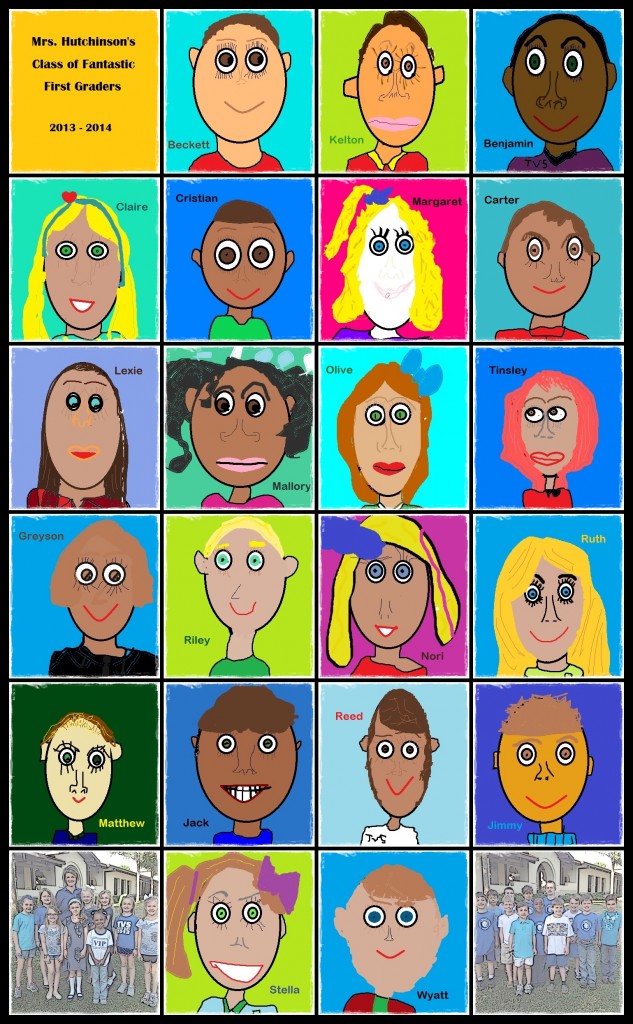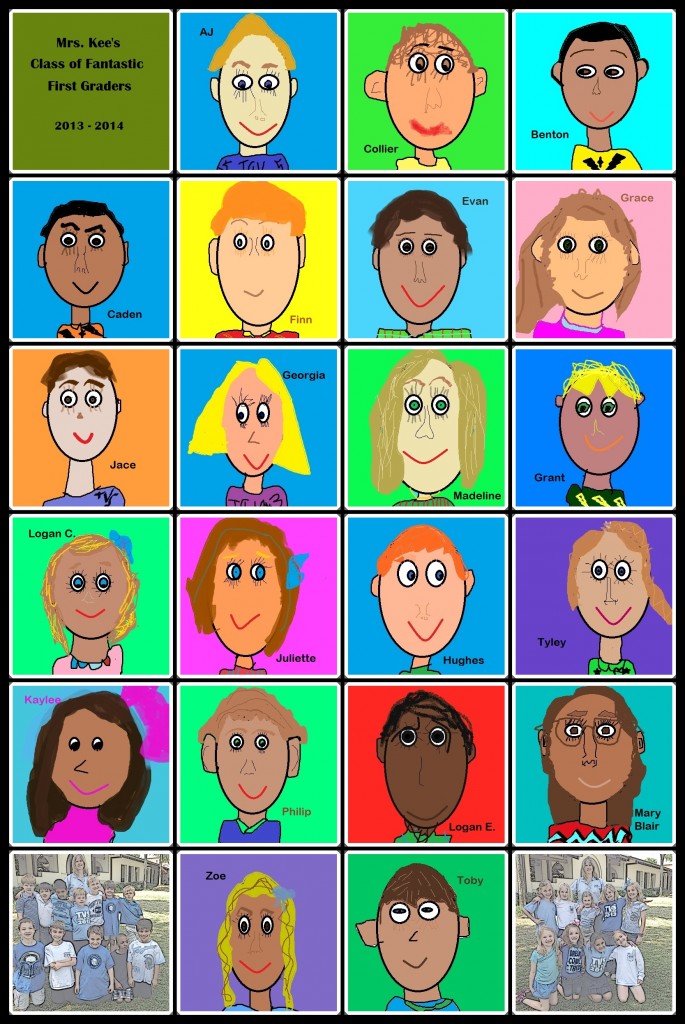Posts Tagged ‘MS Paint’
I never cease to be amazed at the creativity of students. Giving students a squiggle to start a drawing is something I’d done with children when I had my own homeroom! Last year, I saw this idea on Pinterest and decided to let the students create using MS Paint.
They started with this: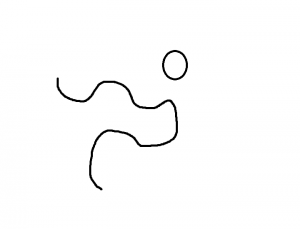 and ended with this!
and ended with this!
Amazing!
Once again we are nearing the time to send our fabulous fourth graders on to middle school. We know it’s time – they are ready, but it’s always sad to see them go. You see, we don’t have much turnover in our private school. Many of these students have been here since kindergarten so we get to know them well. And, it’s hard to let them go. The good thing is that we’ll still get to see them; perhaps not on a daily basis but we’re a tight-knit K-12 school so we really do get to watch them grow!
A few years ago, I started having the students draw a self-portrait using MS Paint. This became their avatar for various on-line applications – blogs, VoiceThread, etc. All second, third, and fourth graders did this. Then, one spring, I decided to try the self-portraits with first grade and make a collage.
This fourth grade class is the first group that has a self-portrait for each year as a “grader.” As a surprise for the students, I used Photoscape to create a collage of their drawings. Whether the children have been here for four years or one, each will receive a printed picture of their self-portraits. I have to admit that it did take me a while to pull this together – not because it was difficult! I just had so much fun looking at their illustrations, remembering when they created them, and observing how they had changed over time!
Here are some samples of their work over time. (Top row: 1st grade on left; 2nd on right. Bottom row: 3rd on left; 4th on right.)

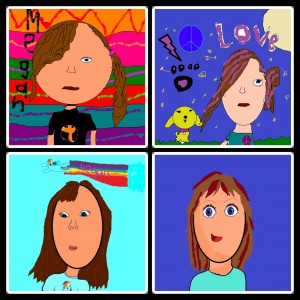
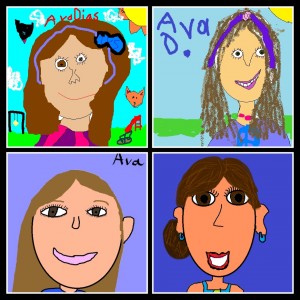 I hope these collages will provide special memories for the students and their families as they have done for me!
I hope these collages will provide special memories for the students and their families as they have done for me!
It started with this . . .
 And this is what was created!!
And this is what was created!!

by Megan

by Tatum
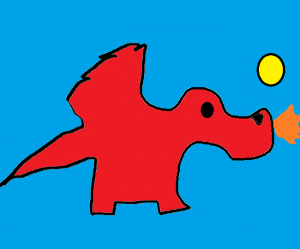
by Collin

by Raegan
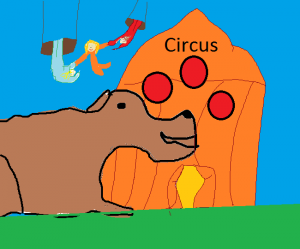
by Kate
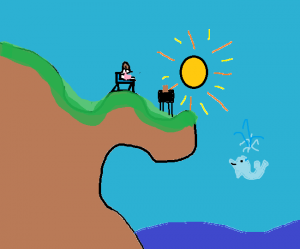
by Megha
The idea was found on Pinterest but this is something I used to do on paper when I taught in the classroom. I decided to share the design with our fourth graders and have them open it in Microsoft’s Paint program to see what they could create. The sad thing was that there was one person who actually asked if there was a “right” answer! That tells me the children need many more opportunities to just be able to CREATE!
Once the students started (and it took some quite a while to think), I was absolutely amazed at what they drew! The next step was to upload these illustrations to their blogs where they wrote a short summary about their drawings.
We will definitely do this again!
Here is the animoto of the newly designed squiggle.
(Mrs. Wright’s class will have their designs added as soon as they finish!)
Every year I start the year off with the 2nd – 4th grade students making self-portraits using Microsoft Paint so that we can use them for avatars on our blogs. I like to wait till later in the year to do this with the first graders so that we have time to do a variety of drawing activities to get used to illustrating on a computer.
Drawing self-portraits is one of the few times I truly focus on direct instruction. During the first session we draw the head, neck, shoulders, and an eye. The children are always thrilled to see the copy feature – SO much easier than drawing a second eye (which never quite looks like the first!). The second session is when the students really create! All I do is show ways to add hair and then remind them to add all their features (nose, eyebrows, etc). Mirrors are provided. It’s really cute to watch them look at a mirror then examine all the colors to get that perfect match!
I am always floored at what these 6 and 7 year old students produce! Their drawings are incredible and what’s always fascinating to me is how closely their self-portraits resemble each child.
When the students have completed their work, I use PhotoScape (free) to make a class collage. These are printed and given to the children as a keepsake.
Here are the self-portraits of the class of 2025:
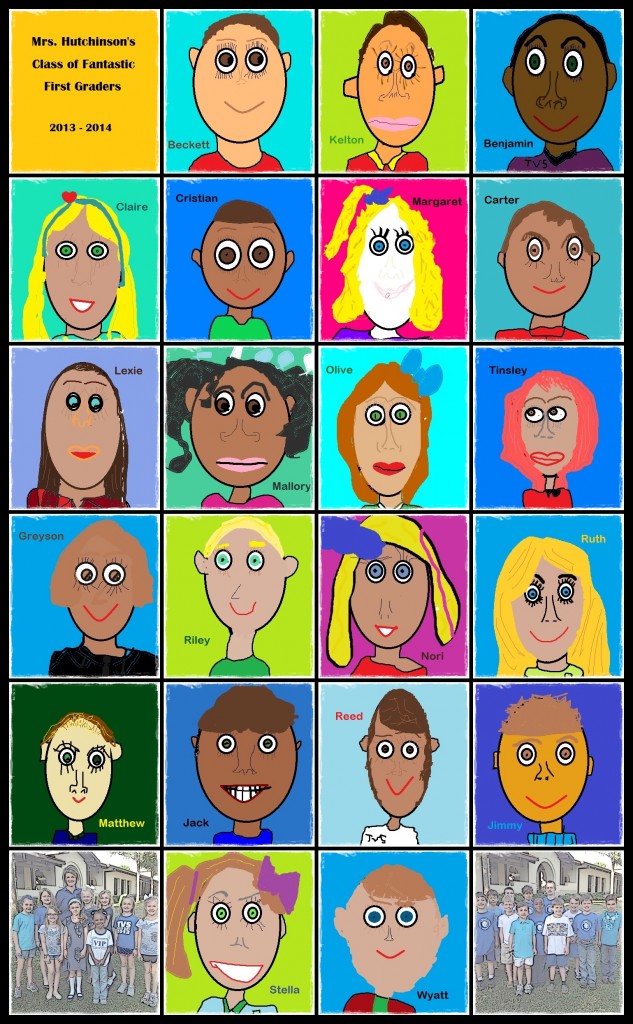
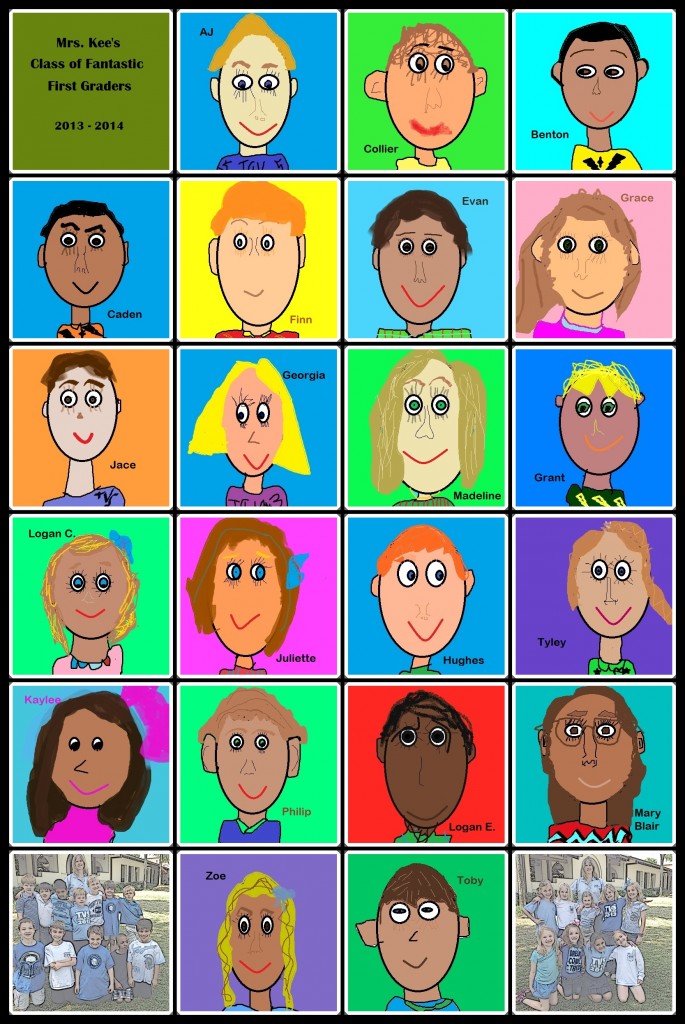

We love to celebrate Dr. Seuss and thanks to our creative librarian, Mrs. Murphy, we have an event-filled week. Today was Wacky Wednesday with teachers and students joining in with some very interesting outfits!
Our first graders visited the lab today and, after reading Wacky Wednesday, used MS Paint to create a “wacky” self-portrait. The children draw their picture, print it out, and glue a picture of their face to the illustration.
For most, this was their first time to use the paint program so it took some getting used to the tools (that didn’t always do what the students wanted!). This is where our fabulous TCU students were so helpful. They came to observe technology lessons and jumped right in to help the little ones with ideas, suggestions, and guidance. Not everyone finished this week but that’s okay. We’ll complete the project next week then I’ll bind the papers together so each class will have a book of wacky self-portraits.
Pictures of Mrs. Kee’s class with their TCU visitors:







What I love about what I do is seeing the growth of students throughout the years! By having them from kindergarten through 4th grade, I can watch not only the growth in technology skills but motor skills, artistic ability, and more.
Our third graders worked on their self-portraits in MS Paint this week and it was amazing to see the differences from last year to this year – much more detail. The most notable change was in how they designed their eyes. Younger students tend to have the eyes look forward but several of the 3rd graders made the pupils gaze in other directions. Another interesting addition was backgrounds – not just plain, one-color backgrounds. Intricately designed backgrounds filled many canvases! Here are some of the examples.




Next week we type “I Am” poems, using the template found here. Then we upload everything into their blogs.
Our 2nd graders finished their self-portraits in MS Paint this week and will be uploading them to their blog during their next computer lesson. I love watching them draw – there are those who add all kinds of detail and then there are some who draw just the basics and announce they are “done.” For that group, we have to do quite a bit of encouraging to even get a background, ears, a nose, or skin color!
What was so exciting is how much the students learned about copying and pasting features in the paint program. I showed them how to draw one eye and then how to copy and paste to make the 2nd one. They picked up on that so quickly and were very excited to be able to duplicate the eye rather that attempt to draw another one that was supposed to look just like the first (not easy to do!).
Here are some samples:



The students have also written biopoems that they typed in MS Word. When they create their post next week, the children will upload both the picture as well as the poem.
The students will certainly be “stretched” next week. They’ll need to copy the poem from Word and paste it into their blog. Next step will be to insert their picture which means they’ll have to find it on their computer. I really think they can do it though. I’ll share the blogs after they’ve finished their posts.
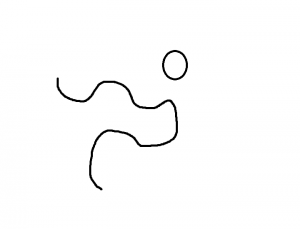 and ended with this!
and ended with this!