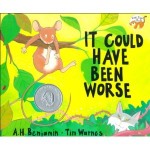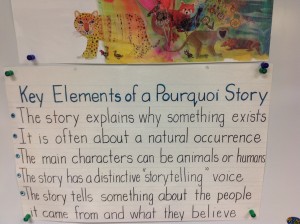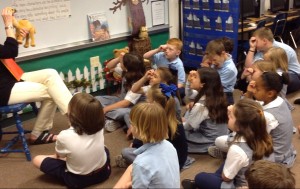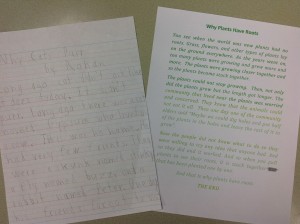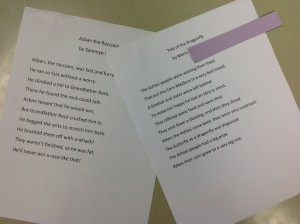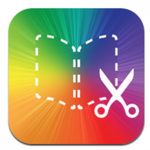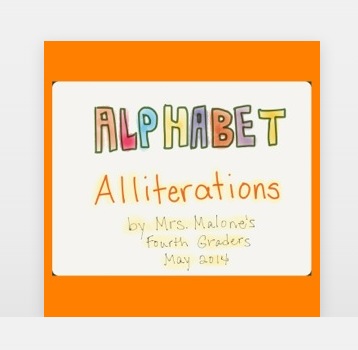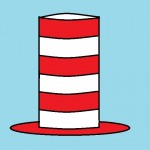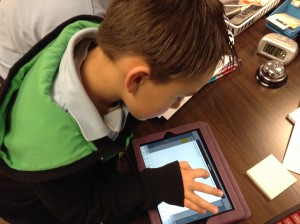Posts Tagged ‘Book Creator’
What is a glyph? Well, one definition is where students answer questions and make something according to how they answer those questions.
For the past few years, I’ve had second and third grade students do a fun glyph activity where they create a snowman (or snow person☺). I found this idea several years ago but am so sorry that I don’t remember who it’s from so I’m unable to properly credit the original creator. Questions include:
- Have you every built a snowman? For yes, draw 3 snowballs for the body; for no, draw 2. (Yes, there really are students living in Texas who have never built a snowman!)
- What is your favorite sport? Third graders were given 4 choices and then drew a scarf that was decorated according to their answers.
- What is your favorite season? Second graders colored their scarf according to their answer.
Click here to see the second grade glyph.
Click here to see the third grade glyph.
This year when I presented the activity to the third graders, I heard the following response from a few students:
- “This is my favorite activity of the whole year!“
I can tell you – that makes a teacher feel really good!
Here is the animoto of the third graders’ glyph drawings.
The second graders used their illustrations to make class ePub books. They wrote and recorded haiku poems to go with their drawings. If you don’t have an iOS device to open the eBook, the work has also been saved as a video.
Mrs. Garcia’s Snow Pals Book and Video
Mrs. Shapard’s Snow Pals Book and Video
Mrs. Zabriskie’s Snow Pals Book and Video
Directions to download books to your iOS device (iPad, iPhone, etc):
- You will need the iBooks app (free) installed on your iOS device.
- Click on the book link above (while on your iOS device).
- Tap on the download button.
- Choose Open in . . . and then choose Open in iBooks
- The book is now in iBooks on your iOS device.
Directions to read the ePub book on a computer:
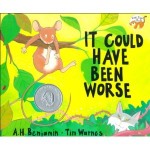 An important skill for students to develop as they read is learning how to make predictions. One way I like to practice this is through children’s literature. A perfect book for making predictions is It Could Have Been Worse by A. H. Benjamin. The book is about a mouse on his way home from visiting his town cousin. Mouse runs into all kinds of difficulty as he heads home – slipping, sliding, landing in thorns, . . . After each little episode, Mouse laments that his day isn’t going well at all. However, there is much more going on in the background that Mouse doesn’t know about. As it turns out, several creatures come very close to having Mouse for lunch. Because of Mouse’s “terrible” day, he manages to escape the dangers around him!
An important skill for students to develop as they read is learning how to make predictions. One way I like to practice this is through children’s literature. A perfect book for making predictions is It Could Have Been Worse by A. H. Benjamin. The book is about a mouse on his way home from visiting his town cousin. Mouse runs into all kinds of difficulty as he heads home – slipping, sliding, landing in thorns, . . . After each little episode, Mouse laments that his day isn’t going well at all. However, there is much more going on in the background that Mouse doesn’t know about. As it turns out, several creatures come very close to having Mouse for lunch. Because of Mouse’s “terrible” day, he manages to escape the dangers around him!
I start by reading the first few pages of the book. The students listen as Mouse loses his balance, falls to the ground, and declares, “This isn’t my lucky day.” In the background, the children can see that Cat is just about to pounce on Mouse but misses him as the mouse falls. Cat ends up in a bed of thorns as the narrative reads, “But it could have been worse!” I read the next page but stop before finding out what will happen to Mouse this time.
We talk about what a prediction is and how to use picture clues to help decide what will happen next. Then I tell the students that they will write down their prediction in the Book Creator app and will illustrate that using Drawing Pad. (Book Creator has a drawing feature within the app that is easy to use. For this activity I wanted the teachers to see an app-smashing example that they could use within their own classroom.)

Writing a prediction in the Book Creator app
The prediction activity took about two 40 minute sessions. Part of the time was spent introducing the drawing features in the Drawing Pad app and showing how to develop their page in Book Creator (add illustration, write sentence, record narration) – the next time the teachers (or I) use the apps, the students will be able to work more independently.

Illustrating their predictions using the Drawing Pad app
As students finished recording, they came to me for guidance in emailing their Book Creator page to me. The pages are then compiled into class books for students to read on their iOS devices. In addition, I also exported the book as a video to offer another way to view the books.
Here are the apps we used:

App Smashing with First Graders
Links to the ePub Books and the videos:
- What will happen to Mouse and Snake? Mrs. Hutchinson’s Class ePub Book and Video
- What will happen to Mouse and Fox? Mrs. Kee’s Class ePub Book and Video
- What will happen to Mouse and Fish? Mrs. Orehek’s Class ePub Book and Video
Directions to download books to your iOS device (iPad, iPhone, etc):
- You will need the iBooks app (free) installed on your iOS device.
- Click on the book link above (while on your iOS device).
- Tap on the download button.
- Choose Open in . . . and then choose Open in iBooks
- The book is now in iBooks on your iOS device.
What is a pourquoi story? Ask Mrs. Garcia’s second graders and they’ll be able to tell you that it is a type of story that tells why something is the way it is. In fact, pourquoi means why in French. Rudyard Kipling’s Just So Stories is a classic work of this genre. One well-know tale is How the Camel Got His Hump. Many cultures have pourquoi tales that have been passed down through the ages.
In a collaborative effort with technology and art, Mrs. Garcia’s students explored some of these stories using the “making smaller circles” principle (zooming in on details).
Josh Waitzkin, an eight-time National Chess Champion in his youth, attributes his success to learning techniques he developed to bring his mind and body to peak performance. In The Art of Learning, Waitzkin reveals his self-study to define techniques to maximize student achievement. One of those techniques he calls “making smaller circles.”
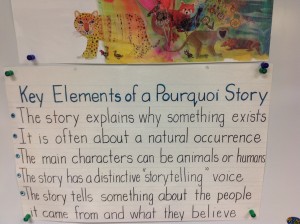 Mrs. Garcia introduced her students to the pourquoi genre by discussing the elements found in this type of tale. She shared the camel story from Rudyard Kipling, complete with a camel stuffed animal. As she talked, Mrs. Garcia asked the children to pretend they had a magnifying glass to use to zoom in on just the camel’s hump.
Mrs. Garcia introduced her students to the pourquoi genre by discussing the elements found in this type of tale. She shared the camel story from Rudyard Kipling, complete with a camel stuffed animal. As she talked, Mrs. Garcia asked the children to pretend they had a magnifying glass to use to zoom in on just the camel’s hump.
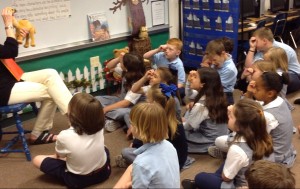
Zooming in!
The students also played the “I Spy” game which is a fantastic reinforcement to understanding how to zoom in on details. In addition, the students wrote clues about an object to allow their classmates to guess. Each additional clue provided more details.

What is my object? Guess my clues.
After looking at a variety of books, the students then decided on a pourquoi tale. They examined main characters, problems, outcomes, etc and wrote their rough draft.

Determining Problem, Block/Change, and Outcome
At this point, the students were ready to begin their illustrations. Mrs. Black, our art teacher, worked with the children on how to look at the “big picture” then zoom in on the smaller details. Each child had a picture of their object and a black “window” that was used to helped focus in on a specific part. Oil pastels were used to create the colorful illustrations.

Focusing on the armadillo’s head

How the chipmunk got its stripes
For the technology part of the project, I used the Book Creator app (available from the App Store and Google Play) to create an ePub book to share with parents. I love this app because it is extremely easy to use and it has a wealth of features!
Normally, I would have each student create a page in the app then email it to me where I would combine all into one class book. However, because we wanted the formatting to be the same throughout the book, I typed the students’ work and then we recorded each child.

Recording
After photographing the completed drawings and adding them to the corresponding page, I previewed the project with the students. I wanted to make sure each picture went with the correct story and that the drawings were inserted in the direction the child wanted. (We had to change a few!)

Checking for proper orientation of illustrations
Below is the link to the finished book. While on an iOS device, click on the link to download then choose to open in iBooks. To read the book using the Google Chrome browser, click here for instructions. The file is large so it may take a few minutes to complete the download.
Pourquoi Stories: Making Smaller Circles by Mrs. Garcia’s Second Graders (ePub book)
New! The Book Creator app now allows the book to be exported as a video file. Here is a link to the book in the video version.
Video overview of the process
Extension ideas from Mrs. Garcia:
After the children completed the examination of their pourquoi stories, Mrs. Garcia asked them to create their own tales. They also worked as a class to write poetry.
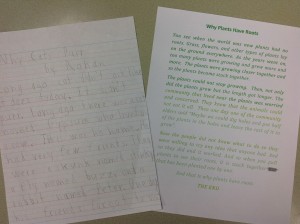
Pourquoi tales from students
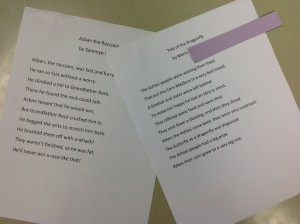
Poetry
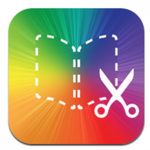 My favorite app happens to be Book Creator – I absolutely love how easy it is for students of all ages to use! And, I am a HUGE believer in having kids write in all types of genres. Students are thrilled when their book is “published” for all to see.
My favorite app happens to be Book Creator – I absolutely love how easy it is for students of all ages to use! And, I am a HUGE believer in having kids write in all types of genres. Students are thrilled when their book is “published” for all to see.
Recently I worked with the 4th graders to create an Alphabet Alliteration video using the Drawing Box and ChatterPix Kids apps (see Alphabet Alliterations post for more details).
The videos are great but I thought that our younger children would love to read an interactive alphabet book at their own pace! So I pulled the ChatterPix videos into the Book Creator app. What a fun way this will be for the 4th graders to share their alliterations with the younger grades!
Click here (or on the picture) to download the book to your iOS device. Then choose to open in iBooks.
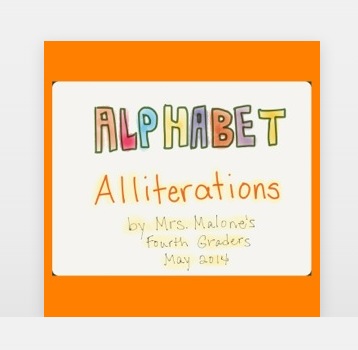
 Today’s Apps in a Flash workshop focused on the Book Creator app. Book Creator is available for iOS (free and paid versions) and, as of a few days ago, for Android ($2.00 at the moment)!
Today’s Apps in a Flash workshop focused on the Book Creator app. Book Creator is available for iOS (free and paid versions) and, as of a few days ago, for Android ($2.00 at the moment)!
Because our Apps in a Flash workshops are only 15 to 20 minutes long, I created a “Book Creator: Tips and Examples” book for our teachers. Just click on the above link, download, and open in iBooks.
We had a small group for our workshop but still brainstormed several ideas for using the app. Instead of using an index card for the exit ticket, we worked on a Padlet wall. Feel free to add your ideas to the list!
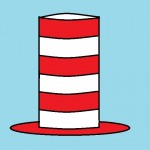 Dr. Seuss week at our school is a HUGE undertaking! Our librarians design some wonderful activities that certainly excite our students! But, it doesn’t stop with the library – Dr. Seuss is celebrated across the curriculum and we definitely have creativeness shining in the lab.
Dr. Seuss week at our school is a HUGE undertaking! Our librarians design some wonderful activities that certainly excite our students! But, it doesn’t stop with the library – Dr. Seuss is celebrated across the curriculum and we definitely have creativeness shining in the lab.
We started the week with Crazy Hat Day. The second graders and one third grade class visited the lab to draw their rather interesting hats using the Microsoft Paint program.
On Wednesday, some very wacky first graders (and teachers) arrived. We read Wacky Wednesday, by Dr. Seuss and discussed how we could draw our own wacky pictures. This was the first time our little ones had used Microsoft Paint but we ended up with some wacky pictures!
Silly Sock Thursday arrived along with our kindergartners. Since it had been such a wacky week, the students used a wonderful website from the Bronx Zoo called, Build Your Wild Self. The funny thing was that the website didn’t quite work as expected. Students would click on an item to add to their wild self and they would get something completely different! We decided it was just a wacky thing happening since it had been a wacky week.

Look at our silly socks!



Throughout the week the fourth grade classes rotated between the computer lab, music, and art. In the lab, we read Oh! The Thinks You Can Think! by Dr. Seuss. The students were asked to think of an invention of any kind (a new animal, a different food, something that could help them in some way . . .). The pictures were drawn in MS Paint (We prefer this over apps for our more detailed drawings). I uploaded the illustrations to my Picasa account because we wanted to use the Book Creator app to make a class book and we had to get their pictures to the iPads.
The next step was to choose the book size (we used landscape for this) add the picture, text, and narration to the app. Once each child had finished their book, it was emailed to me. I combined all into class books.
Mr. d’Auteuil’s Class Book of Inventions
Mrs. Malone’s Class Book of Inventions
Mrs. Wright’s Class Book of Inventions
Be sure to open the links on an iOS device with the iBooks app (free) installed. Click on the book link above (while on an iOS device). Download and choose Open in iBooks.
The book can be read on a Mac or PC but you must use the Google Chrome browser with the Readium app. (Instructions on Reading ePub Books with the Google Chrome Readium App)
Friday arrived with students forgetting to dress in their uniforms! Oh, yes . . . pajama day! Dr. Seuss’s Sleep Book was the focus for the day. Two third grade classes came to the lab and, after looking at some quite unusual beds, they designed their own dream bed.
What a busy but fun week!
(*We had several absences when I saw the students so if you don’t see your child’s work, that would be the reason!)
What better way to illustrate understanding of math concepts that to apply that knowledge creating word problems? That’s exactly what Mrs. Shapard’s second graders did using the Book Creator app!
Toward the end of the fraction unit, Mrs. Shapard asked her children to write a story using the concept they had just learned. As I rolled the iPad cart into their room, the students were busy handing out manipulatives to use with their stories. There were cubes and teddy bear counters and pattern blocks and more. Of course, these had to be played with before we could even begin rewriting their stories!
The students received their iPad and opened the Book Creator app. We chose the Landscape design in order to have enough space for pictures and text. Each student would create two pages. Page one (the cover) would have the story problem typed along with an illustration drawn using the Pen within the app. The second page would provide the answer using text. Our original plan was to use manipulatives to represent the answer. That proved to be a bit tricky. They could draw their answer but when asked to transfer that knowledge using a different medium, there was slight confusion.
- “How do we put these together?”
- “What should I use to show my answer?”
- “I can’t make the blocks look like my drawing.”
The students’ comments and questions were valid – the blocks, bears, etc did NOT look like some of their illustrations so this part wasn’t making sense to them. Therefore, we slightly changed the original plan to offer a choice – represent the answer by either manipulatives OR drawing with the pen tool.
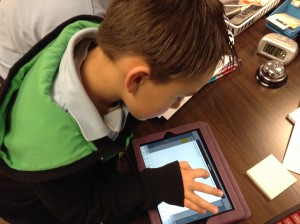
The students are becoming experts with the Book Creator app. As soon as they completed their drawings, they immediately found a quiet corner to record.

Since we decided to create a class book, the students were to email their book to me. (Since my iPad is an older version, I don’t have the luxury of being able to Air Drop – An awesome feature!).
Once I received the books from the students, it was a quick and easy process to combine each into the one class book. (One thing to remember – there may be extra blank pages that will need to be deleted. Since we were limited on class time, I deleted the extras after putting the book together. Students could very easily do that step.) I then uploaded the book to Dropbox so that it can be downloaded by others (see directions below).
Mrs. Shapard’s Class Book: Fraction Word Problems (Read the directions below to download to an iOS device or to a computer using the Chrome browser.)
Below is a video of the process (this is also included in the back of the class book).
Directions to download book to your iOS device (iPad, iPhone, etc):
- You will need the iBooks app (free) installed on your iOS device.
- Click on the book link above (while on your iOS device).
- Tap on the download button.
- Choose Open in . . . and then choose Open in iBooks
- The book is now in iBooks on your iOS device.
Directions to read the ePub book on a computer:
It Could Have Been Worse by A. H. Benjamin is a fantastic book to help students with the skill of predicting! It is a delightful story about a mouse on his way home who escapes all kinds of predicaments that he knows nothing about – however, he thinks that he is having a terrible day due to many falls and tumbles as he unwittingly escapes danger.
I read part of the book to our first graders and asked them to predict what might happen next. We talked about using picture clues to help with predictions. Once they had an idea in their minds, I told the students that we would be using the Book Creator app to make a class book of all the predictions.
iPads were handed out and the book was set up for their predictions. We used the square format, added a name, and wrote a sentence or two about what they thought would happen next. Then I showed the children how to draw right in the book with the pen choice. I love this feature – yes, tools are limited; there is no fill bucket but it is SO easy to draw directly in the app!

The students then recorded their narration and were guided in emailing the book to me. Two of our classes were extremely fortunate to have several TCU students visiting that day. The college students were a tremendous help to the first graders. In fact, I had planned two 40 minute sessions to complete the book but, with all the grown-up help, the children were finished in one period!

This was the students’ first experience with creating their own page in Book Creator and I guarantee, it won’t be their last!
Enjoy their class books:
Mrs. Hutchinson’s Book
Mrs. Kee’s Book
Mrs. Orehek’s Book
Directions to download books to your iOS device (iPad, iPhone, etc):
- You will need the iBooks app (free) installed on your iOS device.
- Click on the book link above (while on your iOS device).
- Tap on the download button.
- Choose Open in . . . and then choose Open in iBooks
- The book is now in iBooks on your iOS device.
Directions to read the ePub book on a computer:

Mrs. Garcia’s Dream Catcher Bulletin Board
Mrs. Garcia’s second grade class discussed dreams and how they would try to accomplish them. However, what children wish for doesn’t magically occur. The students researched possible ways to make those dreams come true.
When the students came to the lab, they drew their dreams on the iPad using the Drawing Box app. (I like the paid version because there are more tools,) When finished, the children learned how to save the drawing to the camera roll so that it could be used for the second part of the project.
The next step was to create a new book in the Book Creator app. This is one of my very favorite apps! It is simple to use for all ages. Students can email books to me and these can be very quickly combined into a class book. Love it!!
The students easily inserted their photo into Book Creator, recorded their narration, and then emailed the book to me. I compiled the individual books into one class book which was uploaded to Dropbox so that it could be shared with parents. (See below for instructions.)

Apps used to create and publish the class book.
Chasing Our Dreams Class Book
Directions to download books to your iOS device (iPad, iPhone, etc):
- You will need the iBooks app (free) installed on your iOS device.
- Click on the book link above (while on your iOS device).
- Tap on the download button.
- Choose Open in . . . and then choose Open in iBooks
- The book is now in iBooks on your iOS device.
Directions to read the ePub book on a computer:
Jane Cooper, one of our second grade teachers signed up for a fantastic collaboration project that Kristen Wideen (a teacher in Winsor, Ontario) initiated. The Global Community iBook Project asks teachers from all over the world to contribute a couple of pages about their community.
The information is written in the Book Creator app for iPad and then uploaded to Kristen’s Dropbox account. She will then combine all the pages into one book.
Mrs. Cooper’s class has learned a LOT about Fort Worth but quickly discovered that it was really difficult to squeeze everything into two pages! After much brainstorming, they were able to choose just a few topics. On Tuesday, they worked together to begin the process of adding pictures and descriptions to their book.
Here is a brief look at the process:
There may be another book in the works – the students have so much information to share that they are seriously considering creating their own book about Fort Worth. We’ll see what transpires!